Kawai CP205/CP185 User Manual
Page 105
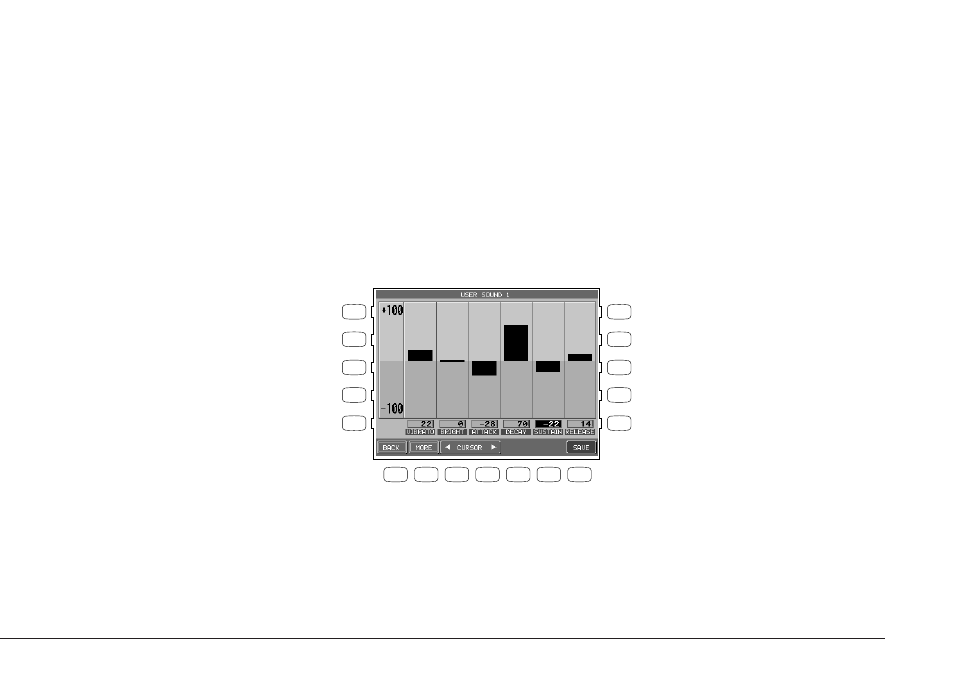
Editing Sounds
P. 99
To make a User Sound:
1) Select the sound you want to edit and press the SOUND EDIT button (F7). The LCD screen will display
the Sound Edit Menu.
2) In the Sound Edit menu, select Make User Sound (L3). The User Sound Settings screen will be
displayed.
3) You can edit the settings for Vibrato, Brightness, Attack, Decay, Sustain and Release.
4) Use the F3 and F4 buttons to select a setting and use the Dial to change its value. You can always
play the keys as you edit the sound, enabling you to hear what changes are being made.
5) Press the MORE button (F2) to edit the Effect Settings for your new sound, which is the same screen
as described in the previous section.
6) If you would like to save the changes you have made, press SAVE (F7). Otherwise press BACK (F1) to
return to the previous menu or use the EXIT button to go back to the main Sound Edit menu.
7) If you press SAVE (F7), the Save To User Sound screen will be displayed. Use the L3 button to select
Save to User Sound on the screen. Use the Dial to select the User Sound location number where you
want to save your new Sound. You can name the sound by using the F2-F5 buttons. Pressing the
SAVE button (F7) one more time will save the sound.
F1
Takes you to the previous menu.
F2
Takes you to the Preset Effect Settings menu.
F3, F4 Move the cursor.
F7
Proceeds with saving the sound.
L 1
L 2
L 3
L 4
L 5
F 1
F 2
F 3
F 4
F 5
F 6
F 7
R 1
R 2
R 3
R 4
R 5
