Properties, Properties -32 – Symbol Technologies MC9000-K User Manual
Page 80
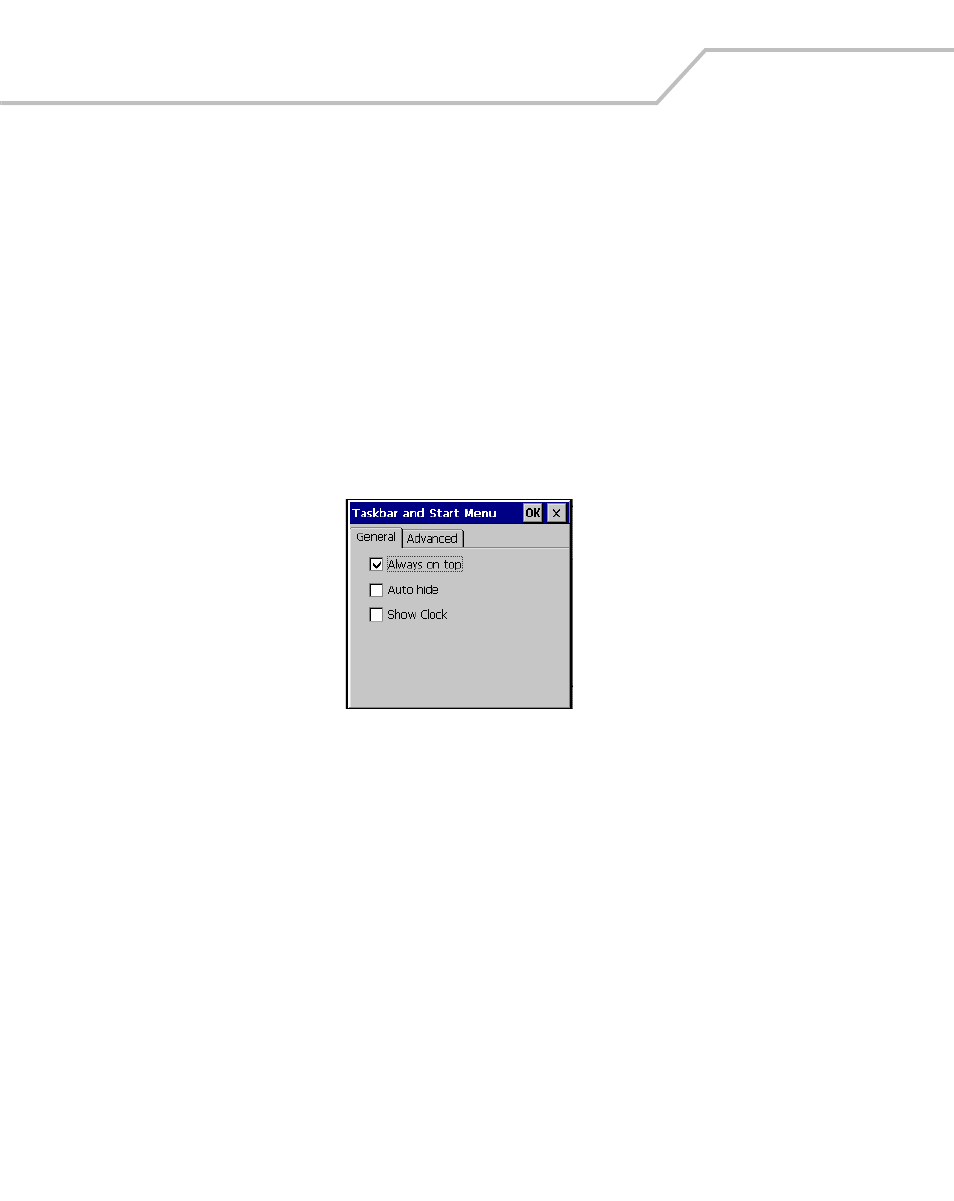
MC9000-K/S for Embedded Windows® CE .NET Product Reference Guide
2-32
Properties
1.
Select Function - CTRL, (to activate the ALT state) and tap the Start button to display the
Task Manager, Properties window, see
.
2.
Tap Properties to display the Taskbar and Start Menu, General Tab.
3.
This menu provides taskbar options:
• Check the Always on Top checkbox to keep the taskbar on top of all other windows.
• Check the AutoHide checkbox to make the taskbar disappear, touch the bottom of the
display to make the taskbar return.
• Check the Show Clock checkbox to display the clock on the taskbar.
4.
Tap OK to save the settings and exit the window.
Figure 2-13. Taskbar and Start Menu, General Tab
This manual is related to the following products:
