Table 3-6. example power setting parameters – Symbol Technologies MC9000-K User Manual
Page 140
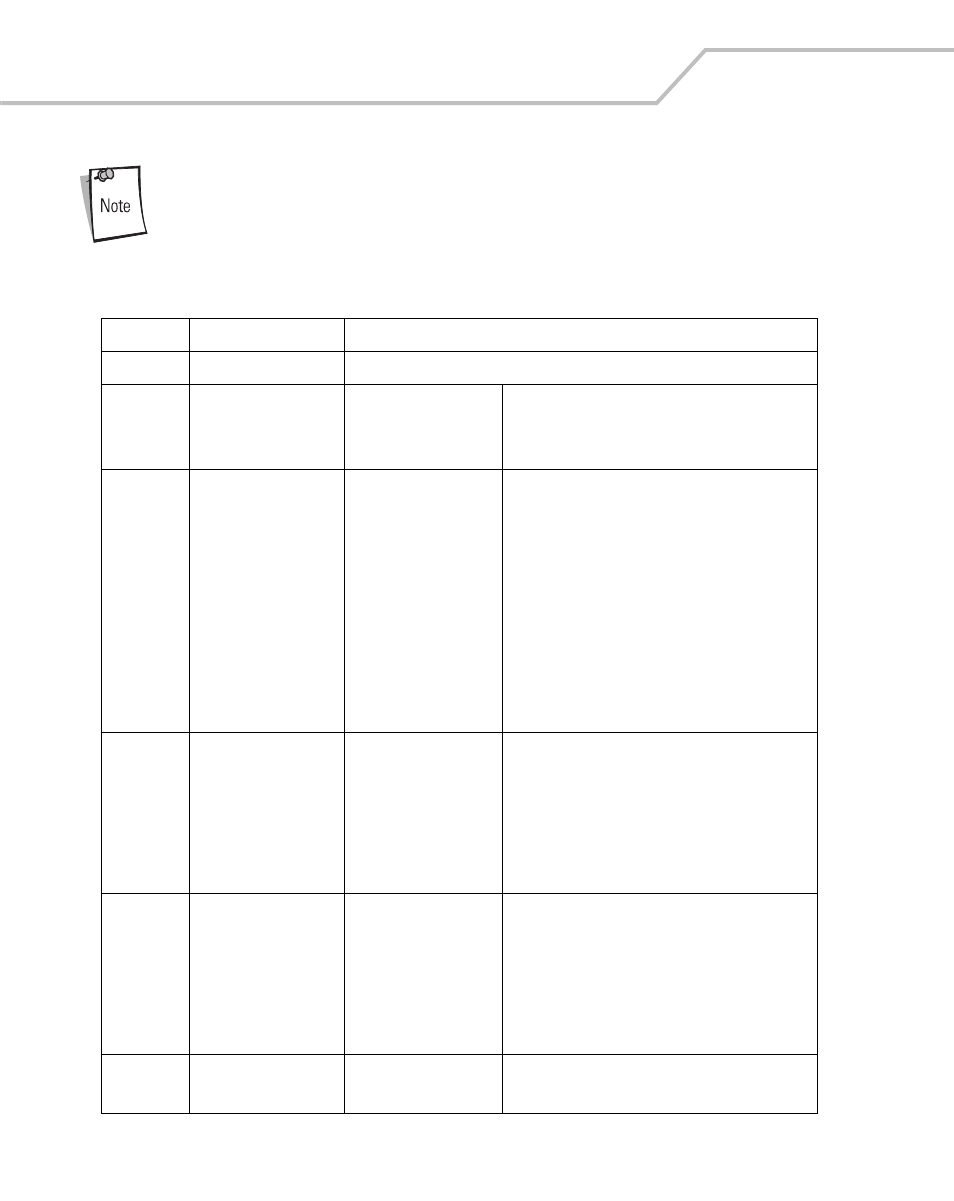
MC9000-K/S for Embedded Windows® CE .NET Product Reference Guide
3-48
Use the power settings with caution. Some of the settings allow the user to
turn off the display, or to disable the keypad/touch screen. If the unit is
inadvertently disabled with the power settings, see
to restore the factory settings.
Table 3-6. Example Power Setting Parameters
Parameter
Value
Settings
Last Wake
Real Time Clock
Displays the event that iintiated the last wake up.
acp1:
AC Power
Power Key Wake
Timeout Wake
API Call Wake
Set the Wake on=Yes, off=No
Set the Wake on=Yes, off=No
Set the Wake on=Yes, off=No
bkl1:
Backlight
Battery Timeout
AC Power Timeout
D0
D3
D4
Activities:
Trigger
Touch
Keyboard
User
60 (time value in ms)
0 (time value in ms)
When selected feature is on
When selected feature is on standby
When selected feature is off
Select Yes to set Activities to function on
Battery Power and/or on AC Power. Select No to
set activities not to function on Battery Power
and/or on AC Power.
com1:
Accessory serial
Power Key Wake
Timeout Wake
API Call Wake
D0
D3
D4
Set the Wake on=Yes, off=No
Set the Wake on=Yes, off=No
Set the Wake on=Yes, off=No
When selected feature is on
When selected feature is on standby
When selected feature is off
com3:
Bluetooth serial
Power Key Wake
Timeout Wake
API Call Wake
D0
D3
D4
Set the Wake on=Yes, off=No
Set the Wake on=Yes, off=No
Set the Wake on=Yes, off=No
When selected feature is on
When selected feature is on standby
When selected feature is off
ddi1:
Display
D0
D4
When selected the Display is turned on
When selected the Display is turned off
