Table 3-6. example power setting parameters – Symbol Technologies MC9000-K User Manual
Page 141
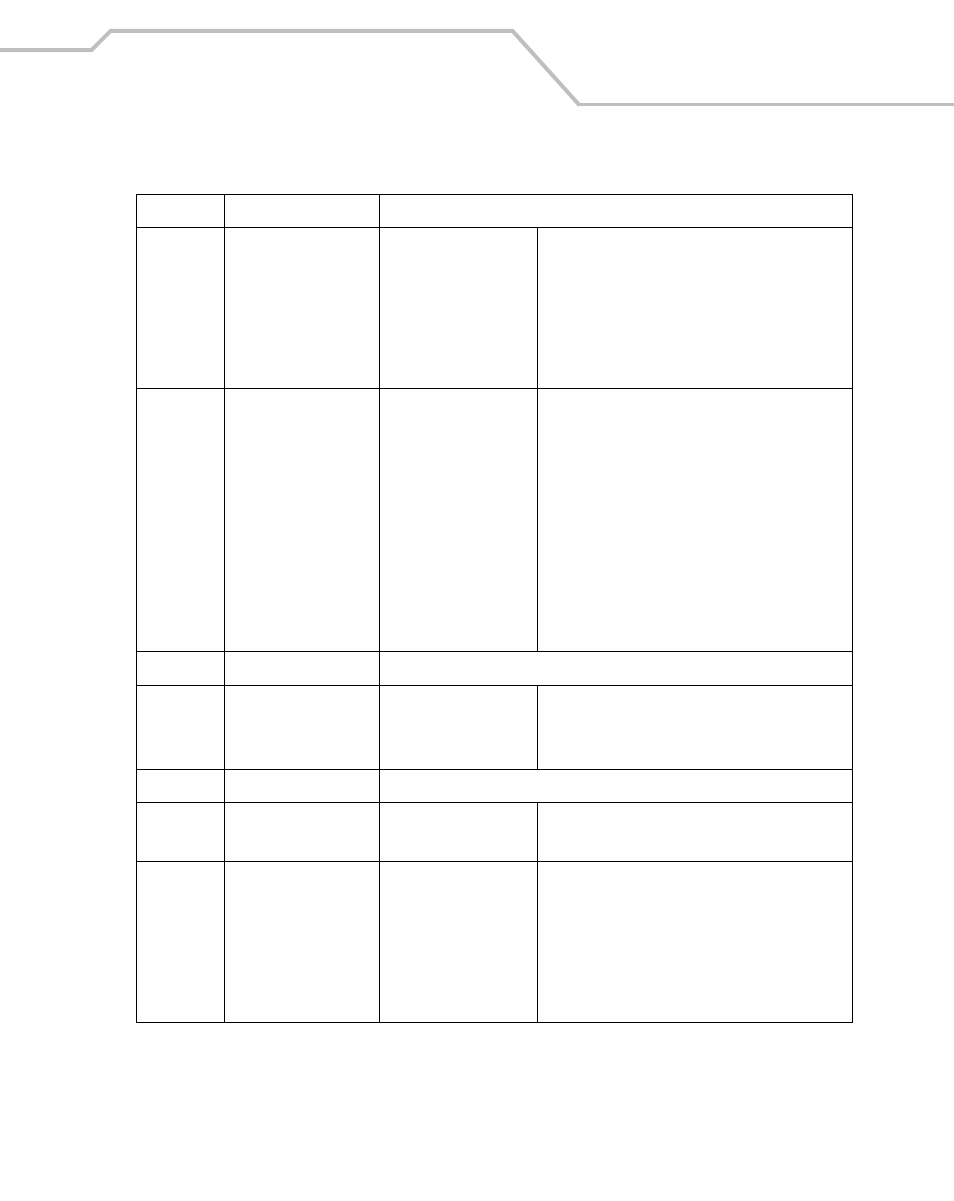
Settings
3-49
kbd1:
Keyboard
Power Key Wake
Timeout Wake
API Call Wake
D0
D3
D4
Set the Wake on=Yes, off=No
Set the Wake on=Yes, off=No
Set the Wake on=Yes, off=No
When selected feature is on
When selected feature is on standby
When selected feature is off
klt1:
Keylight
Battery Timeout
AC Power Timeout
D0
D3
D4
Activities:
Trigger
Touch
Keyboard
User
60 (time value in ms)
0 (time value in ms)
When selected feature is on
When selected feature is on standby
When selected feature is off
Select Yes to set Activities to function on
Battery Power and/or on AC Power. Select No to
set activities not to function on Battery Power
and/or on AC Power.
pky1:
Power Key
Display only
rcm1:
Resource Coordinator
Power Key Wake
Timeout Wake
API Call Wake
Set the Wake on=Yes, off=No
Set the Wake on=Yes, off=No
Set the Wake on=Yes, off=No
rtc1:
Real Time Clock
Display only
sys1:
System
Battery Timeout
AC Power Timeout
180 (time value in ms)
0 (time value in ms)
tch1:
Touch Panel
Power Key Wake
Timeout Wake
API Call Wake
D0
D3
D4
Set the Wake on=Yes, off=No
Set the Wake on=Yes, off=No
Set the Wake on=Yes, off=No
When selected the Touch Panel is turned on
When selected feature is on standby
When selected the Touch Panel is turned off
Table 3-6. Example Power Setting Parameters
Parameter
Value
Settings
