Savin SDC410 User Manual
Page 133
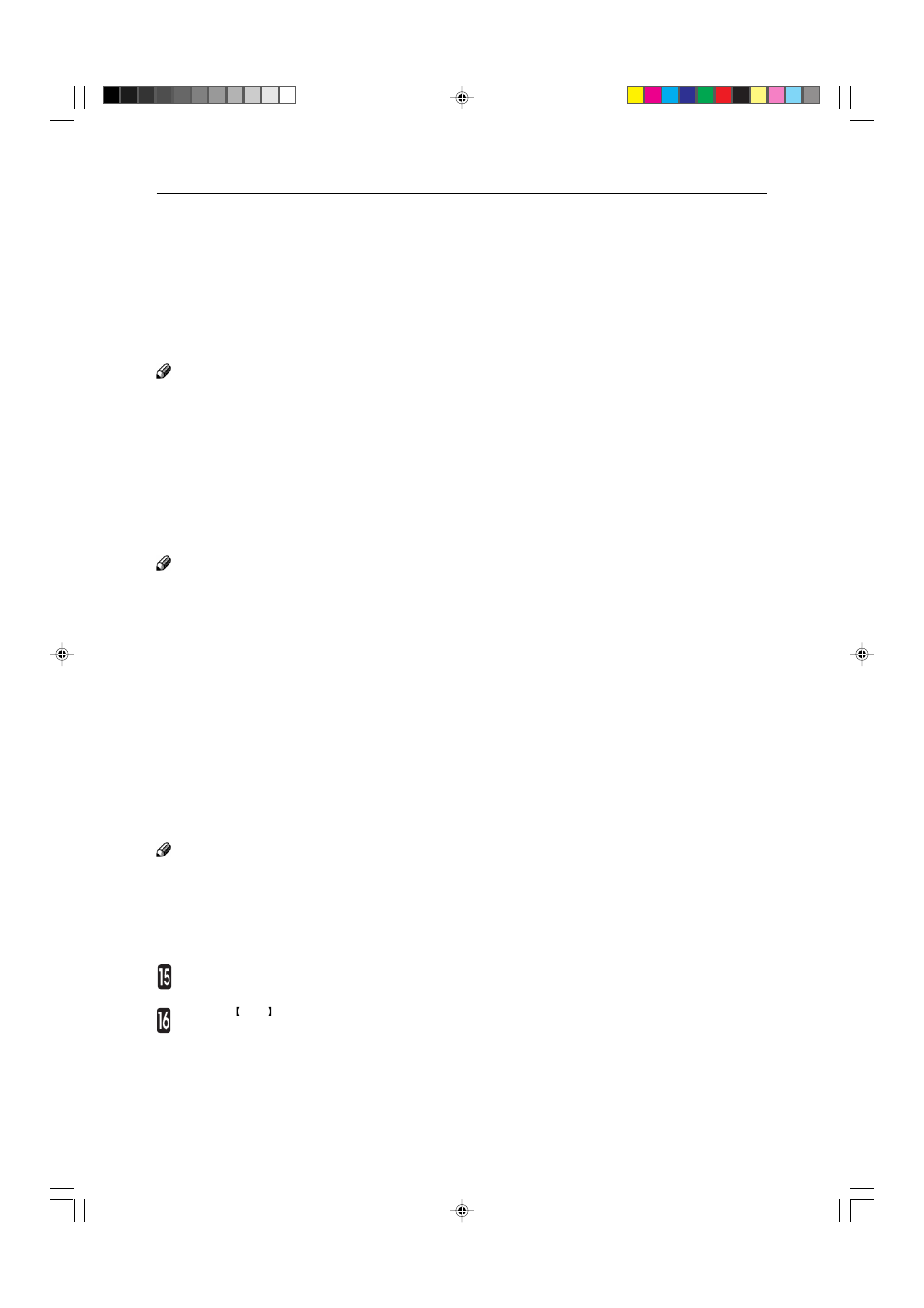
118
6
Press the [Confirm Selection] key.
7
Mark diagonally opposite corners of destination
area.
8
Press the [Confirm Selection] key.
9
If you want to edit the image, press the [Edit
Overlay Image] key.
Note
❐
If you want to edit the background original, press the
[Edit Background] key. For details,
☛
see page 121.
❐
If you want to change the job settings, press the [Ba-
sic Settings] key. For details,
☛
see page 122.
0
If you want to adjust the color/image adjustment,
press the [Color/Image] key.
!
Make any adjustments you require.
Note
❐
Image Density,
☛
see page 39.
❐
Color Mode,
☛
see page 40.
❐
Original Type,
☛
see page 44.
❐
Image Adjustment,
☛
see page 132.
❐
Color Adjustment,
☛
see page 131.
❐
Color Balance Adjustment,
☛
see page 124.
@
Press the [OK] key.
#
If you want to adjust the color creation, press
the [Color Creation] key.
$
Make any adjustments you require.
Note
❐
Color Conversion,
☛
see page 85.
❐
Color Erase,
☛
see page 87.
❐
Color Background,
☛
see page 88.
Press the [OK] key.
Press the Start key.
Area Image Overlay (Only for Edit Type)
