Checking the size of a placed original, Manually setting the scanning size, 4checking the size of a placed original – Sharp AR-M451N User Manual
Page 85: Auto, Auto original exposure, 8 x11, Touch the [original] key, Touch the desired original size key, Touch the [ok] key
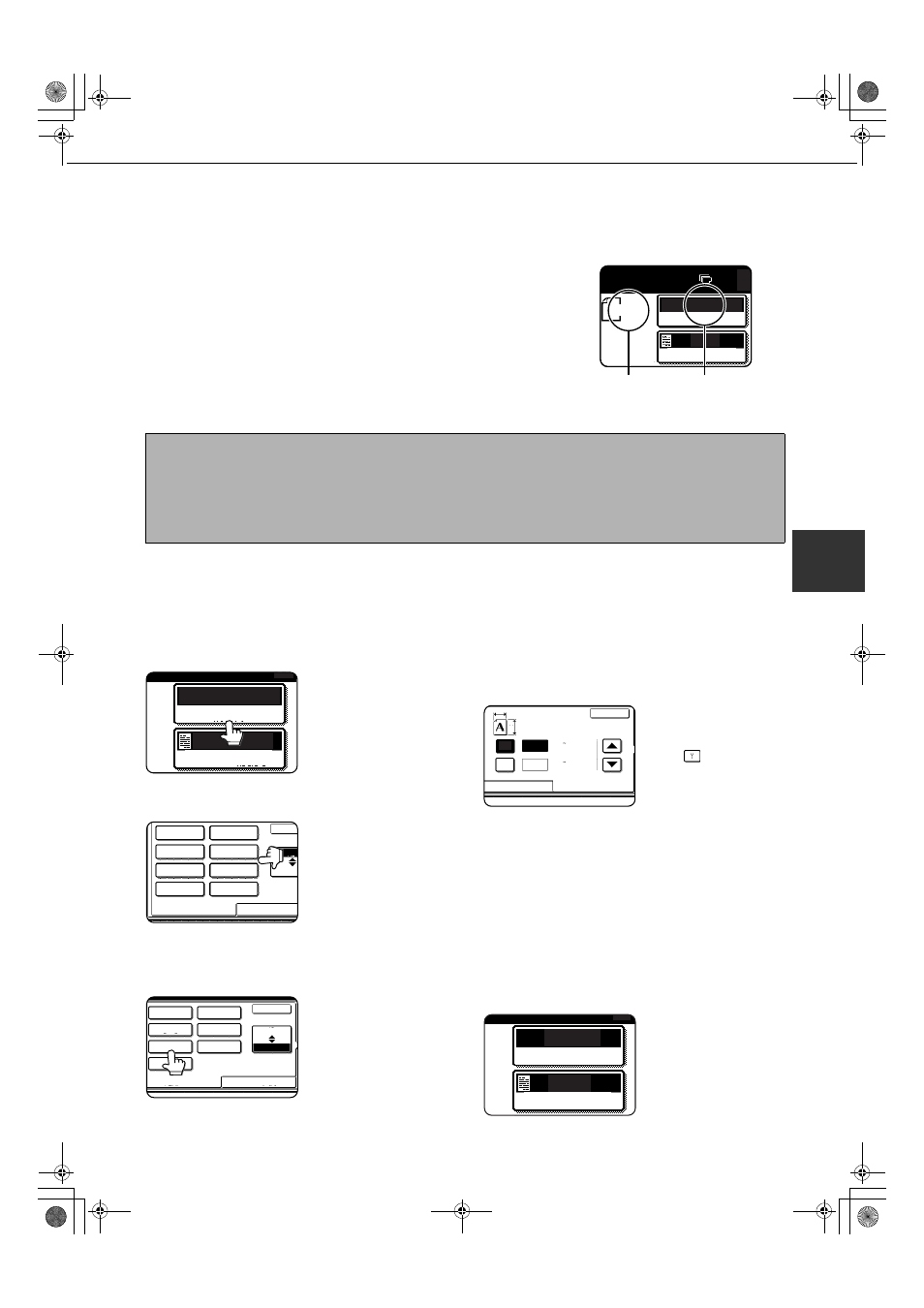
4-5
4
CHECKING THE SIZE OF A PLACED
ORIGINAL
If the placed original is a standard size, the size will be automatically
detected (automatic original detection function) and displayed in the touch
panel. Make sure that the correct size has been detected.
(A) :The original size is displayed.
(B) :[AUTO] appears when the automatic original detection function is
operating.
If you have loaded a non-standard size original or wish to change the
scanning size, you can follow the steps below to manually set the original
scanning size. (For the standard sizes, see "Original size detection
function" on page 4-3.)
Manually setting the scanning size
If you load an original that is not a standard size (such as an AB size), or if the size is not detected correctly, you must
touch the [ORIGINAL] key and set the original size manually. Perform the following steps after placing the document
in the automatic document feeder or on the document glass.
1
Touch the [ORIGINAL] key.
2
Touch the desired original size key.
[AUTO] is no longer
highlighted. [MANUAL]
and the original size key
you touched are
highlighted.
If you wish to select an INCH size, touch
the [AB/INCH] key and then touch the
desired original size key.
[INCH] is highlighted
and INCH size keys are
displayed. To return to
the inch palette, touch
the [AB/INCH] key once
again.
If a non-standard size original is placed in
the document feeder or on the document
glass, touch the [SIZE INPUT] tab and then
enter the X (width) and Y (length)
dimensions of the original.
X is initially selected.
Enter the X dimension
(width) and then touch
the Y(
) key and enter
the Y dimension (length).
X can be from 64 to 432
mm, and Y can be from
64 to 297 mm.
If you frequently use originals that are the same
non-standard size, you can store the size as
explained in "STORING, DELETING, AND USING
ORIGINAL SIZES" on the following page. This will
save you the trouble of manually entering the size
each time you use that original size.
3
Touch the [OK] key.
You will return to the initial screen.
4
The selected original size appears in the
top half of the [ORIGINAL] key.
AUTO
AUTO
ORIGINAL
EXPOSURE
0
A4
(B)
(A)
NOTE
If a non-standard size original is loaded (including special sizes), the closest standard size may be displayed,
or the original size may not appear at all.
If "CANCEL DETECTION AT DOCUMENT GLASS" is enabled in the key operator programs (see page 11 of
the key operator’s guide), automatic original detection at the document glass will not operate. In this case,
follow the steps below to manually set the original scanning size.
AUTO
AUTO
ORIGINAL
EXPOSURE
0
A5
B5
A5R
A4
B4
A3
STANDARD SIZE
SIZE INPUT
INCH
AB
OK
A4R
B5R
STANDARD SIZE
SIZE INPUT
INCH
AB
OK
5
X
8
5
X
8 R
8
X
11R
8
X
11
8
X
13
8
X
14
11
X
17
1
/
2
1
/
2
1
/
2
1
/
2
1
/
2
1
/
2
1
/
2
1
/
2
(64 432)
mm
X
Y
X
Y
STANDARD SIZE
SIZE INPUT
420
297
OK
(64 297)
mm
AUTO
ORIGINAL
EXPOSURE
0
8 x11
1
/
2
Copy_EX.book 5 ページ 2004年9月28日 火曜日 午後9時54分
