Various settings, Dv d oper ation – Sharp DV-AT4000 User Manual
Page 29
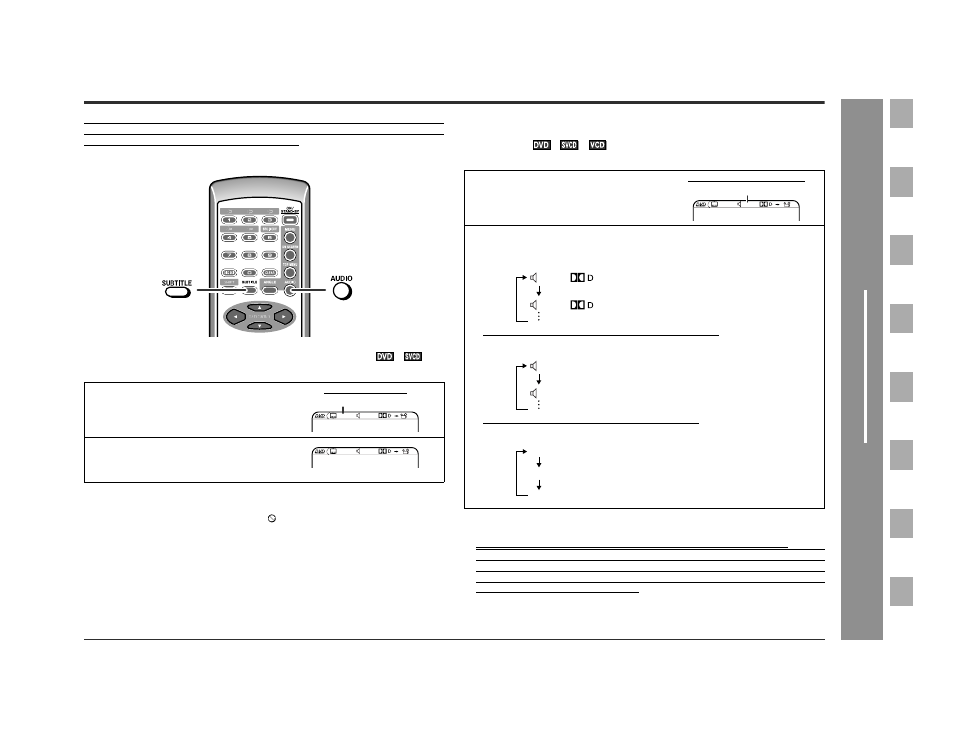
29
DV-AT4000
D
V
D Oper
ation
- V
a
rious s
e
tting
s
-
Various settings
The subtitle language and the audio language you select are reset each time you set
this unit to the stand-by mode or change the disc. To keep your preferred languages,
set them in the initial setting screen (see page 16).
"
To change the subtitle language
You can change the subtitle language or hide the subtitle during playback.
Notes:
!
Some DVDs prohibit changing the subtitle language.
!
If no subtitles are recorded on the disc, " Invalid" is displayed.
!
It may take a little time to switch the subtitle language to the selected one.
!
The subtitle cannot be hidden on some DVDs.
"
To change the audio language (audio out-
put)
During playback, you can change the audio language (audio output).
Notes:
!
The audio language on some DVDs may not be changed.
!
For the audio language and audio system, refer to the manual of the disc.
!
When playing a DTS disc on this unit, images appear but the sound does not play.
Select other audio output in "Audio Language Setting" to listen to the sound.
(Example: Dolby Digital 5.1-channel, Dolby Digital 2-channel, etc.) However, only
the 2-channel sound can be reproduced. Alternatively, connect to a DTS digital
surround amplifier, etc. (see page 17).
1
While a disc is playing, press the
SUBTITLE button.
Subtitle information
2
Within 3 seconds, press the SUBTI-
TLE button repeatedly to select the
desired subtitle language.
ENG 1/6
CH1 1/2
1/2
FRC 6/6
CH1 1/2
1/2
1
While a disc is playing, press the
AUDIO button.
Audio language information
2
Within 3 seconds, press the AUDIO button repeatedly to select the
desired audio number.
When playing SVCD, the language changes as follows:
When playing VCD, the sound changes as follows:
ENG 1/6
ENG 1/2
1/2
ENG 1/2
ENG 2/2
1: Original
2: English (Dolby Digital 2 Surround)
1
2
English
French
Audio Left
Audio Right
Stereo
