System connections (continued), Connecting the ac power cord – Sharp DV-AT4000 User Manual
Page 14
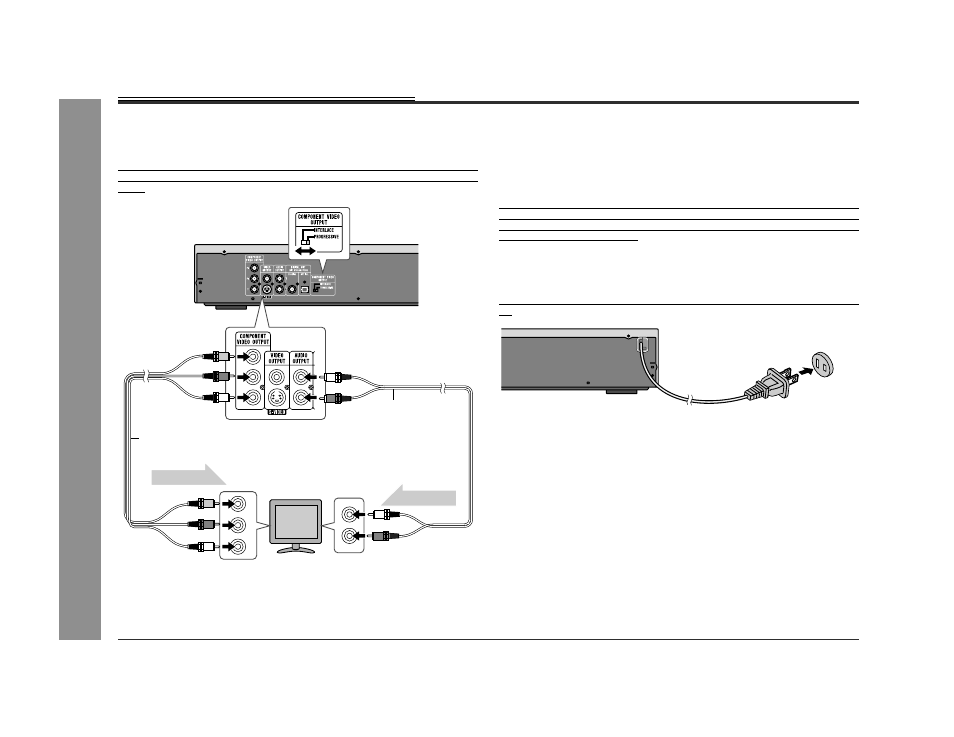
14
DV-AT4000
SHARP
9
H
X5
5
7
6
9
1
5
0
Preparation f
o
r U
s
e
- S
y
stem connec
tion
s
-
System connections (continued)
"
Connecting to a TV with component video
input jacks
If the connected TV supports progressive scanning, set the video mode selector
switch to PROGRESSIVE to enjoy high-density images. If not, switch back to INTER-
LACE.
Notes:
!
If your TV has different indications for the component video inputs (Y, CB and CR
or Y, B-Y and P-Y), connect jacks with its matching color.
!
Do not connect to a component video input jack designed for the high-vision sys-
tem, which is not DVD-compatible (the images may be distorted or not appear).
What is progressive scanning?
The conventional TV system displays 30 frames of still images per second to com-
plete sequential movement (interlaced scanning). Whereas, progressive scanning
displays one frame every 1/60th of a second (60 frames per second) to ensure less
flickers and high-density images.
"
Connecting the AC power cord
After checking all the connections, plug the AC power cord of this unit into the AC out-
let.
Note:
Unplug the AC power cord from the AC outlet if the unit will not be in use for a pro-
longed period of time.
TV
To component
video input jacks
Component video cable
(commercially available)
Video signal
Audio signal
To audio
input jacks
Audio cable
(commercially available)
AC outlet
(AC 120 V, 60 Hz)
