Basic operation, Setting the clock – Sharp MD-E9000H User Manual
Page 14
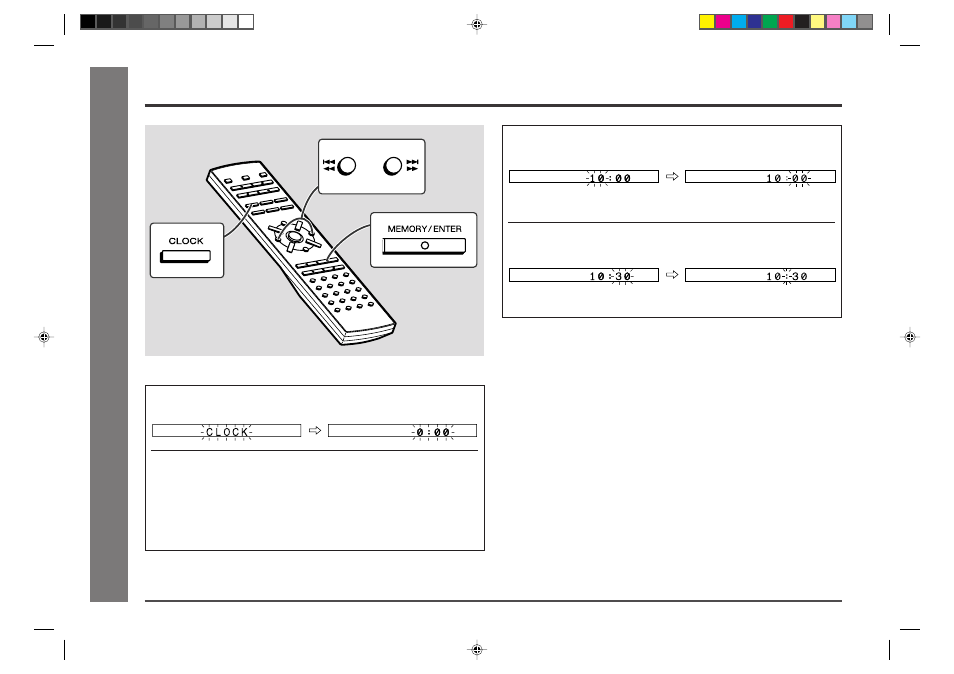
14
Web-site: www.sharp.co.uk/support Help Line: 08705 274277 (office hours)
Basic Operation
- Setting the Clock -
This may be operated only with the remote control.
In this example, the clock is set for the 24-hour (0:00) display.
1
Press the CLOCK button and within 10 seconds, press the
MEMORY/ENTER button.
2
Press the
5/3
5/3
5/3
5/3
5/3
or
2/4
2/4
2/4
2/4
2/4
button to select 24-hour or 12-hour
display and then press the MEMORY/ENTER button.
“0:00”
→
The 24-hour display will appear.
(0:00 - 23:59)
“AM 0:00”
→
The 12-hour display will appear.
(AM 0:00 - PM 11:59)
“AM 12:00”
→
The 12-hour display will appear.
(AM 12:00 - PM 11:59)
3
Press the
5/3
5/3
5/3
5/3
5/3
or
2/4
2/4
2/4
2/4
2/4
button to adjust the hour and then
press the MEMORY/ENTER button.
●
When the 12-hour display is selected, “AM” will change automatically to
“PM”.
4
Press the
5/3
5/3
5/3
5/3
5/3
or
2/4
2/4
2/4
2/4
2/4
button to adjust the minutes and
then press the MEMORY/ENTER button.
●
The hour will not advance even if minutes advance from “59” to “00”.
●
The clock starts from “0” second. (Seconds are not displayed.)
To check the time when the power is on:
Press the CLOCK button.
The time display will appear for about 10 seconds.
Note:
The “0:00” or time will flash at the push of the CLOCK button when the AC power
supply is restored after a power failure or unplugging the unit.
Readjust the clock by performing “Setting the Clock” from the beginning.
Setting the Clock
,
,
,
,
,
,
,
,
,
,,
,,
,,
,,
,
,
,
,
,
,
,
,
,
*MD9000H-E12-14
2001.4.20, 2:05 AM
14
