Take pix – Samsung A930 User Manual
Page 146
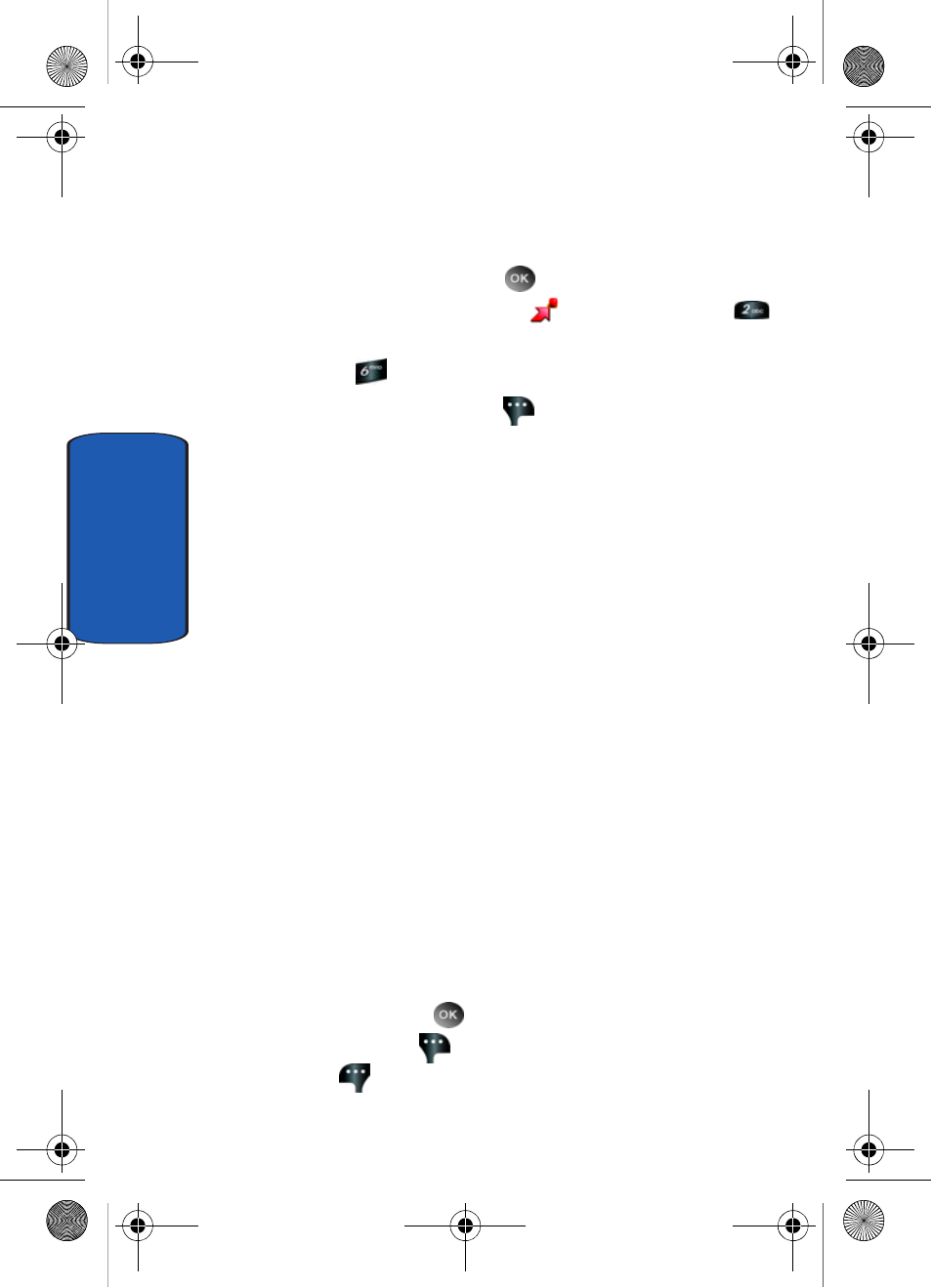
146
Section 9
Take PIX
This menu launches the camera.
1. In standby mode, press
MENU, use the left
navigation key to highlight
GET IT NOW. Press
Get PIX & FLIX.
2. Press
Take PIX. The camera is now active.
3. Press the right soft key
Options, to choose the
specific camera settings. Use the right/left navigation
keys to advance to each setting category, and the up/
down navigation keys to make selections within each
category. The following categories are available:
•
Flash
: Off, Always On, Auto, On This Shot
•
Self Timer
: Off, 2 Sec., 5 Sec., 10 Sec.
•
Multi-Shot
: Series Shot, Divided Shot, Auto/Manual
•
Quality
: Fine, Normal, Economy
•
Resolution
: (1280X960), (640X480), (320X240),
(160X120) and Picture ID
•
White Balance
: Auto, Sunny, Cloudy, Tungsten,
Fluorescent, and Manual
•
Color Effects
: Normal, Black & White, Sepia, Antique,
Negative, Green, Aqua, Cool, Warm, Sketch.
•
Metering
: Average, Center, Spot
•
Settings
: Memory (store PIX to phone or microSD
TM
/
TransFlash
TM
card), Auto Save, Icon Display, Shutter Sound,
Reset Setting
•
Camcorder
: Switches from Camera to Camcorder
4. Press and hold
TAKE to capture a picture. Press the
right soft key
Erase to delete it or press the left soft
key
Save. The picture is now saved to the Gallery.
a930.book Page 146 Thursday, March 16, 2006 3:37 PM
