Manage music – Samsung A930 User Manual
Page 139
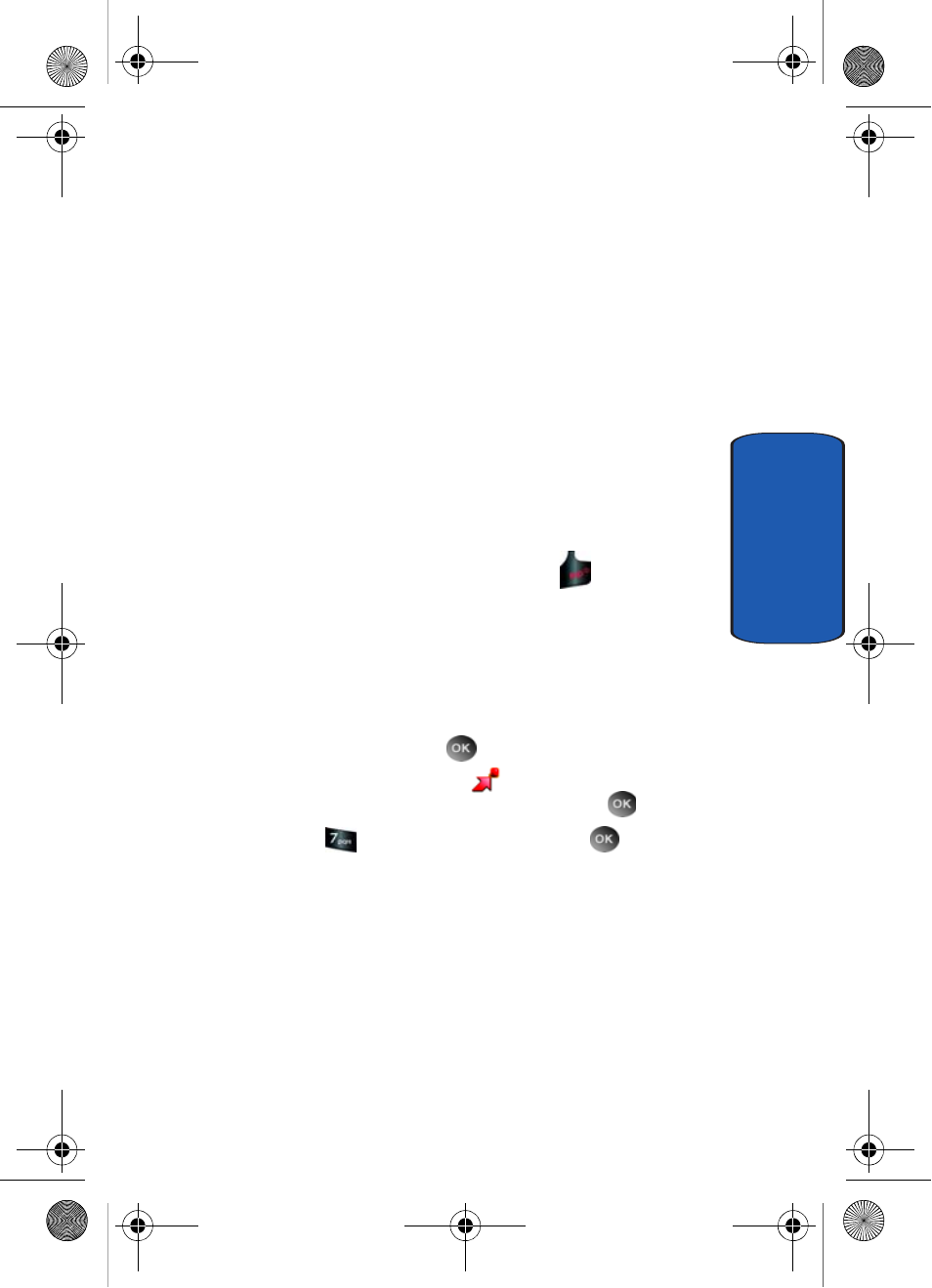
Section 9: Multimedia
139
Get Tunes & Tones
Section 9
6. The left-hand side of the Windows Media Player will
display the files on your PC. Check the songs you want to
download.
7. On the right-hand side of the Windows Media Player,
select whether you want to download the music to
Removable storage card or Phone internal memory.
8. Press the Start Sync button on the upper left-hand side
of the Windows Media Player.
9. A Synchronization Complete message will appear on
the phone when downloading is complete.
10. Disconnect the USB cable.
11. To return to standby mode, press the
key.
Manage Music
This option allows you to view your music sorted by
genre, artist, album title, or song title. You can also create
playlists.
1. In standby mode, press
MENU, use the left
navigation key to highlight
GET IT NOW. The Get
Tunes & Tones menu is highlighted, press
.
2. Highlight
Manage Music and press
.
3. Your Music Library will appear. The following categories
are available:
•
Genres
: This option organizes your songs by music type
(genre). For example, Folk, Rock, Country, Classical, Soul,
Unknown and so on. Each folder will contain all songs within
that genre.
•
Artists
: This option organizes your songs by artist.
a930.book Page 139 Thursday, March 16, 2006 3:37 PM
