Editing a playlist – Samsung A930 User Manual
Page 141
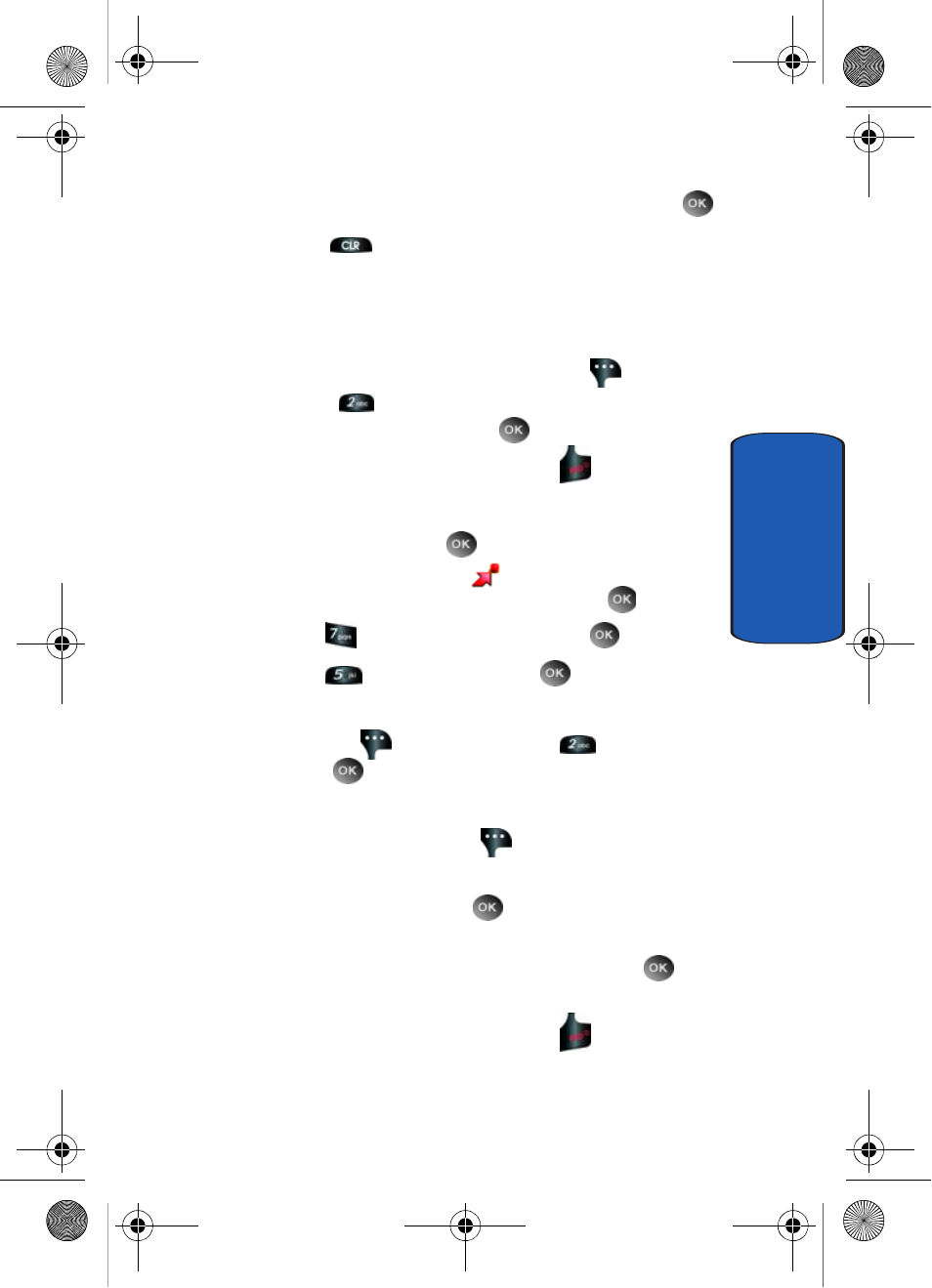
Section 9: Multimedia
141
Get Tunes & Tones
Section 9
5. Enter a title for the playlist in the text box and press
.
6. Press the
key to return to the Music Library menu.
You can select songs to add to the playlist by browsing
through Genres, Artists, Albums, or Songs in the Manage
Music library.
7. Highlight a song, press the right soft key
Options
and select
Add to Playlist. Highlight the
appropriate playlist and press
ADD.
8. To return to standby mode, press the
key.
Editing a Playlist
1. In standby mode, press
MENU and use the left
navigation key to highlight
GET IT NOW. The Get
Tunes & Tones menu is highlighted, press
.
2. Highlight
Manage Music and press
.
3. Highlight
Playlists and press
.
4. Highlight the playlist you would like to edit and press the
right soft key
Options. Highlight
Edit playlist
and press
.
5. To remove a song from the playlist, highlight the song
and press the right soft key
Remove.
6. To change the order of the songs in your playlist,
highlight a song and press
Move. Then use the Up
or Down navigation keys to move the song up or down in
the playlist order. When you are finished, press
Save.
7. To return to standby mode, press the
key.
a930.book Page 141 Thursday, March 16, 2006 3:37 PM
