Heading2 - alarm clock, How to view, edit, add or erase a count down timer, Alarm clock – Samsung SPH-A540 User Manual
Page 75
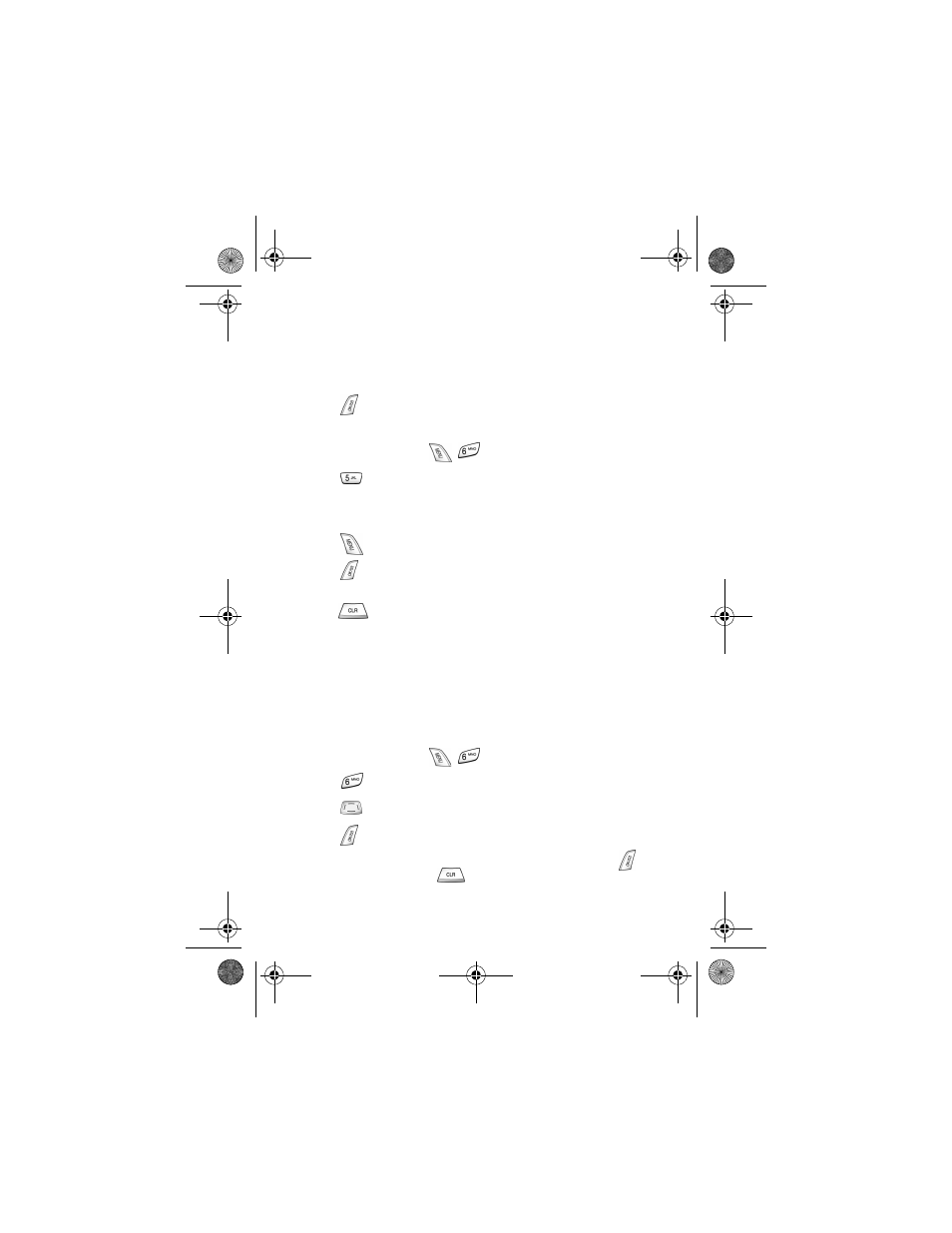
75
4.
Enter the date and time you want to “Count Down” to. For example: if
today’s date is April 1, 2001 and you want to know how many months,
days, and hours remain before 7:00 P.M. February 14th 2002, enter the
time 07:00 P.M. and the date 02/14/2002.
5.
Press
to store the Count Down timer.
How to view, edit, add or erase a count down timer
1.
In standby mode, press
for the Calendar.
2.
Press
for Count Down. Countdown timers display in order of the
least amount of time passed since the countdown commenced, and least
amount of time remaining until the specified date.
3.
Press
to open the options.
4.
Press
to select the option. Use the navigation key to find the item you
want to change and follow the prompts.
5.
Press
at any time to exit the exercise.
Alarm clock
Your phone has an Alarm Clock that can be set to go off once, or daily at a
specified time.
Once set, the Alarm Clock is easy to change or turn off completely.
To set the Alarm Clock:
1.
In standby mode, press
for the Calendar.
2.
Press
for Alarm Clock.
3.
Press
to the option you want to use.
4.
Press
. The Alarm Clock menu opens.
5.
Using the keypad, enter the time for the alarm to activate. Press
to
store the setting, or press
to return to the previous alarm options
menu.
a540telus.book Page 75 Monday, August 5, 2002 4:12 PM
