SMC Networks SpacePC 1232 Series User Manual
Page 59
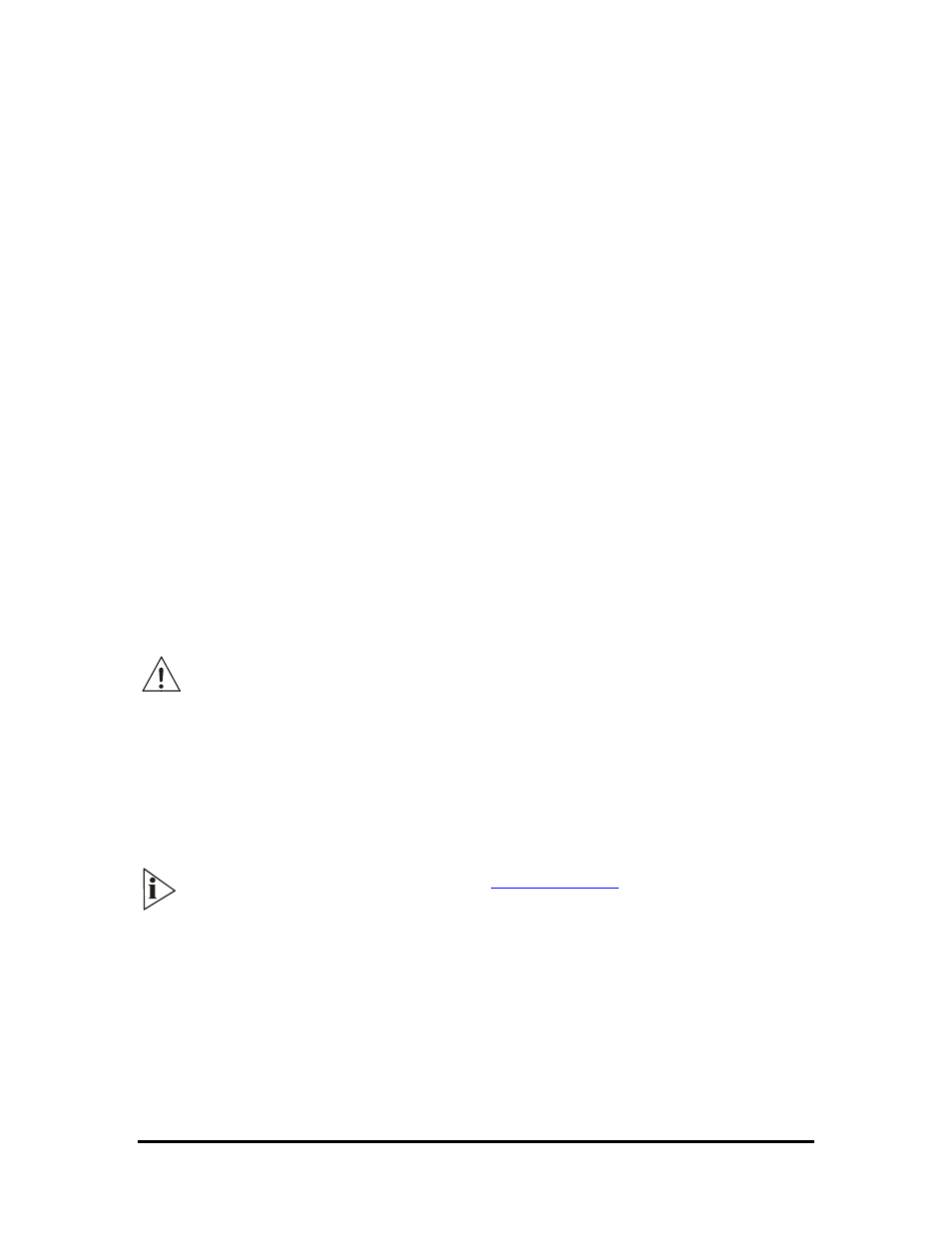
59
59
OPTIONS EXPLANATION
BTOOL /S
This option runs the Setup program without the necessity of rebooting
the system and then pressing “F2”
BTOO L/L
This option locks the setup. In this way the access to the Setup
Program is denied.
BTOOL /U
This option unlocks the setup. In this way the access to the Setup
Program is re-established.
BTOOL /G FILENAME (*)
This option gets the Setup Data from the system and save it in a file
with the name “FILENAME.BIN”.
BTOOL /P FILENAME (*)
This option reads the Setup Data from the file named
“FILENAME.BIN” and put it in the system
BTOOL /B FILENAME (*)
This option updates the entire BIOS firmware with the version stored
in the file named “FILENAME.BIN”; for example BIOS.BIN, stored on
a floppy.
BTOOL /V FILENAME (*)
This option updates only the video BIOS firmware with the new
version stored in the file named “FILENAME.BIN”
BTOOL /U FILENAME (*)
This option updates the Emergency BIOS Firmware with the new
version stored in the file: “FILENAME.BIN” (this option is not used in
the SpacePC 1232)
BTOOL /DA
This option creates the image of the Floppy “A:” in the Integrated SSD
BTOOL /DB
This option creates the image of the Floppy “B:” in the Integrated SSD
(*): all these files are in binary (.BIN) format
The BTOOL program always ends with a module’s hardware reset (pressing
CTRL+ALT+DEL is not enough). It is necessary to switch off and then switch on the
CPU in order that the changes take effect.
EXAMPLE: Update the BIOS
For the BIOS files and for upgrades, visit
www.parvus.com
. It is very useful to store
the new BIOS version in a floppy disk.
¾ Before proceeding, you have to be running DOS (or ROM-DOS) environment without any
memory manager
¾ Type the following command at the DOS prompt and press “ENTER”:
A:\>BTOOL /B BIOS.BIN
(*)
(*) The file name can be different according to technical
needs.
