2) date/time menu function setting, 3) dwell time menu function setting – Samsung SMO-211QN User Manual
Page 37
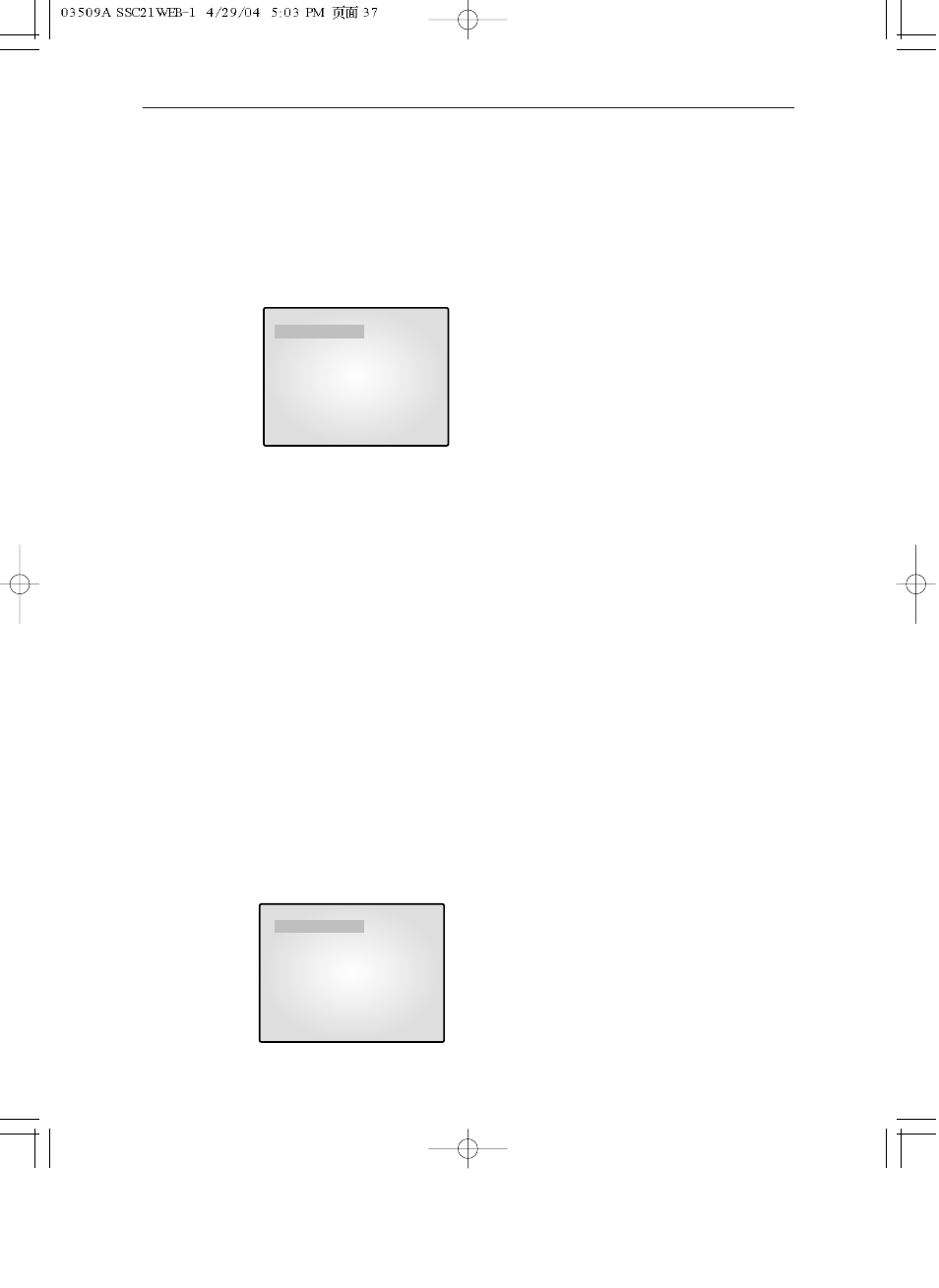
Eng-37
3-2) DATE/TIME MENU Function setting
•
Function: Sets the display date format and current time.
•
Setting method: Move to #2. DATE/TIME MENU by using
▲/▼ KEY at setup menu, then press
the ENTER SWITCH to display the OSD as shown in the below figure below. (The figure shows
the initial setting status.)
•
Setting method of date display format
Move to the item by using
▲/▼ KEY, and press ENTER .
Select a format by using œ
œ / √
√ KEY and then press the
Enter key to confirm your setting.
(“YY/MM/DD”, “MM/DD/YY”, “DD/MM/YY” are available for selectable data format.)
•
Date and current time setting method
Repeat the above instruction for moving to each item (MONTH, DAY, YEAR, HOUR, MINUTE,
SECOND) and entering the mode. Current date and time to display can be set. (It can be referred
to when ALARM or VIDEO LOSS occurs.)
* Press the œ
œ key to return to the previous Menu.
3-3) DWELL TIME MENU function setting
•
Function: Displays each picture for pre-set time and automatically switches it to the next picture
in the SEQUENTIAL DISPLAY MODE.
•
Setting method: Move to #3. DWELL TIME menu by using
▲/▼ KEY at SETUP MENU, and
press the ENTER SWITCH to display the following OSD as shown in the figure below. (The figure
shows the initial setting status.)
06/01/03
13:14:00
DATE TYPE
MM/DD/YY
DATE
06 / 01 / 03
TIME [HH:MM:SS]
13 : 14 : 00
DATE/TIME SETTING
06/01/03
13:14:00
CAM1
03 SEC
CAM2
03 SEC
CAM3
03 SEC
CAM4
03 SEC
CAM5
03 SEC
CAM6
03 SEC
CAM7
03 SEC
CAM8
03 SEC
QUAD-A
03 SEC
QUAD-B
03 SEC
DWELL TIME SETTING
