Adding or editing vlan names, Adding or editing vlan names -57 – SMC Networks SMC TigerStack II SMC6624M User Manual
Page 227
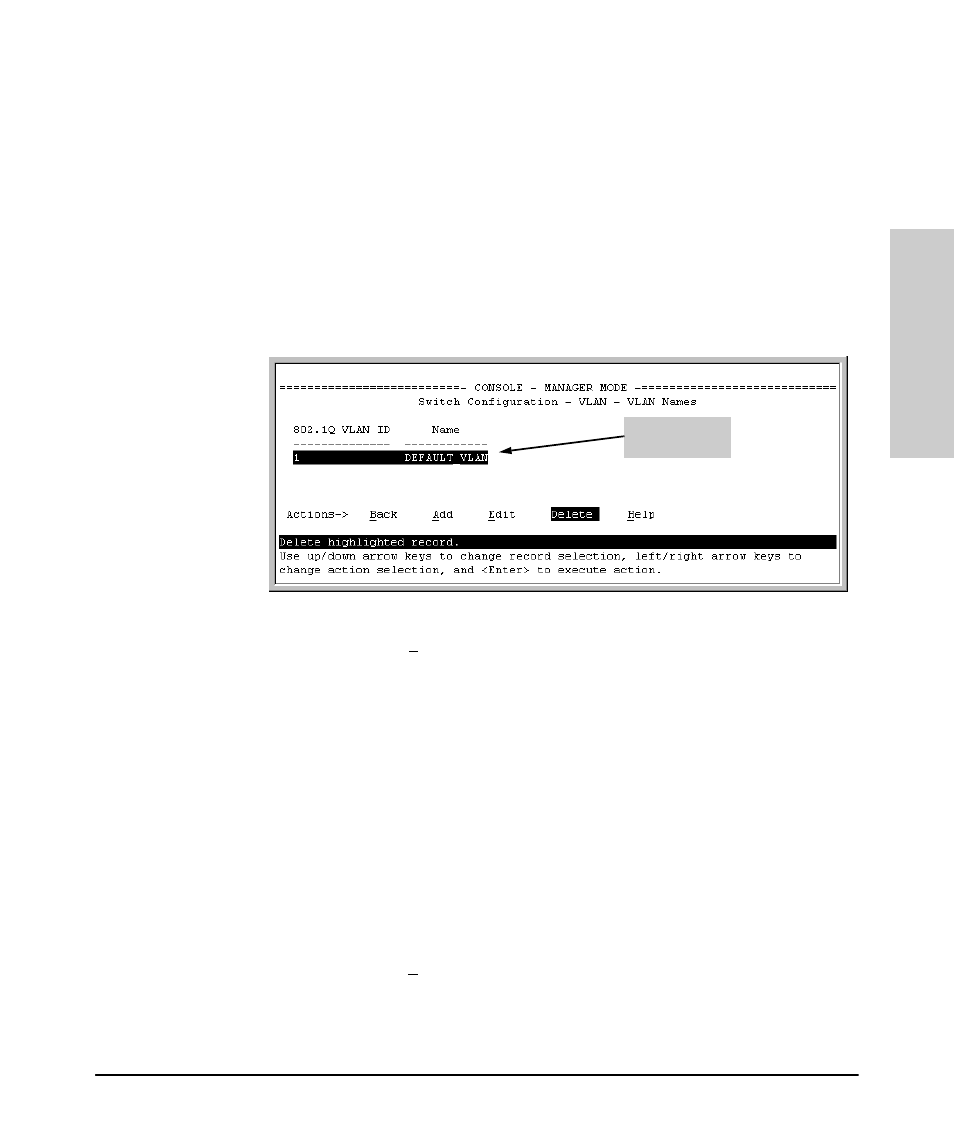
9-57
Configuring Advanced Features
Port-Based Virtual LANs (Static VLANs)
C
o
nf
ig
u
ring Adva
nc
ed
Featu
res
Adding or Editing VLAN Names
Use this procedure to add a new VLAN or to edit the name of an existing VLAN.
1.
From the Main Menu select:
2. Switch Configuration
8. VLAN Menu . . .
2. VLAN Names
If multiple VLANs are not yet configured you will see a screen similar to
figure 9-46:
Figure 9-46. The Default VLAN Names Screen
2.
Press [A] (for
Add
). You will then be prompted for a new VLAN name and
VLAN ID:
802.1Q VLAN ID : 1
Name : _
3.
Type in a VID (VLAN ID number). This can be any number from 2 to 4095
that is not already being used by another VLAN.
Remember that a VLAN must have the same VID in every switch in which
you configure that same VLAN. (You can use GVRP to dynamically extend
VLANs with correct VID numbering to other switches. See “GVRP” on
page 9-74.)
4.
Press
[v] to move the cursor to the Name line and type the VLAN name
(up to 12 characters, with no spaces) of a new VLAN that you want to add,
then press [Enter].
5.
Press [S] (for
Save). You will then see the VLAN Names screen with the
new VLAN listed.
Default VLAN
and VLAN ID
