Symantec Critical System User Manual
Page 40
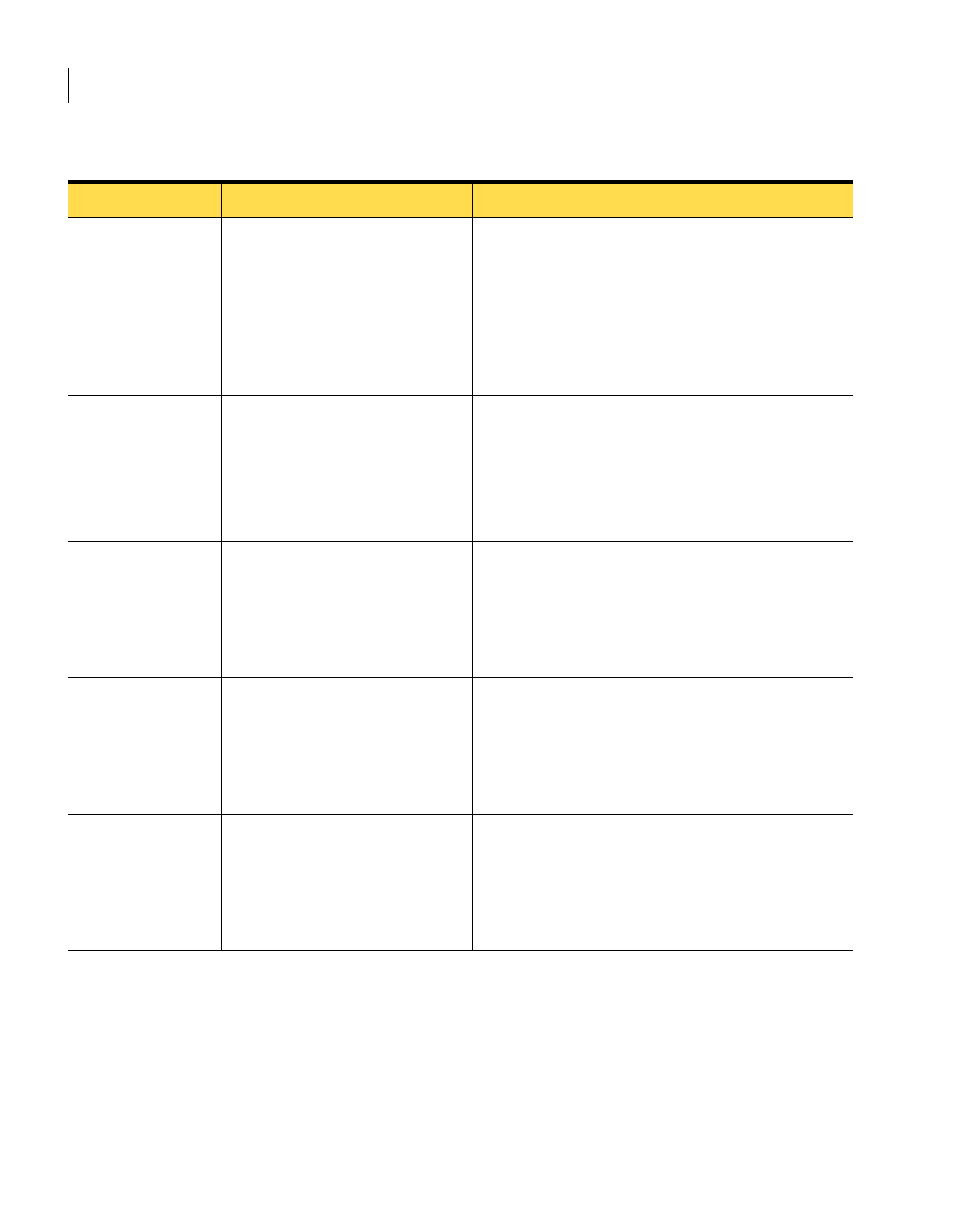
40 Installing Symantec Critical System Protection on Windows
Installing the management server
MSDE Data Path
C:\Program Files\
Symantec\Critical System
Protection\Server
You have the following options:
■
MSDE Eval: variable
■
SQL Eval: NA
■
SQL Prod: NA
The directory in which to install the MSDE database.
Service user name
LocalSystem
You have the following options:
■
MSDE Eval: hard-coded
■
SQL Eval: hard-coded
■
SQL Prod: variable
The account that will be used to start the management
server services.
For a SQL Production installation, you can specify a
different account that exists on the computer. This
account must have administrator privileges. Enter the
account using
Host name
Current host IP address
You have the following options:
■
MSDE Eval: hard-coded
■
SQL Eval: variable
■
SQL Prod: variable
The IP address or fully qualified host name of the
computer on which you install the MSDE or SQL
database.
Database Instance
SCSP
You have the following options:
■
MSDE Eval: hard-coded
■
SQL Eval: variable
■
SQL Prod: variable
The name of the SQL Server instance.
The instance must be running.
sa Username
sa
You have the following options:
■
MSDE Eval: hard-coded
■
SQL Eval: variable
■
SQL Prod: variable
The user name for the SQL Server built-in sa account.
You can accept the default and proceed with the
normal installation, or you can specify the password
for a privileged user account.
Table 3-2
Management server installation settings
Setting
Default/options
Description
