Configuring the temp environment variable, Installing the management server, About installation types and settings – Symantec Critical System User Manual
Page 36
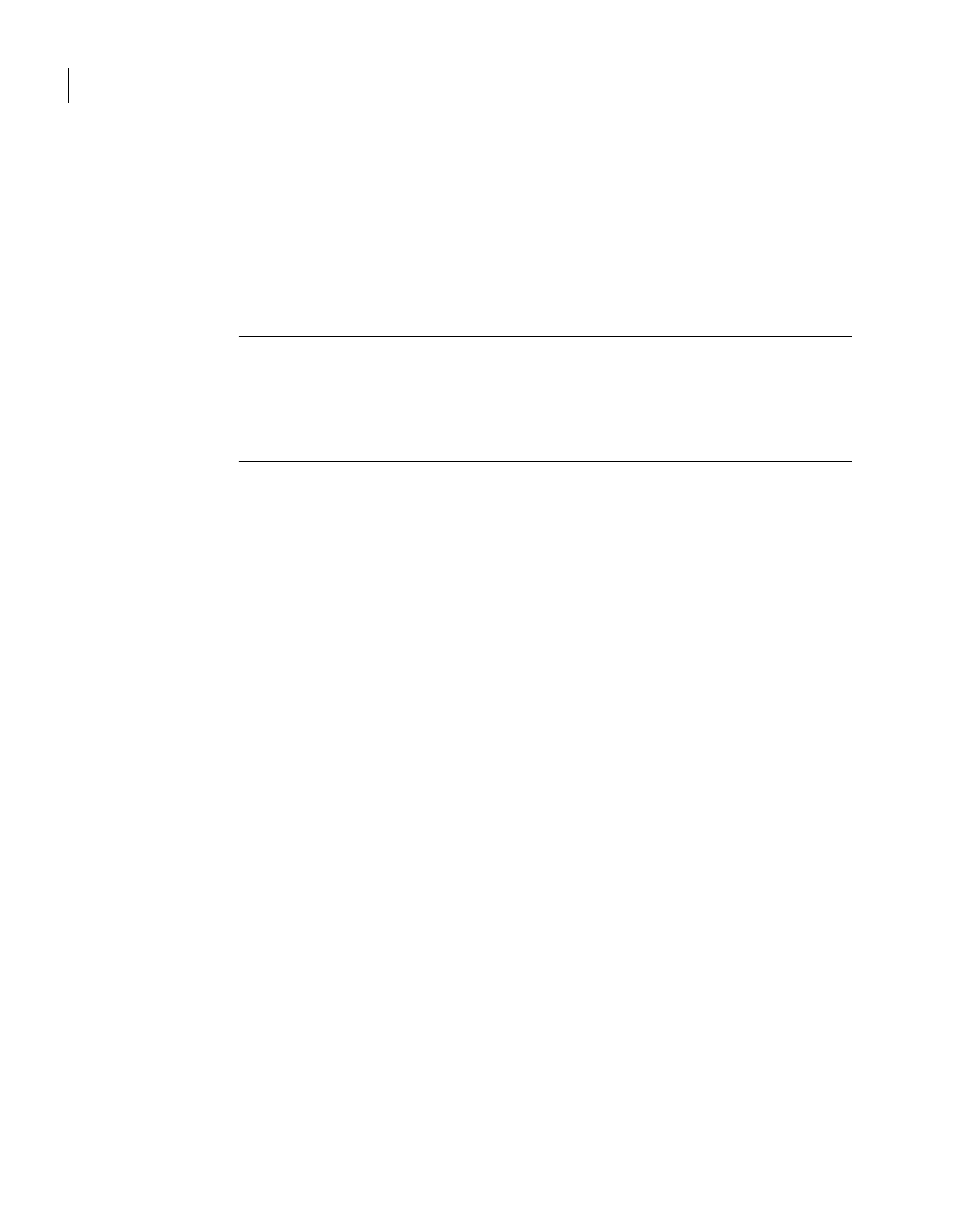
36 Installing Symantec Critical System Protection on Windows
Configuring the temp environment variable
Configuring the temp environment variable
The installation packages unpack installation files into the directory that is
specified by the TEMP environment variable. The volume that contains this
directory must have at least 200 MB of available disk space. If this volume does
not have the required disk space, you must change your TEMP environment
variable or your installation will fail.
Note: After successful management server and management console
installation, SISManagerSetup.log and SISConsoleSetup.log appear in the
\Server and \Console directories respectively. If installation is not successful or
cancelled, the log files appear in the directory specified by the TEMP
environment variable.
To configure the temp environment variable
1
At a command prompt, type set, and then press Enter.
2
Write down the value that appears for TEMP.
3
Check the disk space for the volume that is specified for TEMP.
4
If the volume does not contain enough disk space, in a command prompt,
type the following command to change the volume and directory:
set temp=
5
Press Enter.
Installing the management server
The management server coordinates events from agents, and provides database
access to the Symantec Critical System Protection authoring environment and
management console. The management server secures communication with
other components by using SSL to encrypt the communication channel.
You must log on to an Administrator account to install the management server.
About installation types and settings
When installing the management server, you can install the following
installation types:
■
Evaluation installation that runs MSDE on the local system
You can install an evaluation installation on MSDE. The CD installs the
server and database automatically.
