1 stop of play back, 2 temporary stop during playback, 3 speed level of play back – Speco Technologies DVR-T4IP User Manual
Page 74: 4 change of direction of playback, 5 select of channel of playback
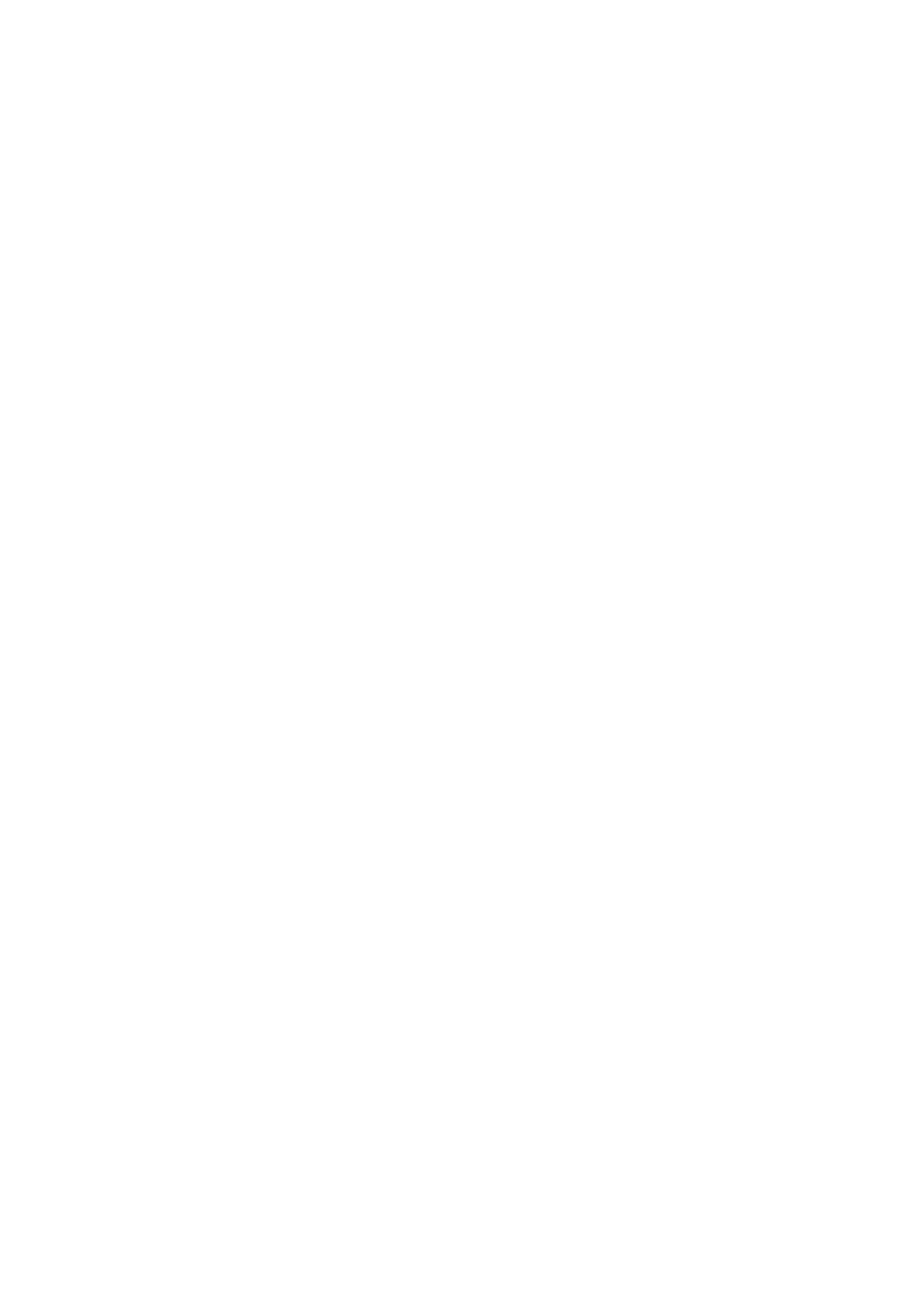
74
3.11.1.3.1 Stop of Play back
If user needs to stop play back, user should press button “ STOP”
in the remote controller of in the system, and play back stops and live screen is coming back.
3.11.1.3.2 Temporary Stop during Playback
In order to stop temporarily playback, press button “ PAUSE”.
If users press the button “PAUSE” again, play back continues.
3.11.1.3.3 Speed level of Play back
There is 7 Speed levels for playback (Normal, Fast mode) in the forward and backward
direction as well.
There is 2 speed levels for slow playback mode in the forward and backward.
If user needs faster speed of playback, users press button “RIGHT” and speed is controlled.
If user needs slower speed of playback, users press button “LEFT” and speed is controlled.
3.11.1.3.4
Change of Direction of Playback
There’s forward and Backward directions.
In order to change direction from Forward to Backward, user press the button “ REVERSE
PLAY” and backward playback starts with normal speed. On the contrary, to change
direction from Backward to Forward, user press the button “PLAY” and Forward playback
starts with normal speed.
3.11.1.3.5
Select of channel of Playback
This function is applied to MUX recording as well as Quad Recording.
- Under Quad recording type: Select the channels by using button “1” ~ “4” and selected
channels show the Image With Digital Zoom. User press the button “MULTI”, Quad screen is
played back.
- Under MUX recording type: Select the channels by using button “ 1” ~ “4” and selected
channels show the image which recorded at simultaneous time. If there are recorded image,
it will show the image which close to recorded time at previous playback channel.
