Setting – Sanyo PLC-WL2503 User Manual
Page 50
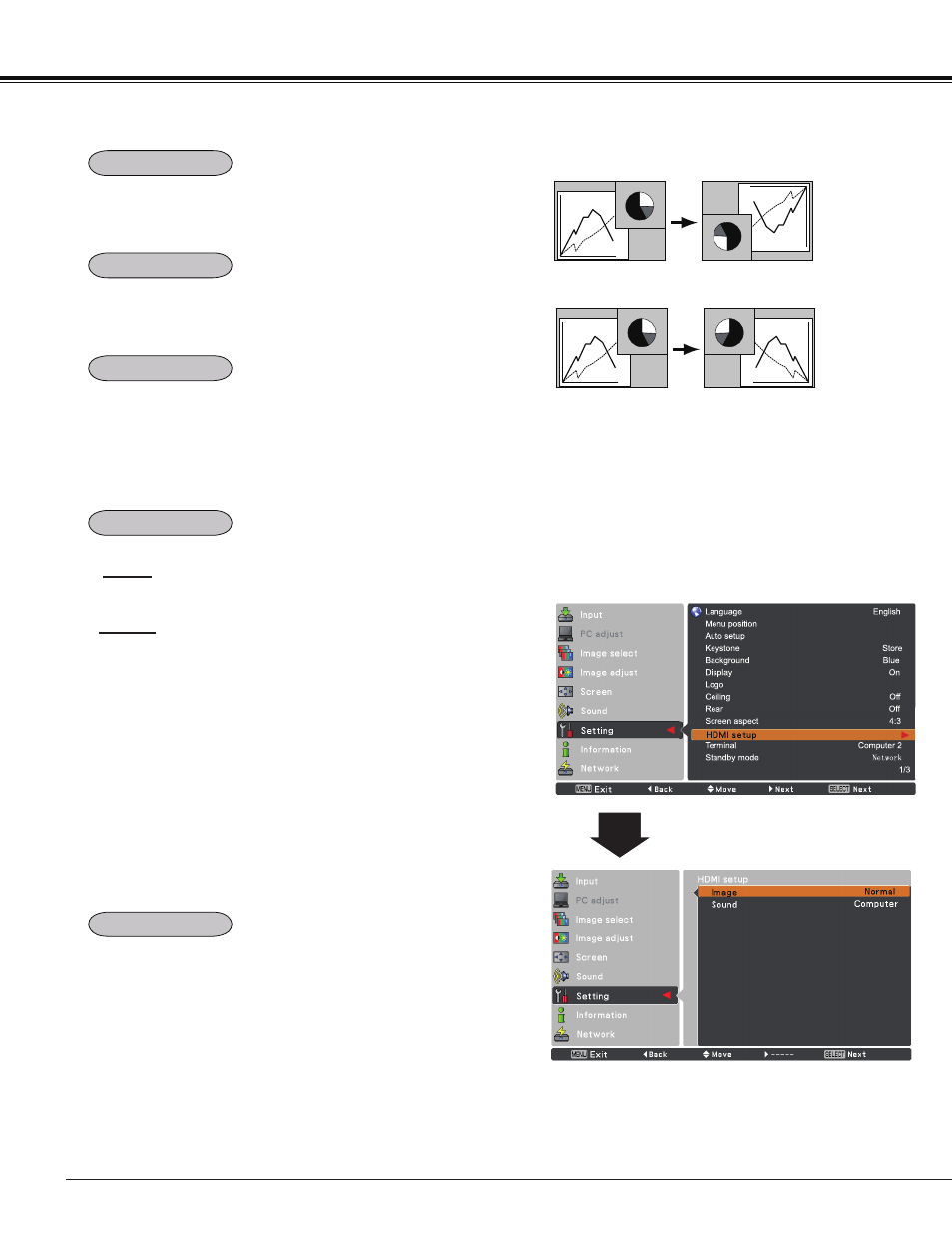
50
Ceiling
Rear
Ceiling
When this function is set to
On, the picture will be top/
bottom and left/right reversed. This function is used to
project the image from a ceiling-mounted projector.
Rear
When this function is set to
On, the picture will be left/right
reversed. This function is used to project the image from
rear of the screen.
Setting
This function is used to project the image to a 4:3 or 16:9
projection screen.
4:3 ..... Set to a 4:3 projection screen.
16:9 ..... Set to a 16:9 projection screen.
16:10 ....16:10 is the aspect of the LCD panel. The orignal
Screen Menu is available.
Note:
• When
4:3 or 16:9 is selected, True and
Digital zoom +/- are not available in the PC
screen (pp.35-36).
• When
4:3 or 16:9 is selected, Zoom,
Natural wide and Wide are not available in
the AV screen (p.43).
This function is only used for HDMI input source.
Image
Select
Normal or Enhanced to match the video range
setting of your HDMI Digital RGB equipment.
Sound
HDMI: When using the HDMI cable, select HDMI.
Both video and audio are transferred and you
need not to connect any additional cables for
audio.
Computer : When using the DVI-HDMI cable, select
Computer and connect the audio cable to
COMPUTER/COMPONENT AUDIO IN
terminal.
The names for the output setting of Digital RGB vary
from equipment to equipment. For details, refer to the
owner’s manual of your Digital RGB equipment.
When the black parts of the image are destroyed or stand
out, please switch to
Normal or Enhanced, and then switch
the output type of the HDMI Digital RGB output equipment.
HDMI setup
Terminal
The COMPUTER IN 2/MONITOR OUT terminal on the back
of the projector is switchable for computer input or monitor
output (p.9).
Computer 2…… Computer input
Monitor Out…… Monitor out
Terminal function is not available when
Computer 2 to the
input source is selected. Change the input source to the
others (
Computer 1, Video or HDMI) so that the Terminal
function is available (pp.27-28, 37-38).
Screen aspect
HDMI setup
