Programming auto-dial numbers – Sharp FO-DC500 User Manual
Page 41
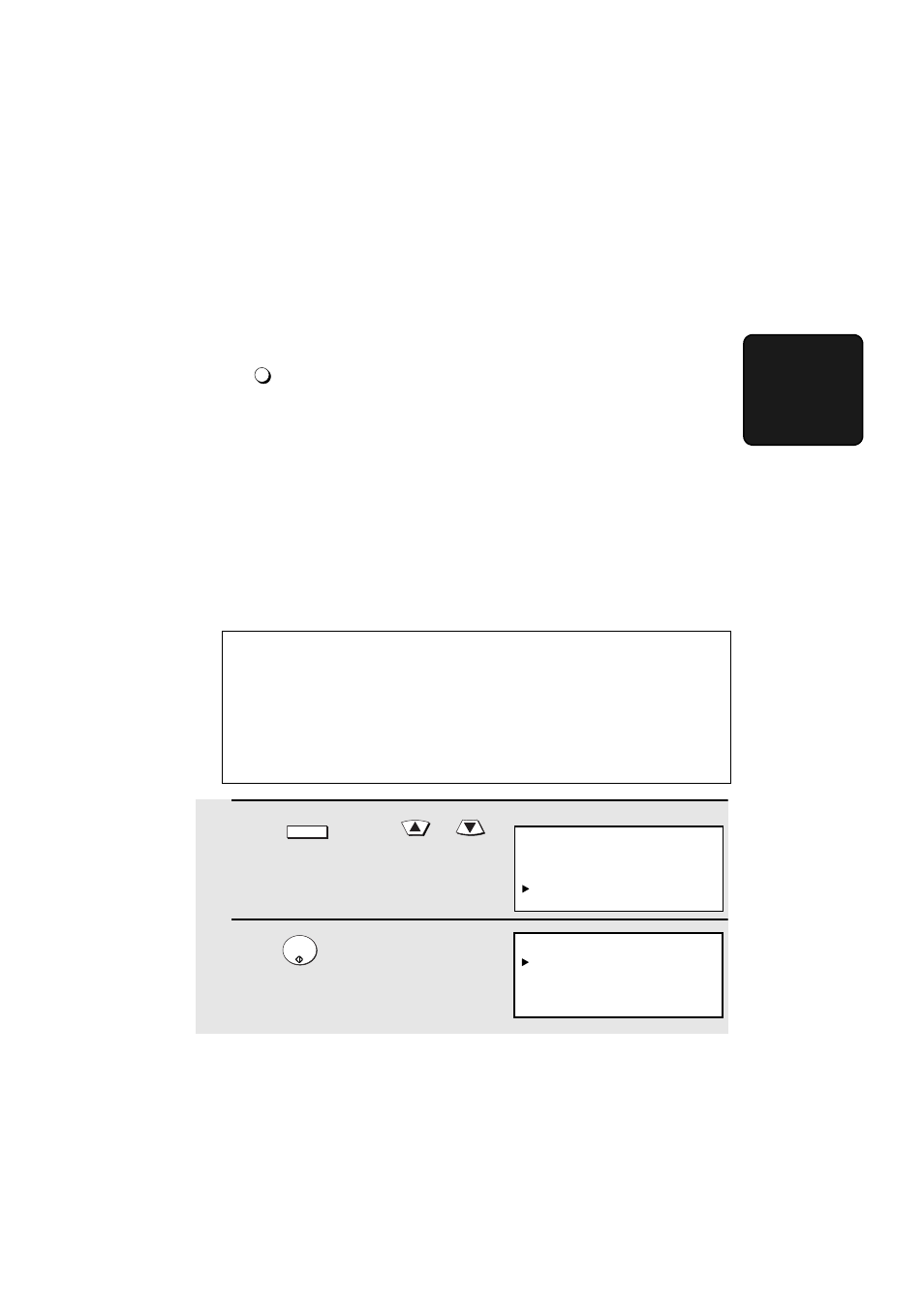
Programming Auto-Dial Numbers
39
2.
Send/Receiv
e
Documents
1
Press
and then
or
until ENTRY MODE is selected in the
display.
2
Press
. Make sure that
DESTINATION SETTING is selected.
MENU
START/
ENTER
Programming Auto-Dial Numbers
You can dial a fax number by simply pressing a Rapid Key, or by pressing
and entering an abbreviated Speed Dial number.
To use a Rapid Key or Speed Dial number, you must first program the full fax
number in the Rapid Key or Speed Dial number. It is usually convenient to
program your most frequently dialed numbers in Rapid Keys.
♦
Up to 59 Rapid Keys can be programmed for shared use.
♦
Up to 100 Speed Dial numbers can be programmed for shared use on the
FO-DC500. Up to 200 Speed Dial numbers can be programmed for shared
use on the FO-DC600.
You can also create personal books for auto-dial numbers. Up to 59 Rapid
Keys and 16 Speed Dial numbers can be stored in each personal book. For
information on creating and using personal books, see page 54.
SPEED DIAL
Display:
3:ENTRY MODE
ENTER
#(01-10, , )
MENU MODE
1:RECEIVE MODE
2:LISTING MODE
3:ENTRY MODE
ENTRY MODE
01:DESTINATION SETTING
02:PASSCODE SETTING
03:OWN PASSCODE SET
Programming Auto Dial numbers through a PC (Network Scanner option
required)
The following procedure expains how to store fax numbers using the
operation panel of the machine. If the network scanner option is installed, you
can also conveniently store fax numbers in Rapid Keys and Speed Dial
numbers by accessing the Web page in the machine from your computer. See
page 82 for more information. To store an e-mail address in a Rapid Key or
Speed Dial number using the operation panel, see page 89.
