Network printer option, Setting the ip address of the machine – Sharp FO-DC500 User Manual
Page 111
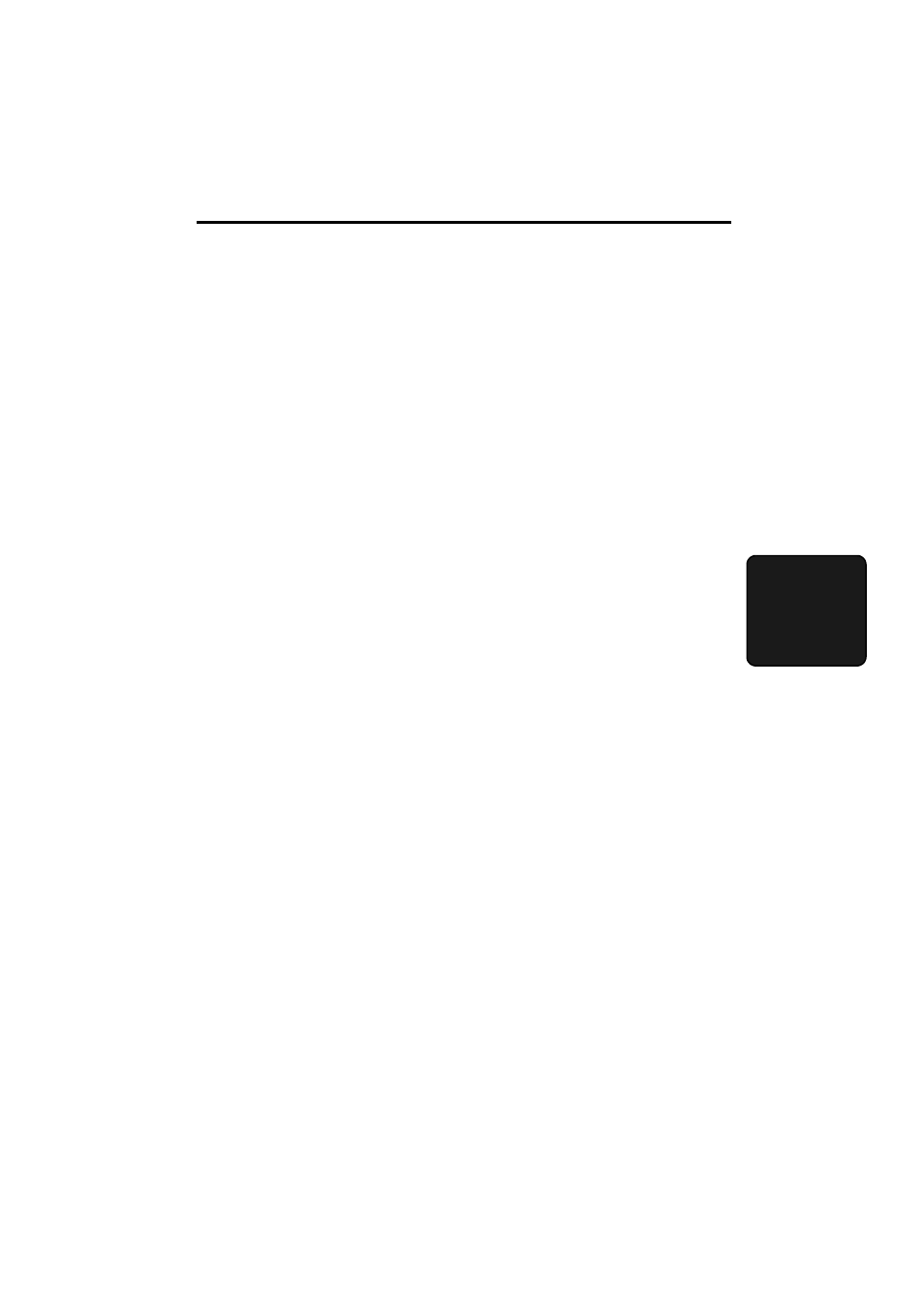
109
4. Netw
or
k
Pr
inter
4. Network Printer Option
The FO-NP1 Printer Expansion Kit allows the FO-DC500/600 Document
Communication System to be used as a network printer.
The features of the printer include:
♦
Print speeds of up to 16 pages per minute.
♦
Printing multiple sets of documents.
♦
Printing multiple document pages on a single sheet (N-up printing).
The following steps are necessary to use the network printer option. The
steps must be completed in the order shown.
1. Your dealer must install the FO-LN1 network interface kit and the FO-NP1
network scanner kit. The machine must be connected to the network.
2. The IP address of the machine must be set as explained in the following
section.
3. The printer driver must be installed in all computers on the network that will
be using the printer. The printer driver is installed from the CD-ROM that is
included in the network printer kit. The procedures for installing the printer
driver and configuring print settings are explained in this chapter.
Setting the IP address of the machine
To allow computers to communicate with the printer over the network, the
printer must be assigned an IP address. This procedure should be performed
by the network administrator or administrator of the machine, and is explained
in
Setting the IP Address on page 75.
Note: Although “DHCP” is available as a setting for the IP address (this
means that the machine automatically obtains an address from a DHCP
server), it is recommended that a permanent IP address be assigned to the
machine. If DHCP must be used, it is recommended that the DHCP lease time
for the IP address be set to unlimited.
♦
Note that the printer cannot be directly connected to a computer using a
parallel cable. The printer must be connected to the network through the
FO-LN1 network interface kit.
♦
If you plan on moving the printer, contact your Sharp dealer.
