Sharp FO-DC500 User Manual
Page 127
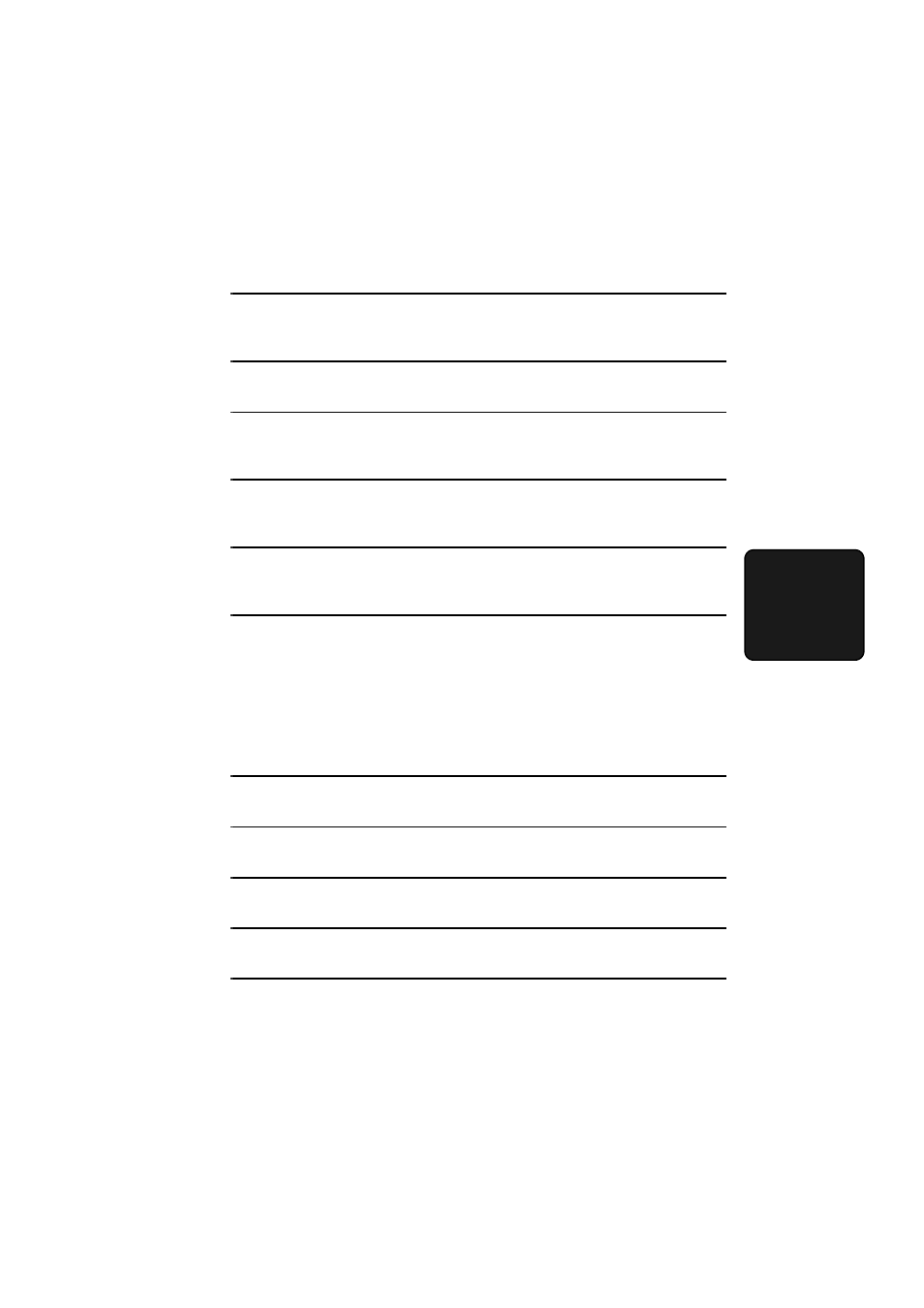
Installing the Printer Driver
125
4. Netw
or
k
Pr
inter
3
Type Q:\Setup.exe (substitute the letter of your CD-ROM drive for “Q”) and
then click the OK button.
4
The “Readme First” window will appear. Read the text and then click Next.
5
To install the Printer Status Monitor, select User Tools. To install the Printer
Administration Utility, select Administrator Tools. When finished, click Next.
6
Select Printer Status Monitor or Printer Administration Utility as
appropriate and click Next.
7
The name of the component to be installed from the CD-ROM will appear.
Click Start.
8
Follow the instructions on your screen to complete the installation.
Printing a Test Page from Your Computer
You can print a test page to make sure that the printer and your computer are
communicating correctly.
1
From the Windows desktop, click on the Start button.
2
Point to Settings and then click on Printers.
3
Right click on the Sharp printer icon and then click on Properties.
4
Click on Print Test Page.
5
Follow the instructions on the screen to print the test page.
