Start help, Welcome text, User defined text – Siemens SED2 User Manual
Page 34
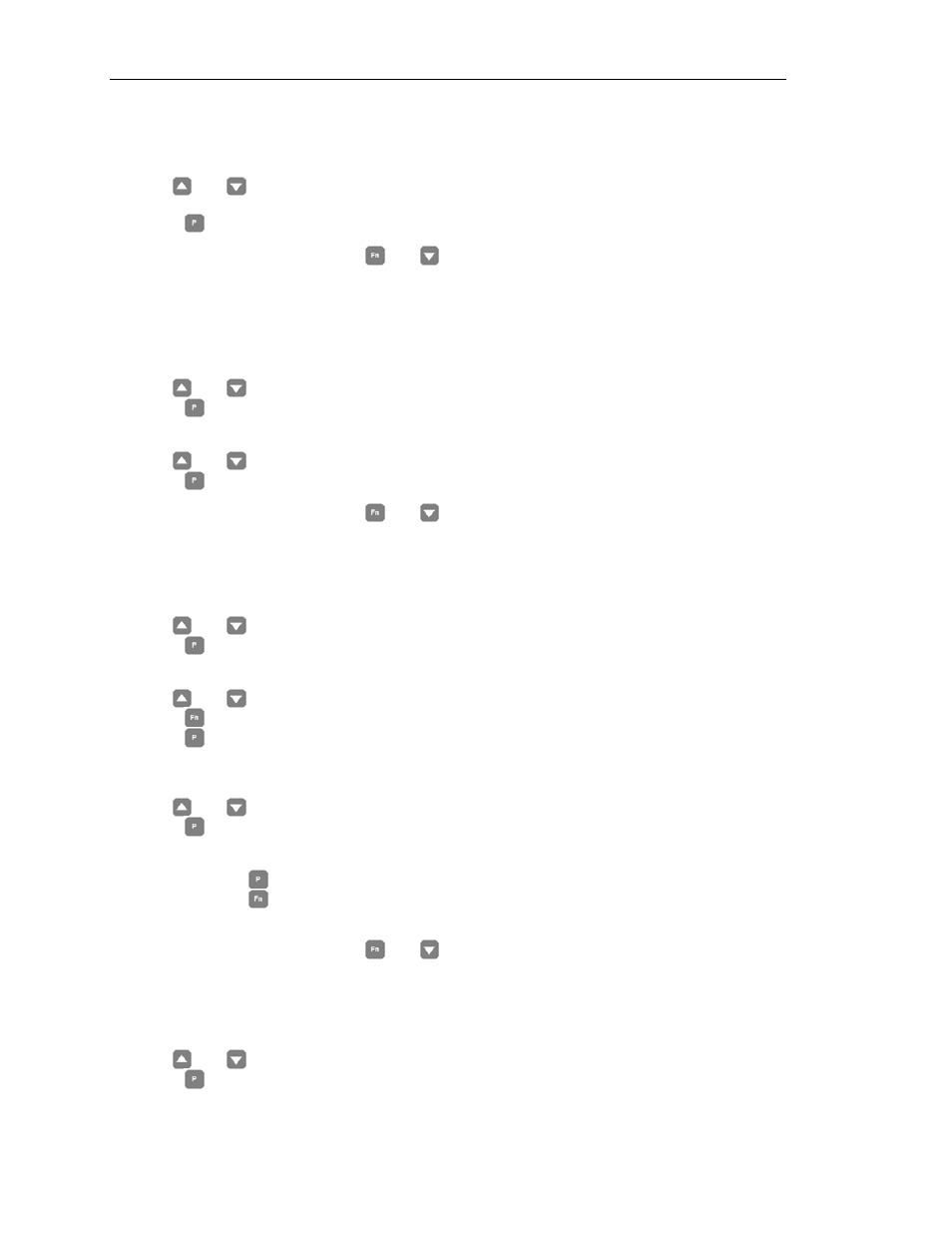
SED2 AOP Operating Instructions
26
Siemens Building Technologies
2. Use and
to select the desired cursor type (blinking underline or
inverse-video [default]).
Press
to confirm the selection and the AOP returns to the setup menu.
NOTE:
Simultaneously press
and
at any time to display relevant help screens.
Start Help
NOTE:
By default, the Start Help function is set ON. To change this setting, select Start
Help from the setup menu.
1. Use and
to highlight the Start Help option on the setup menu.
Press
to confirm the selection.
The AOP displays a start help screen.
2. Use and
to select either an OFF or ON start help function.
Press
to confirm the selection and the AOP returns to the setup menu.
NOTE:
Simultaneously press
and
at any time to display relevant help screens.
Welcome Text
Use the following procedure to edit the welcome text that displays on the AOP at power-up:
1.
Use
and
to highlight Welcome Text option on the setup menu.
Press
to confirm the selection.
The AOP displays a welcome text screen.
2.
Use
and
to select an ON or OFF welcome text status.
Press
to cancel this selection and to return to the setup menu.
Press
to confirm the selection and the AOP displays a text screen with the first character
highlighted. The text string can contain a maximum of 20 characters.
3.
Use
and
to scroll through the characters until the desired character is shown.
Press
to accept the character and to advance to the next character.
Repeat this step until the desired text is entered.
4.
Press and hold
to except the text string and to return to the setup menu.
Press and hold
to cancel the text entry, restore the original text string, and to return to
the setup menu.
NOTE:
Simultaneously press
and
at any time to display relevant help screens.
User Defined Text
With the following procedure, you can enter a user-defined text in the AOP:
1. Use and
to highlight User Defined Text option on the setup menu.
Press
to confirm the selection.
The AOP displays a user text screen.
