Wait request, Parameter download – Siemens SED2 User Manual
Page 25
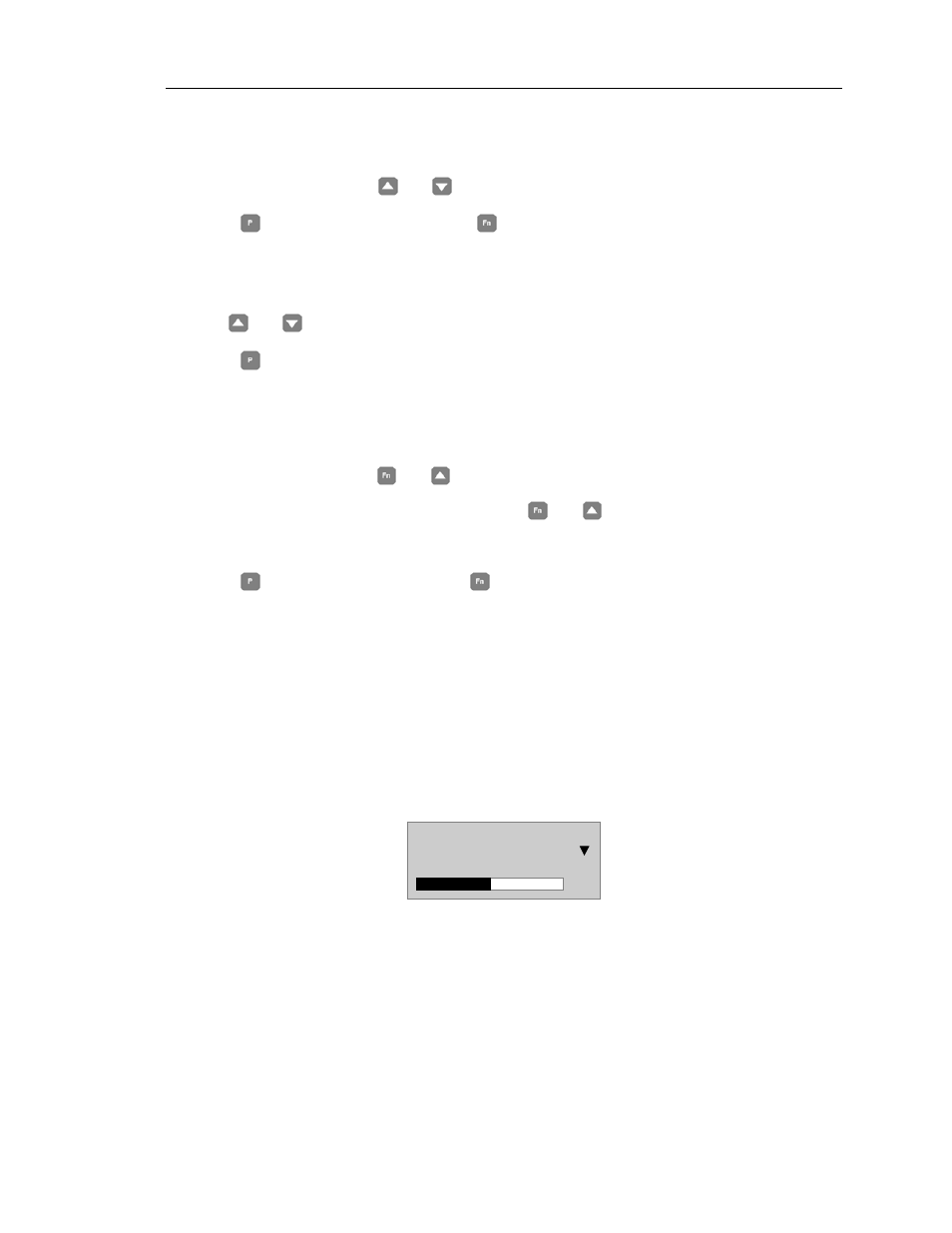
Editing Parameters
Siemens Building Technologies, Inc.
17
1. From the main menu, use
and
to scroll through the list of options and to highlight the
Upread item.
Press
to confirm the selection. Press
to cancel the upload process.
The AOP displays an upload/upread menu.
NOTE:
In master mode, the AOP prompts for selection of a specific SED2 VFD from a
list of the networked SED2 VFDs.
2. Use and
to scroll through the list of parameter sets and to highlight the parameter set
into which information will be written.
Press
to confirm the selection.
NOTES:
•
If the selected parameter set already contains information, the AOP prompts to clear the
existing parameter set.
•
Simultaneously press
and
when uploading to delete the existing parameter set.
•
When viewing stored parameter sets, press
and
to display the software version
number of the uploaded parameter set.
3. The AOP prompts for confirmation.
Press
to confirm the process. Press
to cancel the upload process.
4. The AOP displays a wait screen while the upload process occurs.
5. On completion of the upload process, the AOP returns to the main menu.
Wait Request
Certain tasks that the SED2 performs take longer than other tasks. If this occurs, a screen (such
as the following) displays to inform you that the SED2 is completing a task.
Upread
To Param. Set 00
Please wait..
Fn
Fn
Parameter Download
The download procedure writes a parameter set stored in the AOP to any SED2 VFD connected
in local mode or to a single specified SED2 VFD on a network of SED2 VFDs connected in
master mode. In master mode, the download procedure must select a specific SED2 VFD as the
recipient SED2 VFD. (The download cannot simultaneously occur in all networked SED2 VFDs.)
Use the following procedure to download a parameter set:
