Setting the time and date – SIGMA SD14 User Manual
Page 28
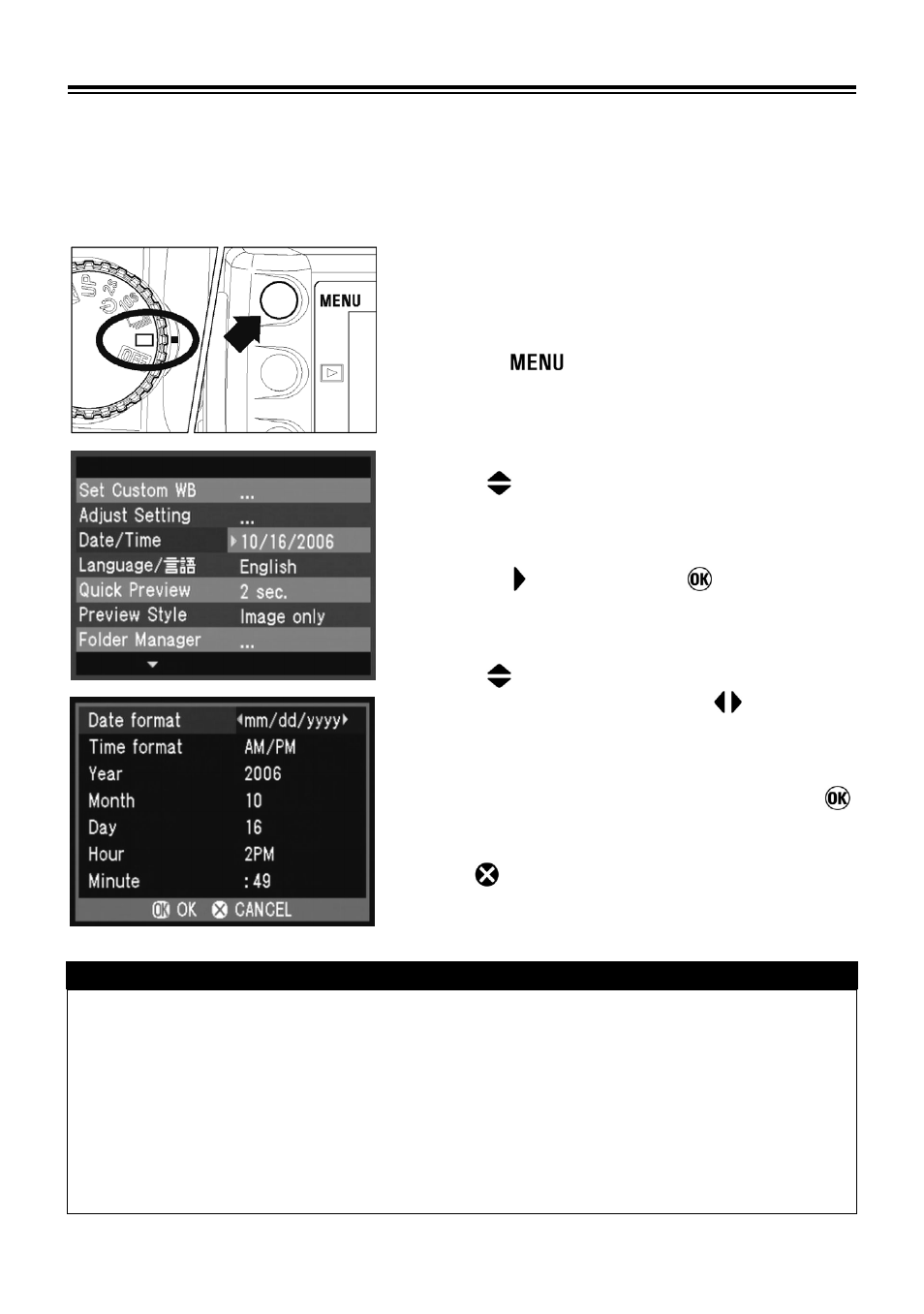
27
SETTING THE TIME AND DATE
The SD14 camera records the date and time when each image is captured and
stores this information with the image. To ensure that the correct information is
recorded with each image, set the camera’s internal clock to the correct date and
time before using the camera for the first time or after extended periods of
disuse.
1
Make sure the camera is turned on.
2
Press the
button on the back of the
camera to display the Camera Set-up Menu.
(See P.104)
3
Use the
arrows on the 4-way controller to
select “Date/Time…”.
4
Press the arrow or the
to open the
date/time set-up page.
5
Use the
arrows on the 4-way controller to
select a setting and use the
arrows to
cycle through the setting options.
6
Once all changes have been made, press
to save the settings and return to the main
menu.
•Press
at any time to close the date/time
set-up page without saving any of the changes.
TIP
•
The date can be displayed in one of three formats: mm/dd/yyyy (month/day/year),
dd/mm/yyyy (day/month/year), or yyyy/mm/dd (year/month/day).
•
The camera’s internal clock is powered by a capacitor that receives its charge from
camera’s battery. If the camera is without battery for an extended period of time,
such as after prolonged storage, the internal clock will need to be reset.
•
You can synchronize the date and time on the SD14 camera to your computer by
using the “Set Date and Time…” option in the Camera menu of the SIGMA Photo
Pro software (See SIGMA Photo Pro Manual provided on the CD-ROM).
