Ip addresses – Siemens 2000 User Manual
Page 20
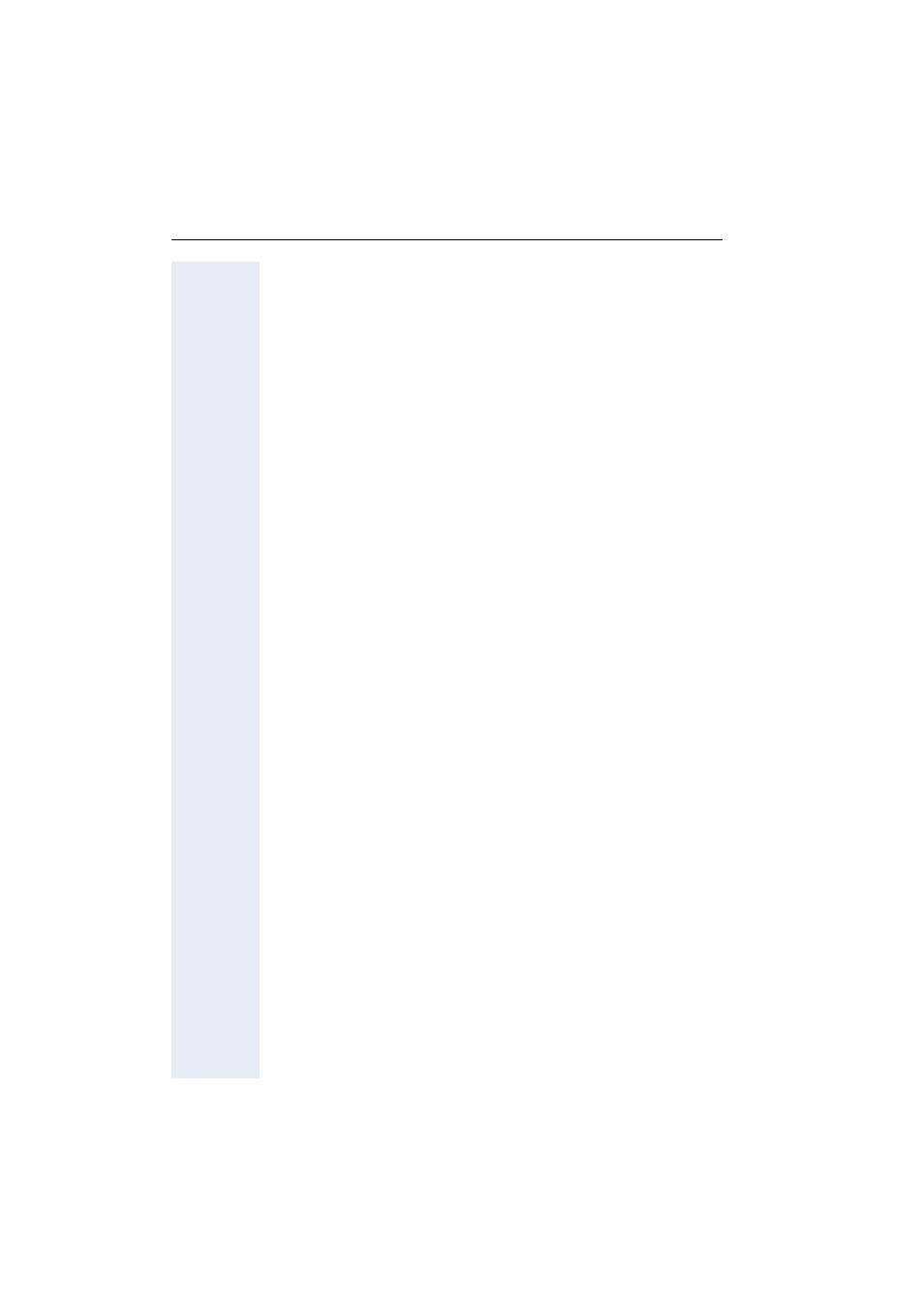
Menu Status
20
IP Addresses
Navigation: Admin > Network > Profile Selection > New / Edit > IP
Addresses
Specify the IP address for the handset within the WLAN.
You have two options:
• An IP address is dynamically assigned to the handset. For this, the
DHCP Client must be activated at the access point/WLAN router of the
DHCP server and on the handset. The DHCP server (Dynamic Host
Configuration Protocol) assigns IP addresses to the network compon-
ents dynamically.
Please note: The IP address for the handset can change each time you
log in to the WLAN and sometimes while the handset is logged in to
the WLAN. You will find the current IP address in the header on each
Web page.
To activate the DHCP Client on the handset, click on the option
Enable.
You then do not need to enter any further details for the addressing in
the WLAN. The settings for the WLAN router are used for the routing
and the preferred DNS server.
You can check the current IP address on the handset - see the user gui-
de for the handset on the product CD.
• A static IP address is assigned to the handset.
In this case you need to deactivate the DHCP Client on the handset.
This can be done by clicking on the option
Disable.
The Web page is reloaded. You must specify the address information
for the handset described in the following section in the fields on the
Web page.
Entering static IP address and additional address information
The following details must correspond to the settings on the WLAN router.
Handset IP Address
When you specify the IP address of the handset, you should use an address
from an address block that is reserved for private use. This is generally the
range 192.168.0.0 – 192.168.255.254.
If the subnet mask 255.255.255.0 (seeabove) is set, then the first three
parts of the static IP address must be identical for all subscribers to your
WLAN.
Enter the IP address for your handset that is set at the WLAN router.
Subnet Mask
You should use 255.255.255.0 for the mask. If necessary, check the setting
at the WLAN router.
