Changing the display screen animation, Changing the display for incoming calls – Sprint Nextel MM-7500 User Manual
Page 71
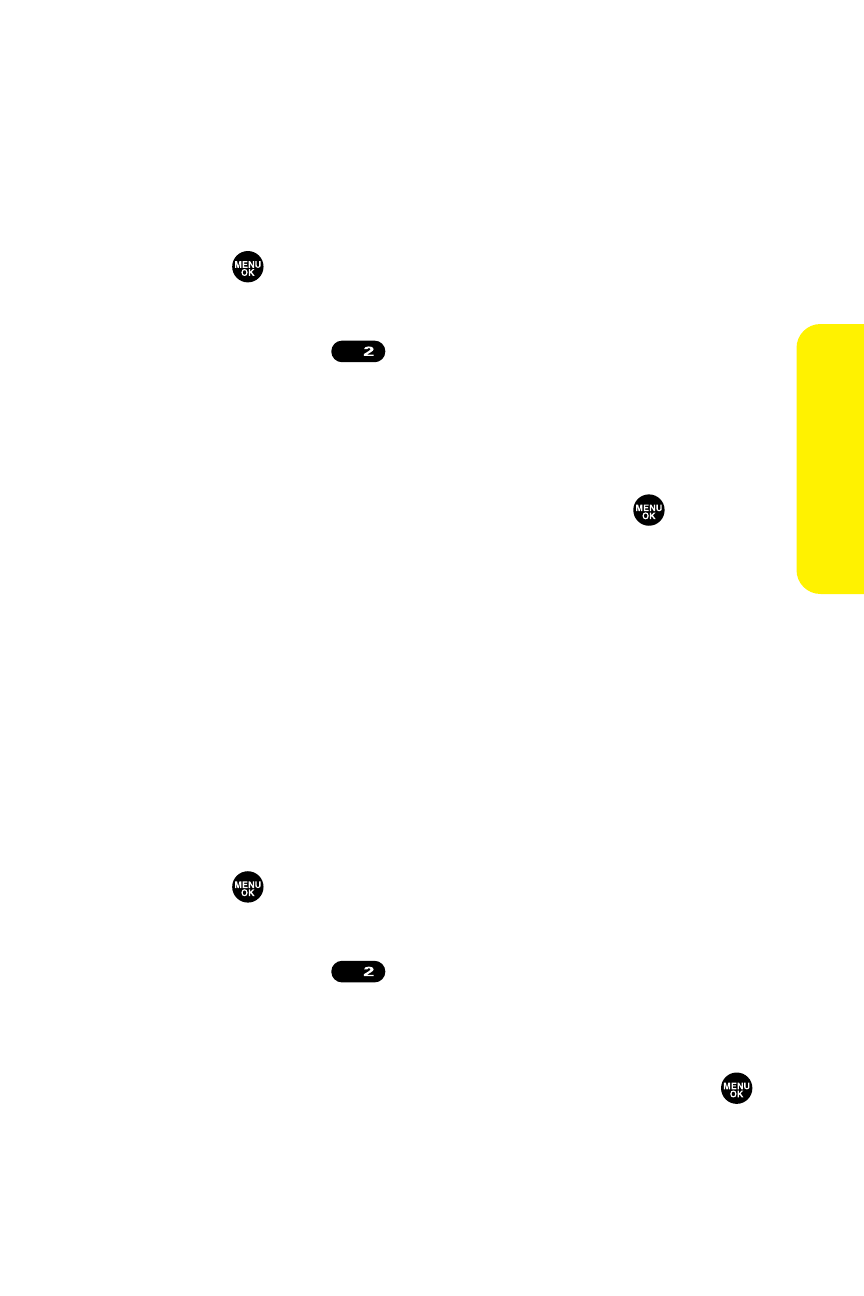
Section 2B: Controlling Your Phone’s Settings
61
Changing the Display Screen Animation
Your new Sprint PCS Phone offers options for what you see on
the display screen during various phone functions.
To change the animation display:
1.
Press
to access the main menu.
2.
Select Settings.
3.
Select Display (
).
4.
Select Animation.
5.
Select Standby, Outgoing Calls, or Service Search.
6.
Select your desired option (Preset, My Content, Get New,
My Albums, Assign. Media, or Off) and press
.
Ⅲ
For standby, you can select Time to set the animation
starting time.
7.
Select the desired animation display and press OK (left
softkey).
Changing the Display for Incoming Calls
You can set the color or downloaded image to be shown on
the Incoming Calls display.
To change the incoming calls display:
1.
Press
to access the main menu.
2.
Select Settings.
3.
Select Display (
).
4.
Select Incoming Calls.
5.
Select your desired option (Preset, My Content, Get New,
PC Sync, My Albums, Assign. Media, or Off) and press
.
6.
Select the desired color or image and press OK (left
softkey).
ABC
ABC
Your
Phone’
s
Settings
