Entering characters using t9text input – Sprint Nextel MM-7500 User Manual
Page 54
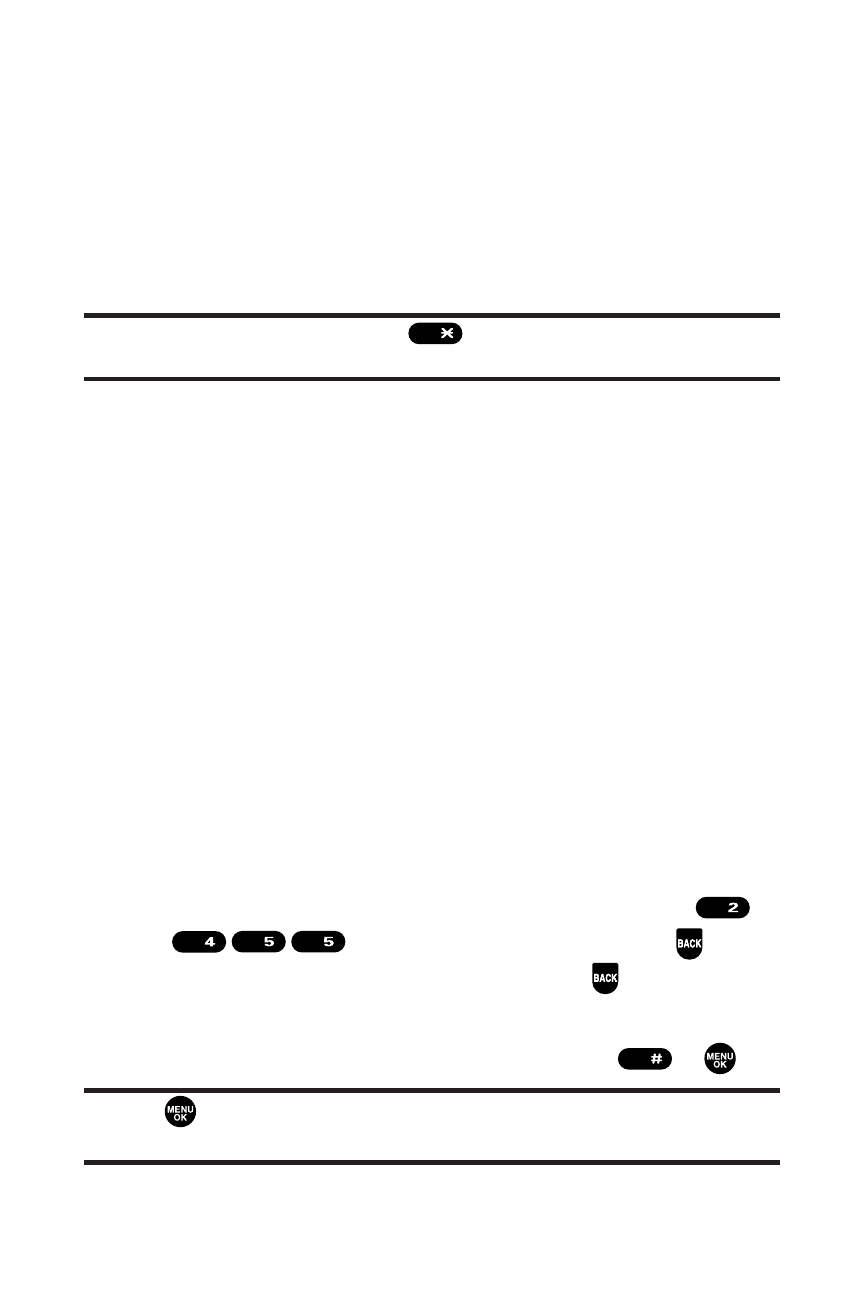
44
Section 2A: Your Sprint PCS Phone – The Basics
Ⅲ
Select Language to select the language (English or
Spanish).
Ⅲ
Erase All to erase all text (if applicable).
Ⅲ
Paste to paste copied or cut text (if applicable).
Ⅲ
SelectText to select stored text for copying or
cutting.
Tip:
When entering text, press the
key to change letter
capitalization (
Abc
>
ABC
>
abc
).
Entering Characters Using T9Text Input
T9 Text Input lets you enter text in your Sprint PCS Phone by
pressing keys just once per letter. (To select the T9 Word mode
when entering text, see “Selecting a Character Input Mode”
on page 43.)
T9 Text Input analyzes the letters you enter using an intuitive
word database and creates a suitable word. (The word may
change as you type.)
To enter a word using T9 Text Input:
1.
Select the T9 Word character input mode. (See “Selecting
a Character Input Mode”on page 43.)
2.
Press the corresponding keys once per letter to enter a
word (for example, to enter the word “Bill,”press
). (If you make a mistake, press
to
erase a single character. Press and hold
to delete word
by word.)
3.
To accept a word and insert a space, press
or
.
Tip:
The
option is available during step 3 above only when the Auto
Space setting is on. (See “Setting Text Entry Options”on page 83.)
Space
JKL
JKL
GHI
ABC
Shift
