Printing pictures using pictbridge, Printing pictures directly from your phone – Sprint Nextel MM-7500 User Manual
Page 164
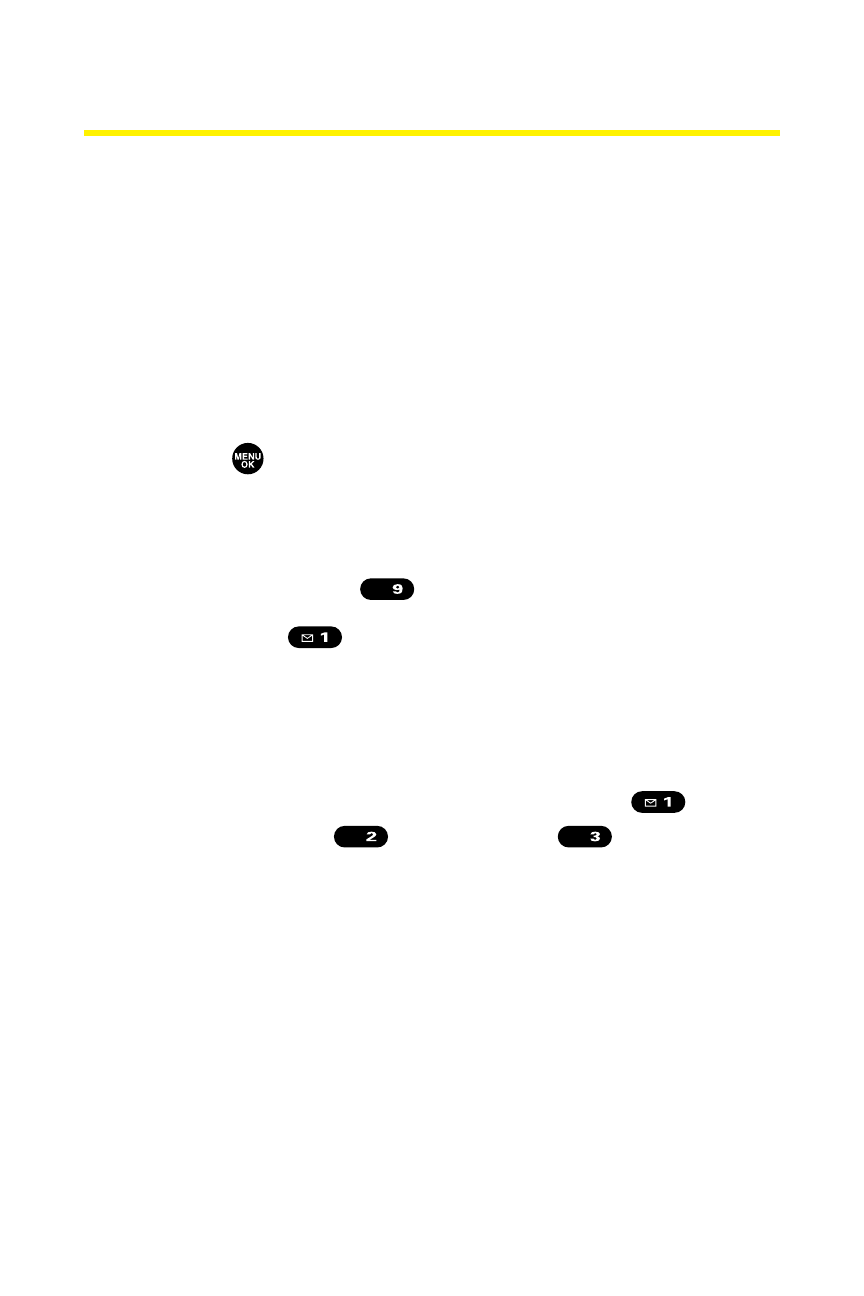
154
Section 2H: Using the Phone’s Calendar and Tools
Printing Pictures Using PictBridge
Your Sprint PCS Phone is PictBridge compatible, allowing you
to print directly from your phone without connecting to a
computer. Simply connect your phone to a PictBridge-enabled
printer using the supplied USB cable and enjoy printing your
photos.
Printing Pictures Directly From Your Phone
To print pictures directly from your phone:
1.
Press
to access the main menu. (Make sure your
phone is fully charged.)
2.
Select Tools.
3.
Select PictBridge (
).
4.
Select Yes (
).
5.
Connect your phone to the PictBridge-enabled printer
by using the supplied USB cable. (Wait until the
connection is completed.)
6.
Select the print mode from Default Printer (
),
Standard Print (
), or Index Print (
).
7.
Set the printer settings using your navigation key.
Ⅲ
Picture to Print: You can select the picture from the In
Phone folder. (You can select up to 99 pictures.)
Ⅲ
Number of Copies: You can set the number of copies
(1-10). (You cannot specify number of copies when
Index Print is selected.)
DEF
ABC
WXYZ
