White balance – Sony Cyber-shot 4-130-938-12(1) User Manual
Page 85
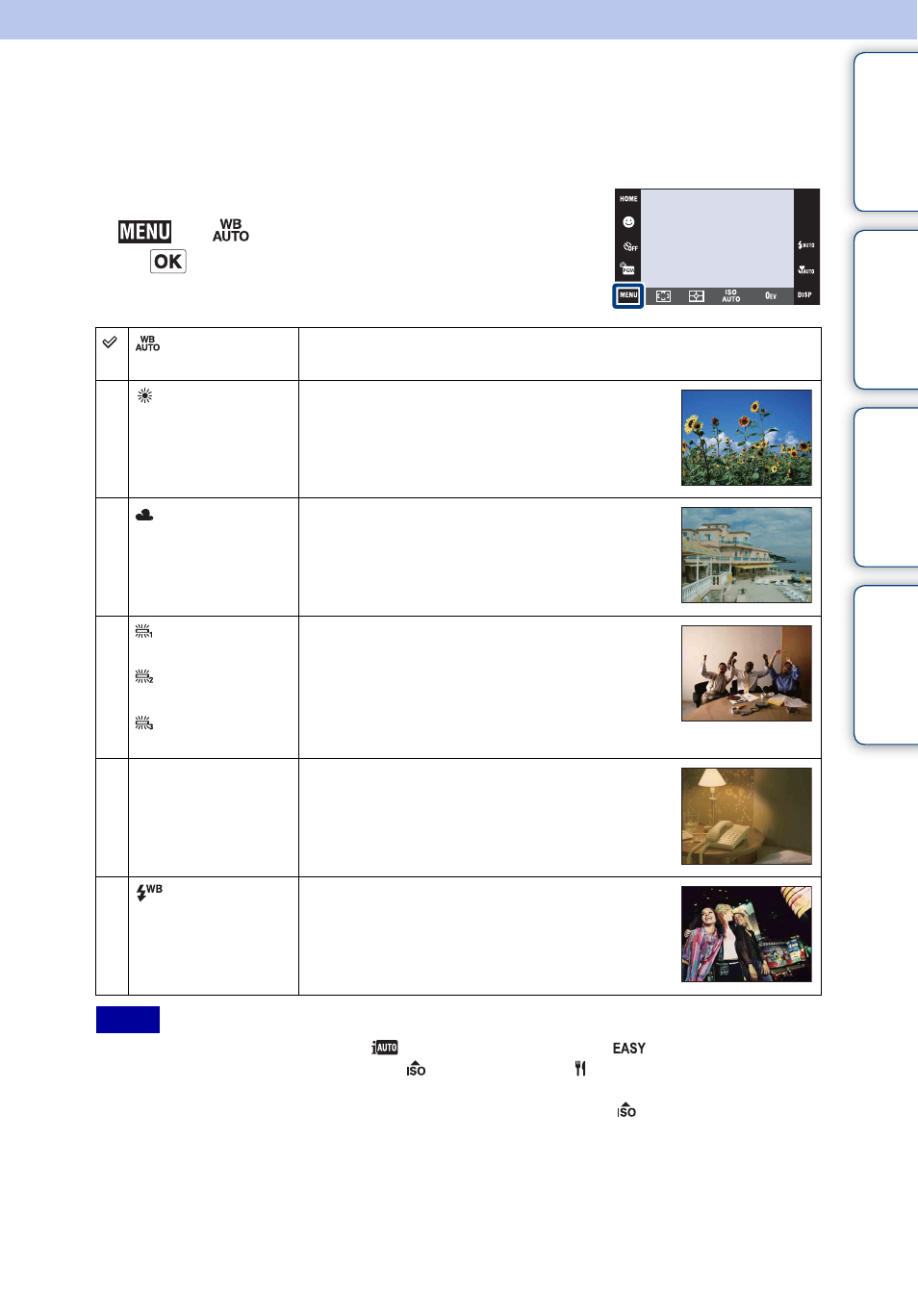
Table of
Operation
HOME/MENU
Index
85
GB
White Balance
Adjusts color tones according to the surrounding light conditions. Use this function if image
color appears unnatural.
1 Lower the lens cover to switch to shooting mode.
2
t
(White
Balance)
t desired mode
t
• You cannot select [White Balance] in
(Intelligent Auto Adjustment),
(Easy Shooting) mode.
• You can select [White Balance] only when
(High Sensitivity) or (Gourmet) mode is selected in
Scene Selection.
• When shooting movies, you cannot select [Flash] in [White Balance] when
(High Sensitivity) mode is
selected in Scene Selection.
• Under fluorescent lights that flicker, the white balance function may not work correctly even though you
select [Fluorescent Light 1], [Fluorescent Light 2] or [Fluorescent Light 3].
• When shooting with a flash in other than [Flash] mode, [White Balance] is set to [Auto].
(Auto)
Adjusts the white balance automatically so that the colors appear
natural.
(Daylight)
Adjusts for outdoors conditions on a fine day,
evening views, night scenes, neon signs,
fireworks, etc.
(Cloudy)
Adjusts for a cloudy sky or a shady location.
(Fluorescent
Light 1)
(Fluorescent
Light 2)
(Fluorescent
Light 3)
[Fluorescent Light 1]: Adjusts for white
fluorescent lighting.
[Fluorescent Light 2]: Adjusts for natural white
fluorescent lighting.
[Fluorescent Light 3]: Adjusts for day white
fluorescent lighting.
n
(Incandescent)
Adjusts for places under incandescent lamp, or
under bright lighting, such as in a photo studio.
(Flash)
Adjusts for the flash conditions.
Notes
Continued
r
