Importing and viewing images on a computer – Sony Cyber-shot 4-130-938-12(1) User Manual
Page 140
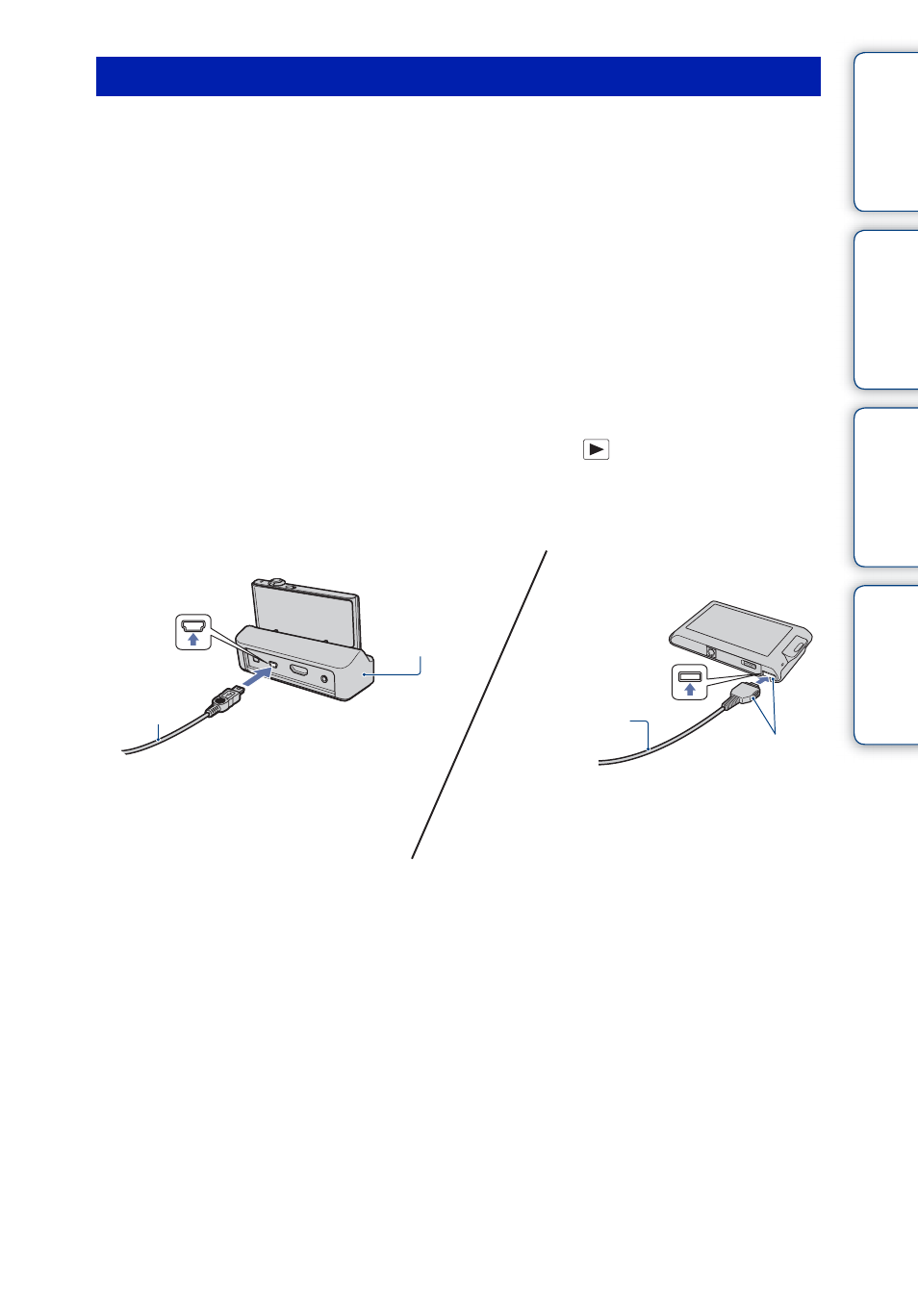
Table of
Operation
HOME/MENU
Index
140
GB
When importing images in the internal memory, step 1 is unnecessary.
1 Insert a “Memory Stick Duo” media with recorded images into the camera.
2 DSC-T900:
Insert the sufficiently charged battery pack into the camera, or connect the
multi-output stand to a wall outlet (wall socket) with the AC Adaptor (sold
separately) and attach the camera to the multi-output stand.
DSC-T90:
Insert the sufficiently charged battery pack into the camera, or connect the
camera to a wall outlet (wall socket) with the AC Adaptor (sold separately)
and the USB/AV/DC IN Cable for multi-use terminal (sold separately).
• Use a Type1a-compliant USB/AV/DC IN Cable.
3 Turn on the Macintosh computer, then press the
(Playback) button on
the camera.
4 Connect the camera to your Macintosh computer.
5 Double-click the newly recognized icon on the desktop t [DCIM] t the
folder where the images you want to import are stored.
6 Drag and drop the image files to the hard disk icon.
The image files are copied to the hard disk.
• For details on the storage location of the images and file names, see page 137.
7 Double-click the hard disk icon t the desired image file in the folder
containing the copied files.
Importing and viewing images on a computer
USB Cable
1
To a USB jack of
the computer
2
To a USB jack
Multi-output
stand (supplied)
2
To the multi
connector
1
To a USB jack of
the computer
Cable for multi-use
terminal
DSC-T900
DSC-T90
