Deleting, Computers, Deleting computers – Sony Cyber-shot 4-130-938-12(1) User Manual
Page 152
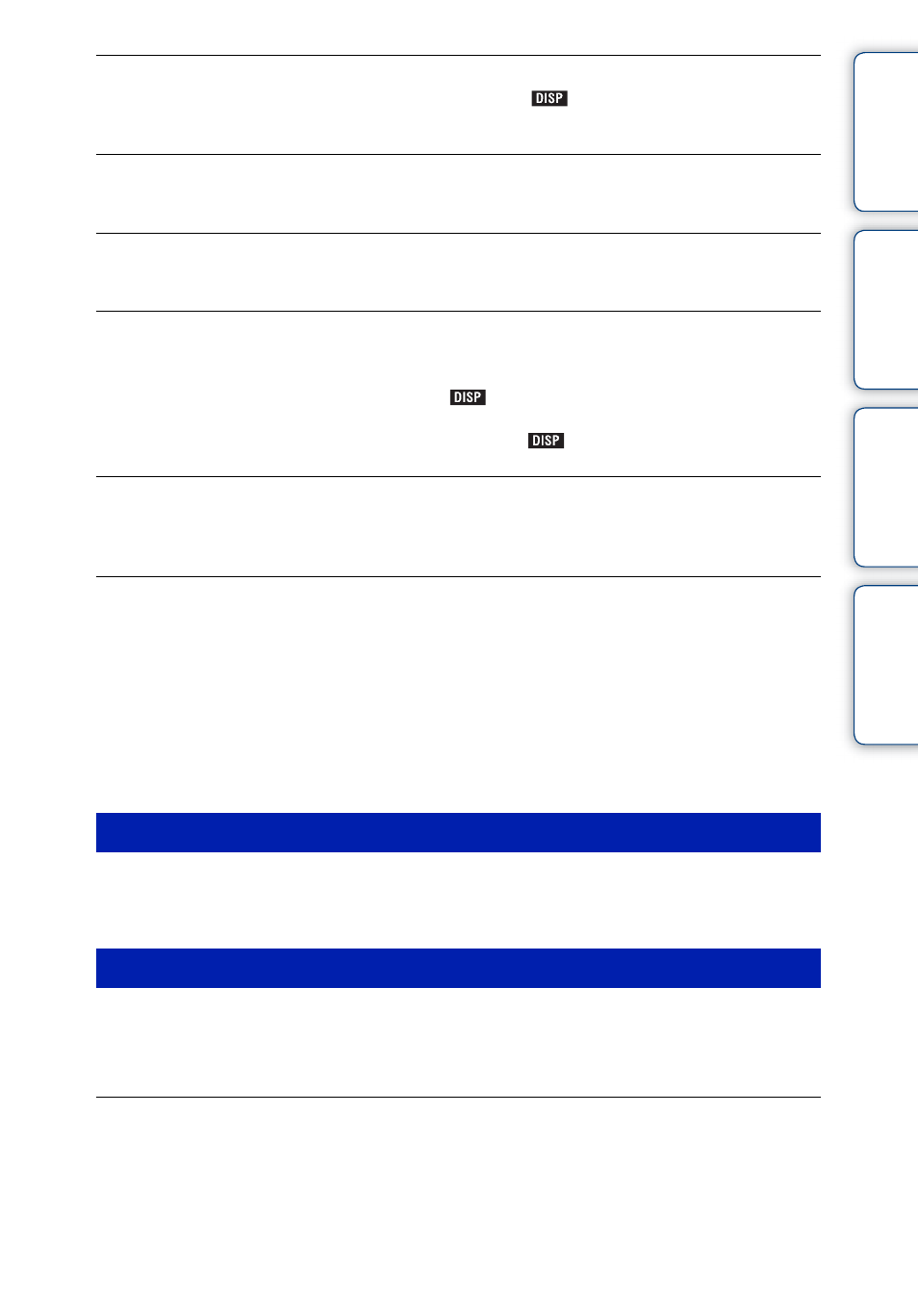
Table of
Operation
HOME/MENU
Index
152
GB
The date and time are not displayed.
• [Display Setup] is set to [Simple] or [Image Only]. Touch
to set [Display Setup] to [Normal]
The image appears rough right after playback starts.
• This may happen due to image processing. This is not a malfunction.
Left and right sides of the screen are shown in black.
• [Auto Orientation] is set to [On] (page 74).
The buttons and icons no longer appear.
• If you touch the top right of the screen during shooting, the buttons and icons will momentarily
disappear. The buttons and icons will reappear when you take your finger off the screen.
• [Display Setup] is set to [Image Only]. Touch
to set [Display Setup] to [Normal] or [Simple]
• Touch the center of the screen during playback to display
, then select [Normal] or [Simple].
Cannot hear music during slideshow.
• Transfer music files to the camera with “Music Transfer” (page 138).
• Confirm that the volume setting and slideshow setting are correct (pages 41, 120).
The image does not appear on the TV.
• Check [Video Out] to see if the video output signal of the camera is set to the color system of your TV
• Check whether the connection is correct (pages 121, 127).
• If the USB Cable (DSC-T900) or the cable for multi-use terminal (DSC-T90) is connected to the USB
terminal, disconnect the cable (pages 136, 141).
• When you shoot movies in the condition where the camera and a TV are connected using the cable for
multi-use terminal (DSC-T90 only), an HDMI Cable (sold separately) (DSC-T900 only) or HD
Output Adaptor Cable (sold separately), the image being shot is not displayed at the TV side.
Cannot delete an image.
• Cancel the protection (page 115).
Computer OS compatibility with camera is unknown.
• Check “Recommended computer environment” on page 131 for Windows, and page 139 for
Macintosh.
A “Memory Stick PRO Duo” media is not recognized by a computer with a
“Memory Stick” media slot.
• Check that the computer and the “Memory Stick” media Reader/Writer support a “Memory Stick
PRO Duo” media. Users of computers and the “Memory Stick” media Readers/Writers made by
manufacturers other than Sony should contact those manufacturers.
• If a “Memory Stick PRO Duo” media is not supported, connect the camera to the computer
(pages 134 and 140). The computer recognizes the “Memory Stick PRO Duo” media.
Deleting
Computers
