Adding to do items, Adding a to do list item to the calendar – Sanyo SCP-7050 User Manual
Page 80
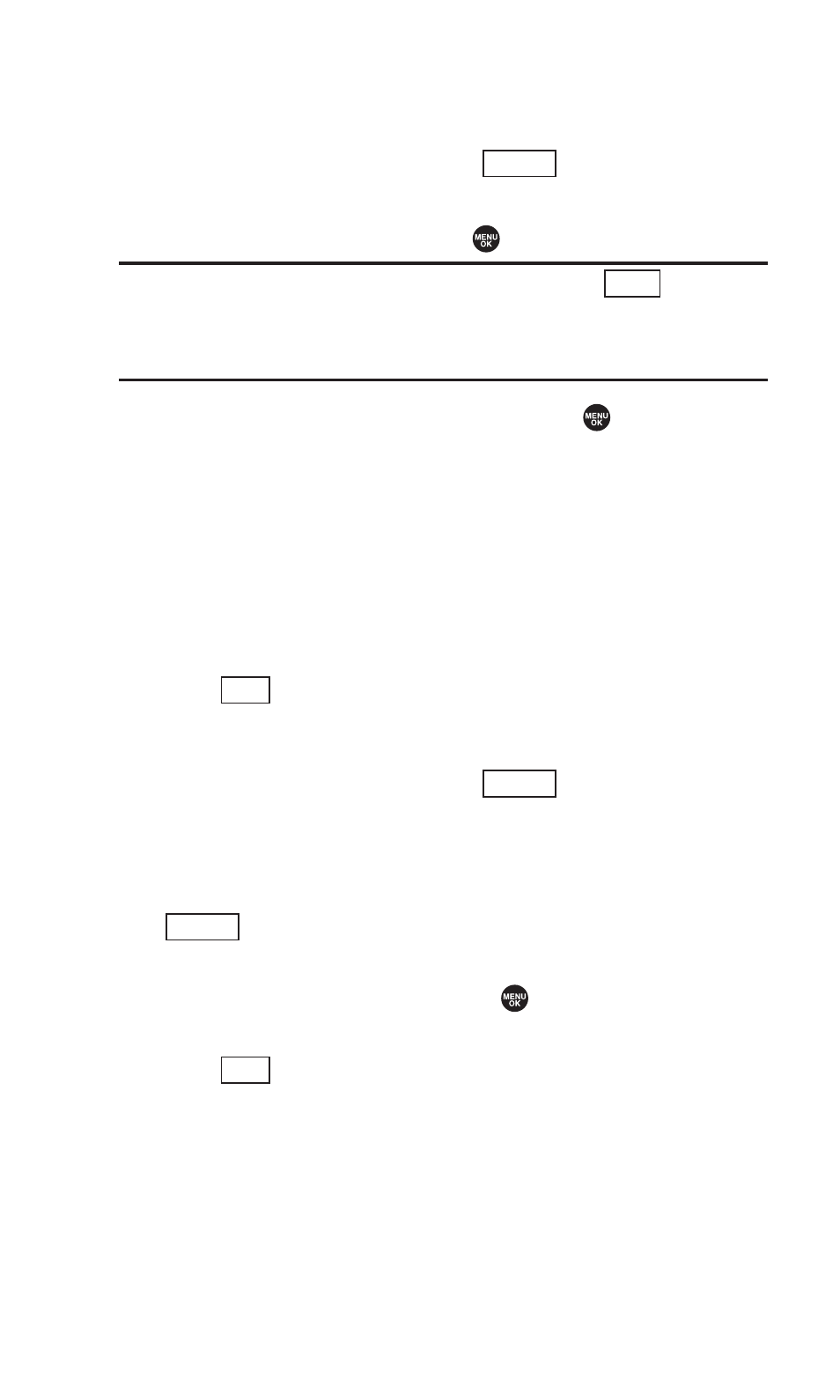
Adding To Do Items
Your phone can store and manage 40 To Do items.
1. From the Calendar display, press
(right softkey).
2. Press the navigation key left or right to select Add To Do.
3. Enter the description and press
.
Tip:
While entering the description you can also press
(right
softkey) to select a description from “From To Do List” or “Fr. Schedule
List”. (You need to store entries in those lists in advance. See “Adding a
Schedule to the Calendar” on page 70 for details.)
4. Select an option you want to edit and press
.
Ⅲ
Category to select an event category (Appointment,
Business, Meeting, Personal, Vacation, Travel, or
Miscellaneous).
Ⅲ
Priority to select an event priority (None, High, or Low).
Ⅲ
Due Time/Date to schedule a due time and date.
Ⅲ
Status to select a status for the To Do items (Needs Action
or Completed).
5. Press (left
softkey).
Adding a To Do List Item to the Calendar
1. From the Calendar display, press
(right softkey).
2. Highlight Schedule List and press the navigation key left or
right and select To Do List.
3. Select the item you want to add to the schedule, and press
(right softkey) > Add to Schedule.
4. Modify the description field (if desired), and set the other
fields using your keypad and press
. (See “Adding a
Schedule to the Calendar” on page 70.)
5. Press (left
softkey).
Save
Options
Options
Save
Mode
Options
72
