If the s-air connection is unstable – Sony AIR-SA20PK User Manual
Page 20
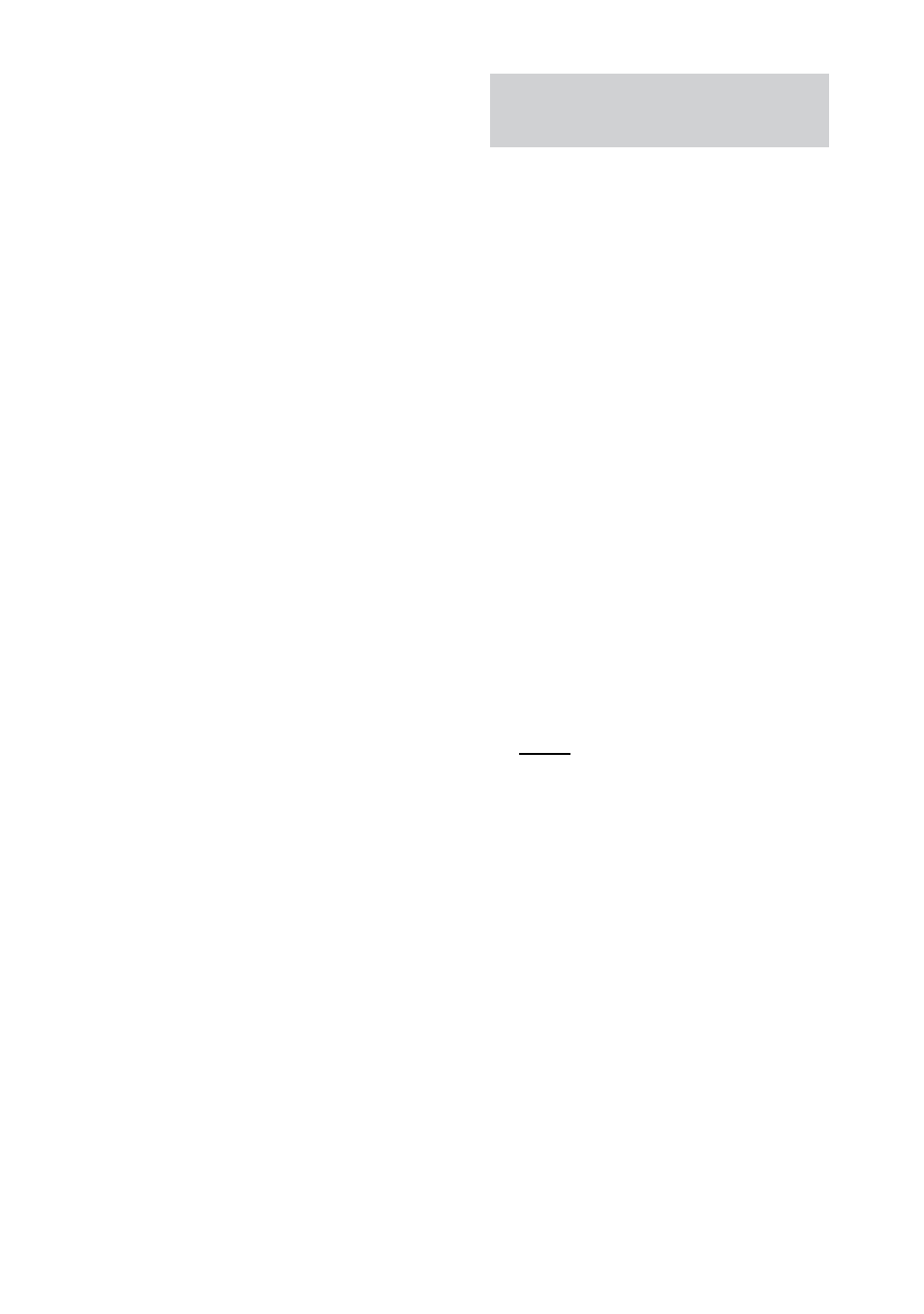
AIR-SA20PK.GB.4-117-793-32(1)
0
GB
1
Place.the.sub.unit.to.be.paired.
near.the.main.unit.
Pair the main unit with the sub units
one at a time.
2
Check.that.the.power.of.the.
main.unit.and.the.sub.unit.are.
turned.on.
3
Check.that.the.S-AIR.ID.of.the.
main.unit.is.the.same.as.the.S-
AIR.ID.of.the.sub.unit.
4
Press.the.PAIRING.buttons.on.
the.rear.panel.of.the.main.unit.
and.the.sub.unit.using.a.pointed.
object.
When pairing is performed, the
displays on both the main unit and
the sub unit change as follows:
“PAIRING” “COMPLETE”
To cancel pairing
Change the S-AIR IDs of the main unit
and the sub unit to different S-AIR IDs.
To stop the pairing operation midway
Press the PAIRING button again.
To pair the main unit with multiple
sub units
Repeat steps 1 through 4.
If the S-AIR connection is
unstable
Since the S-AIR product uses radio waves
that share the same frequency (2.4 GHz)
as other wireless systems, such as wireless
LAN or Bluetooth devices, interference
or poor transmission may result if you
use other wireless systems near the main
unit and/or the sub units.
In this case, the connection may be
improved by changing the RF CHANGE
(Radio Frequency Change) setting on the
main unit.
1
Press.SYSTEM.MENU.on.the.unit.
2
Press.TUNING/SELECT.+/.on.
the.unit.repeatedly.until.“RF.
CHG”.appears,.then.press.ENTER.
on.the.unit.
3
Press.TUNING/SELECT.+/.on.
the.unit.repeatedly.to.select.the.
desired.setting.
The default setting is underlined.
AUTO:
Normally select this setting. The main
unit changes the RF CHANGE setting
to “ON” or “OFF” automatically.
ON:
The main unit transmits sound by
searching for the best channel for
transmission.
OFF:
The main unit transmits sound using
a fixed channel for transmission.
When you select this setting, select
the S-AIR ID that provides the best
connection.
