Setting up to your home network, Checking your hdtv’s network connection, Manual configuration – Sanyo NET@ DP47460 User Manual
Page 6
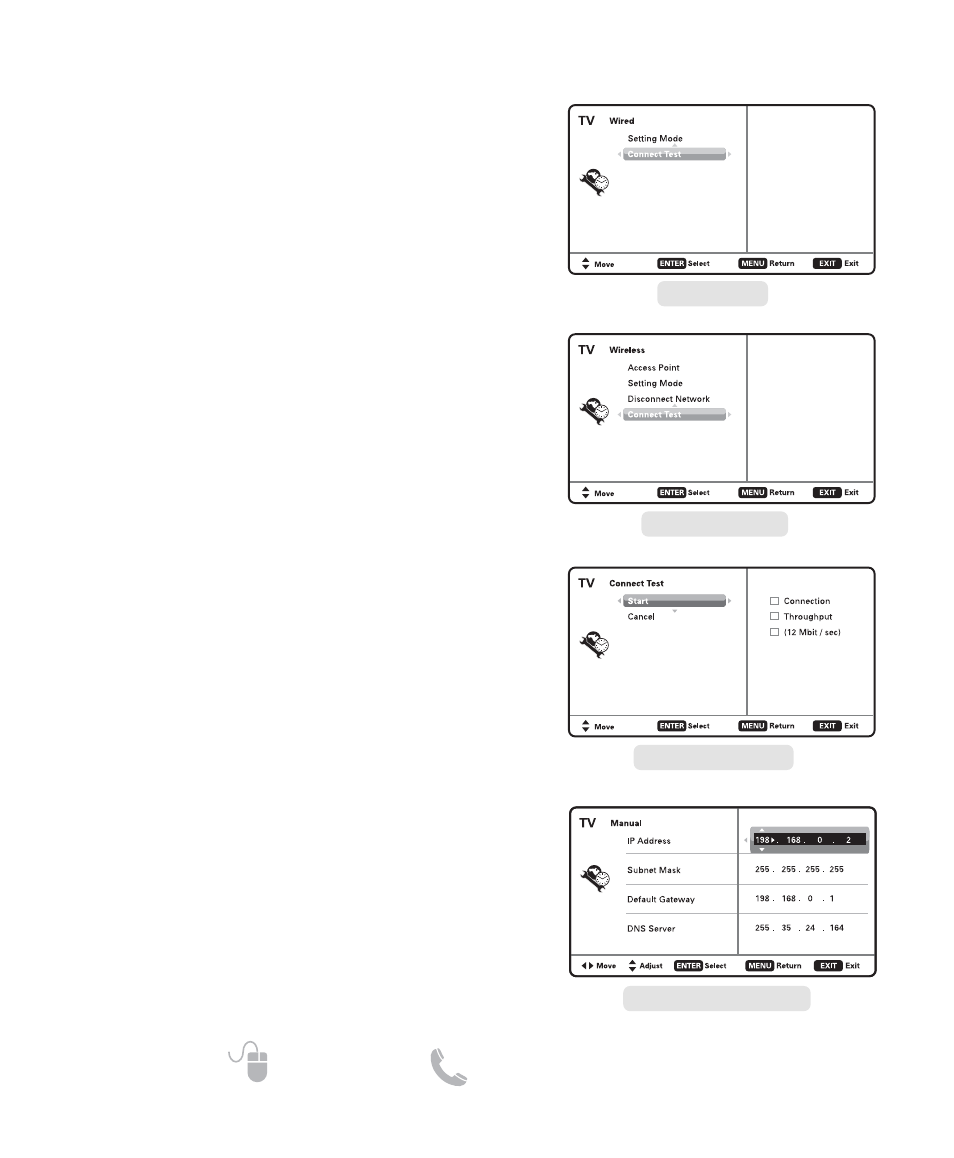
6
Need help?
www.sanyoctv.com 1-877-864-9604
SETTING UP TO YOUR HOME NETWORK _______________
CHECKING YOUR HDTV’S
NETWORK CONNECTION
Please follow these simple steps to verify your HDTV’s
communication with your LAN (Local Area Network.)
1. Turn on your HDTV and press the MENU key.
2. Use the CURSOR keys to select the Setup option
from the main menu and press ENTER.
3. Select the Network option and press ENTER.
4. Select your type of connection (Wired or Wireless)
and press ENTER.
5. Select Connect Test and press ENTER.
This connect test will verify if in fact your HDTV is
correctly setup to your Network.
NOTE: If connect test fails when using a Router, please connect
HDTV directly to Modem and repeat the process, if suc-
cessful, try once more through router.
MANUAL CONFIGURATION
A manual configuration might be needed to setup your
IP Address, Subnet Mask, Default Gateway and DNS
Server.
If such is the case, please follow these steps:
1. From the main menu select Setup and press ENTER.
2. Select Network and press ENTER.
3. Select your type of connection (Wired or Wireless)
and press ENTER.
4. Select Setting Mode and press ENTER.
5. Select Manual and press ENTER.
4. Select the desired parameter and press ENTER.
5. Use the CURSOR keys or the NUMERICAL keys on
your remote to input the correct sets of numbers and
press ENTER.
6. When finished, press the MENU key to return to the
previous screen.
7. Select Connect Test and press ENTER so your HDTV
may verify connectivity to the LAN.
WIRED SCREEN
MANUAL SETTING SCREEN*
* Sample values used as reference only
WIRELESS SCREEN
CONNECT TEST SCREEN
