Setting up to your home network, Wireless lan connection, Scanning for a specific access point – Sanyo NET@ DP47460 User Manual
Page 4: Continued)
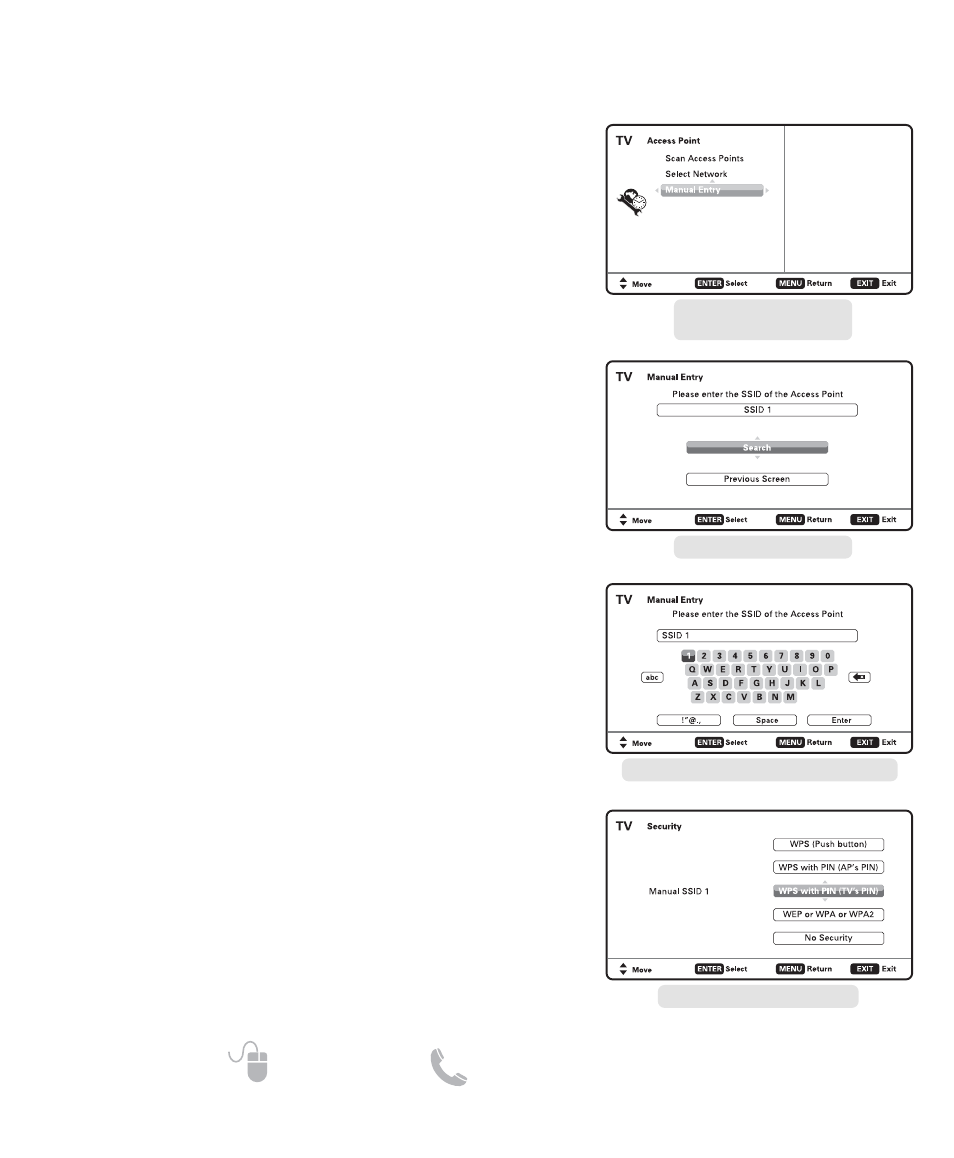
4
Need help?
www.sanyoctv.com 1-877-864-9604
SETTING UP TO YOUR HOME NETWORK _______________
WIRELESS LAN CONNECTION
(CONTINUED)
ACCESS POINT SCREEN
(MANUAL ENTRY)
MANUAL ENTRY SCREEN
KEYBOARD FOR MANUAL ENTRY SCREEN
SCANNING FOR A SPECIFIC
ACCESS POINT
1. Turn on your HDTV and press the MENU key.
2. Use the CURSOR
▲▼ keys to select the Setup option
from the main menu and press ENTER.
3. Select the Network option and press ENTER.
4. Select the Wireless option and press ENTER.
5. Select Manual Entry and press ENTER.
NOTE: The Access Point with stronger signal appears higher
in the list.
6. Press the CURSOR
▲ key to highlight Access Point
name entry box and press ENTER.
7. Use the on-screen keyboard layout to enter the name
of the wireless network (or Access Point) that you wish
to connect to.
When name has been input, select the Enter option
and press ENTER.
8. Choose the network’s type of security protocol and
press ENTER. Follow the on-screen instructions to
complete your HDTV’s setup to the wireless network.
After completing the wireless network setup check your
TV’s network connection by performing a Connect Test
(see page 6.)
SECURITY PROTOCOL SCREEN
