Setting up to your home network, Wireless lan (local area network) connection, Scanning for access points – Sanyo NET@ DP47460 User Manual
Page 3
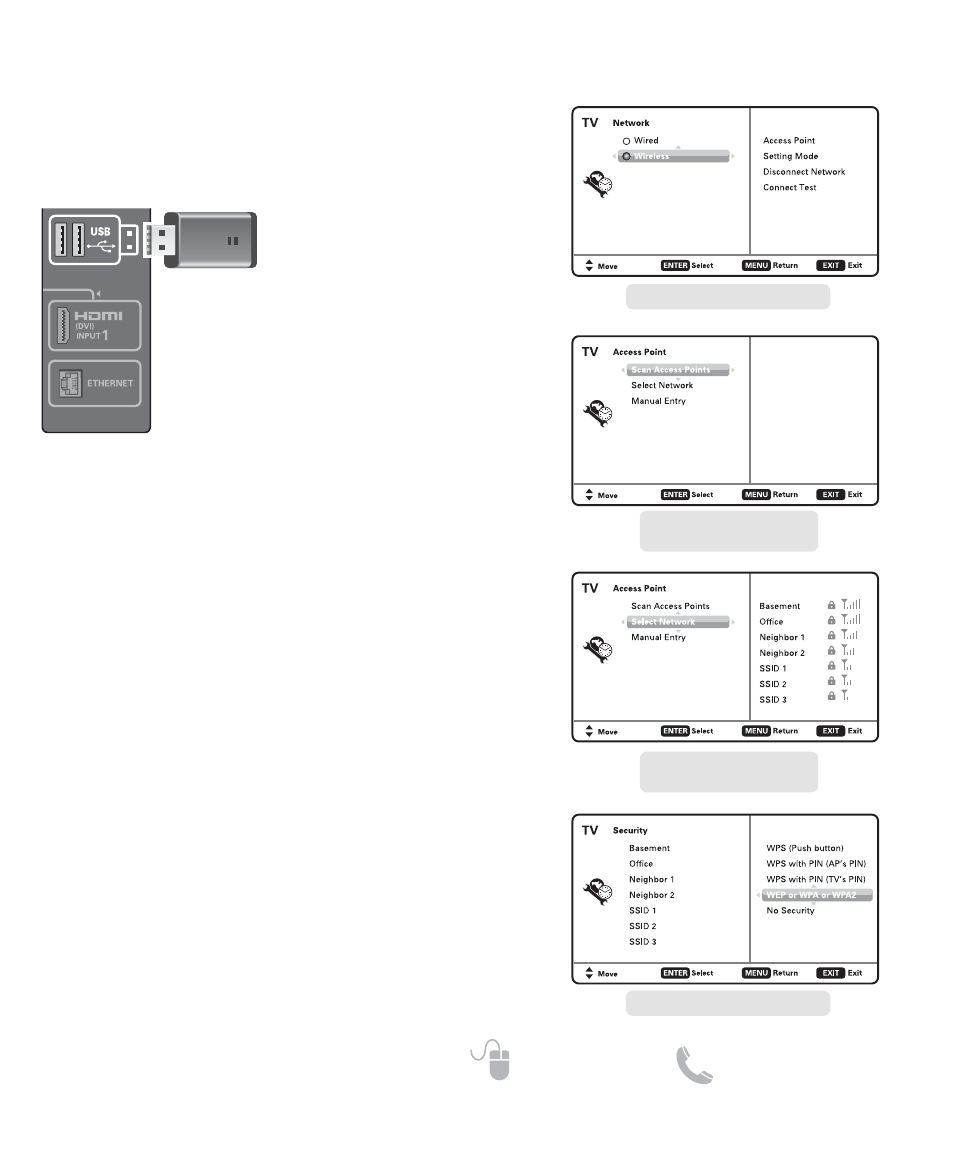
3
Need help?
www.sanyoctv.com 1-877-864-9604
SETTING UP TO YOUR HOME NETWORK _______________
WIRELESS LAN (LOCAL AREA NETWORK) CONNECTION
AUDIO (DVI)
HDTV SIDE
PANEL
WiFi USB
dongle
SCANNING FOR ACCESS
POINTS
1. Turn on your HDTV and press the
MENU key.
2. Use the CURSOR
▲▼ keys to select
the Setup option from the main menu
and press ENTER.
3. Select the Network option and press ENTER.
4. Select the Wireless option and press ENTER.
5. Select Scan Access Points and press ENTER to look for
a wireless LAN.
NOTE: The Access Point with stronger signal appears higher
in the list.
6. Press the CURSOR
▼ key to highlight Select Network
and press ENTER.
7. Select the Access Point for the wireless network you
wish to connect to and press ENTER.
8. Choose the network’s type of security protocol and
press ENTER. Follow the on-screen instructions to
complete your HDTV’s setup to the wireless network.
After completing the wireless network setup check your
TV’s network connection by performing a Connect Test
(see page 6.)
Enable your HDTV’s network connection by hooking up
the supplied WiFi USB dongle to any of the two USB
ports on your HDTV.
(For a Wired connection with an Ethernet
cable please see page 5.)
NETWORK SELECTION SCREEN
ACCESS POINT SCREEN
(SCAN ACCESS POINTS)
ACCESS POINT SCREEN
(SELECT NETWORK)
SECURITY PROTOCOL SCREEN
