Vudu, Movies – Sanyo NET@ DP47460 User Manual
Page 12
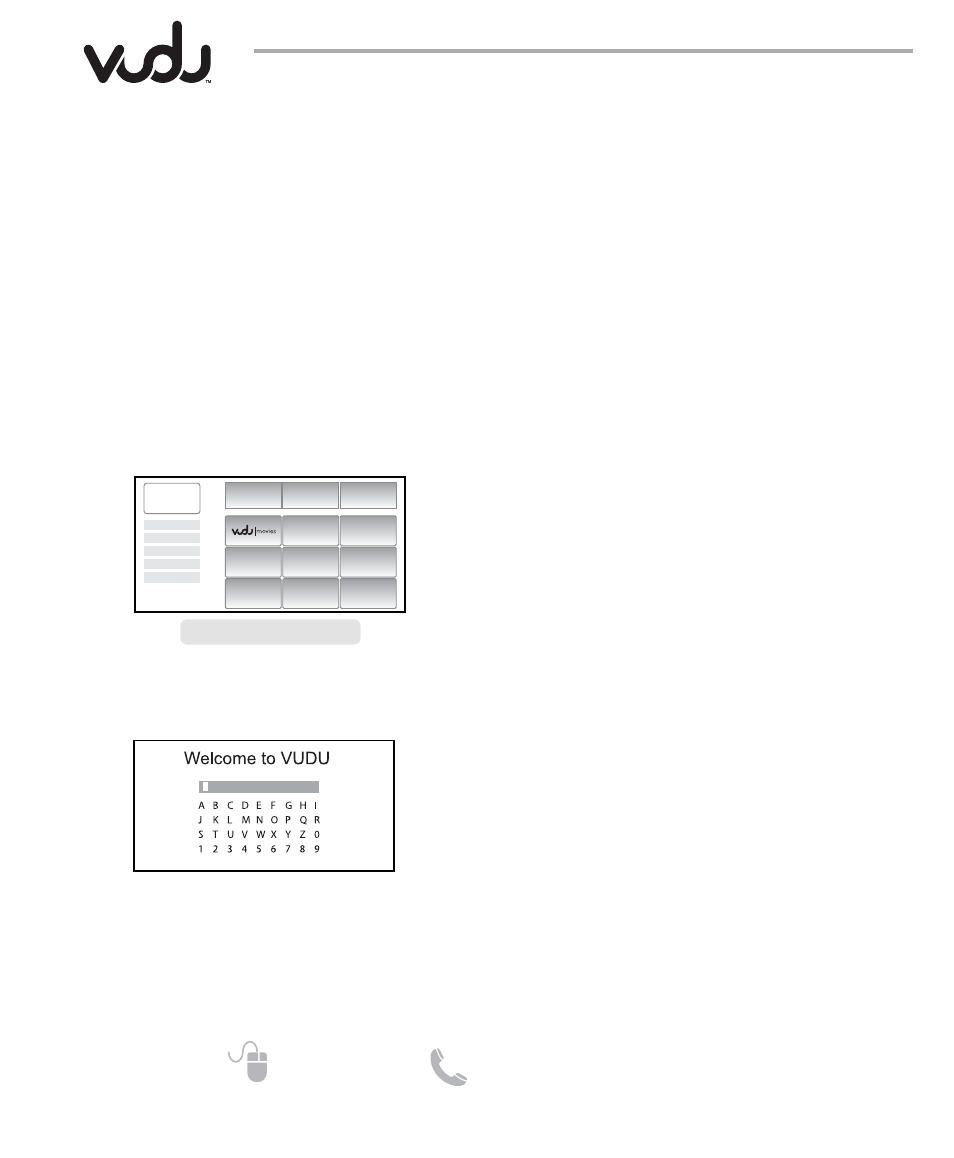
12
Need help?
www.sanyoctv.com 1-877-864-9604
GETTING STARTED WITH VUDU
MOVIES
1. Open the Sanyo Net Apps screen by pressing
the NET@ key on your remote control.
2. Select the VUDU|movies icon and press ENTER.
AS
Net Apps
3. Click on the “FREE HD Rental” button.
4. Enter your personal e-mail address. Select the
Done button and press ENTER.
5. You may now choose a FREE movie rental from
the thousands of titles available from VUDU.
SANYO NET APPS SCREEN
application is a movie on-
demand service that allows users to instantly
stream over 20,000 films using a high-speed inter-
net connection. Movies are available in three dif-
ferent formats: SD (480p), HD (720p), and HDX
(1080p/24). VUDU is available without a monthly
subscription or contract; you pay for content as
you go. Movies are available for rent and/or pur-
chase and added to the service on a weekly basis.
VUDU |
movies
CREATING A VUDU|MOVIES ACCOUNT
NOTE: These steps would follow the FREE movie rental
process, before or after watching the rental.
1. On your PC, please check your e-mail account’s
inbox for an e-mail from VUDU.
2. Click on the link provided by VUDU in the e-mail.
3. Follow the instructions to create your VUDU
account.
4. After completing the VUDU account process
you may continue to enjoy using the
VUDU|movies app on your HDTV to watch on-
demand movies whenever you want without
the use of a PC.
NOTE: Sometimes your broadband speed varies based
on your Internet Service Provider’s network
conditions. Contact your ISP if you have
problems maintaining a fast connection that
is reliable, or if you want to increase your
connection speed. Many ISPs offer a variety of
broadband speed options.
