Stanton SCS.4DJ User Manual
Page 39
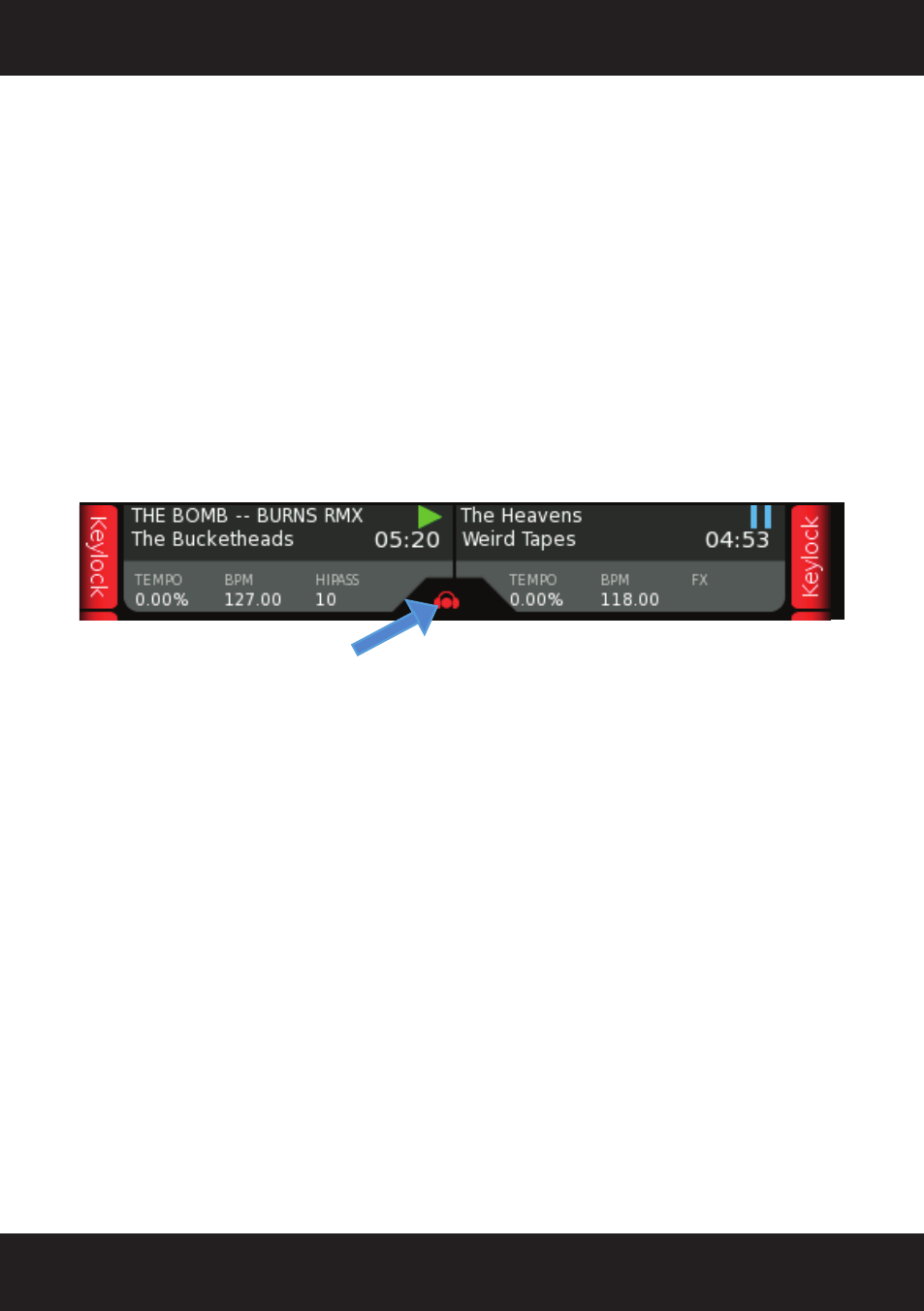
40
The buttons available in the
WAVEFORM DISPLAY mode are as follows:
- KEYLOCK A/B - Toggles the KEYLOCK function on Decks A and B.
- SNAP – Locks Loop/Cue functions to the beat nearest to where you activate a function, for more
accurate sync.
- Next A/B – Auto-loads the next track available from the active playlist into Deck A or B.
- ZOOM - Toggles between a close up and wide overview of the track WAVEFORM.
- Edit BPM A/B – This brings up a pop-up screen allowing the BPM of the track loaded in the deck
to be doubled or halved. Use this in function if the unit has accidently mis-calculated the BPM of
a song.
The
Auto-DJ mode of SCS.4DJ is incredibly powerful, and allows you to step away from the decks
for a break, to engage the audience, or to plan ahead for the rest of your set. SCS.4DJ offers six
different Auto DJ fade times selectable in the
SYSTEM MENU. These fade times are altered by
whatever you have set your current
CROSSFADER CURVE to in the SYSTEM MENU as well
(meaning that you hear more or less of the next song more quickly when the song is fading in).
When
Auto-DJ is active, you will see a small headphone icon on your information bar, letting you
know that
Auto-DJ is in control. Auto-DJ mode may be started or stopped at any time. If a track is
already loaded to a deck and playing, the Auto-DJ will take over immediately and load subsequent
tracks from the Active playlist and auto-crossfade for you. If a track is loaded but not playing,
pressing
PLAY on the loaded track will start off the Auto-DJ. If no tracks are loaded but there are
songs in the Active playlist, pressing play will automatically load the first song in the Active playlist
and start to play it.
More about SCS.4DJ’s AUTO-DJ Mode:
AUTO DJ
SYMBOL
