Hardware installation, Setting up the hardware connections – Siemens se5880 User Manual
Page 12
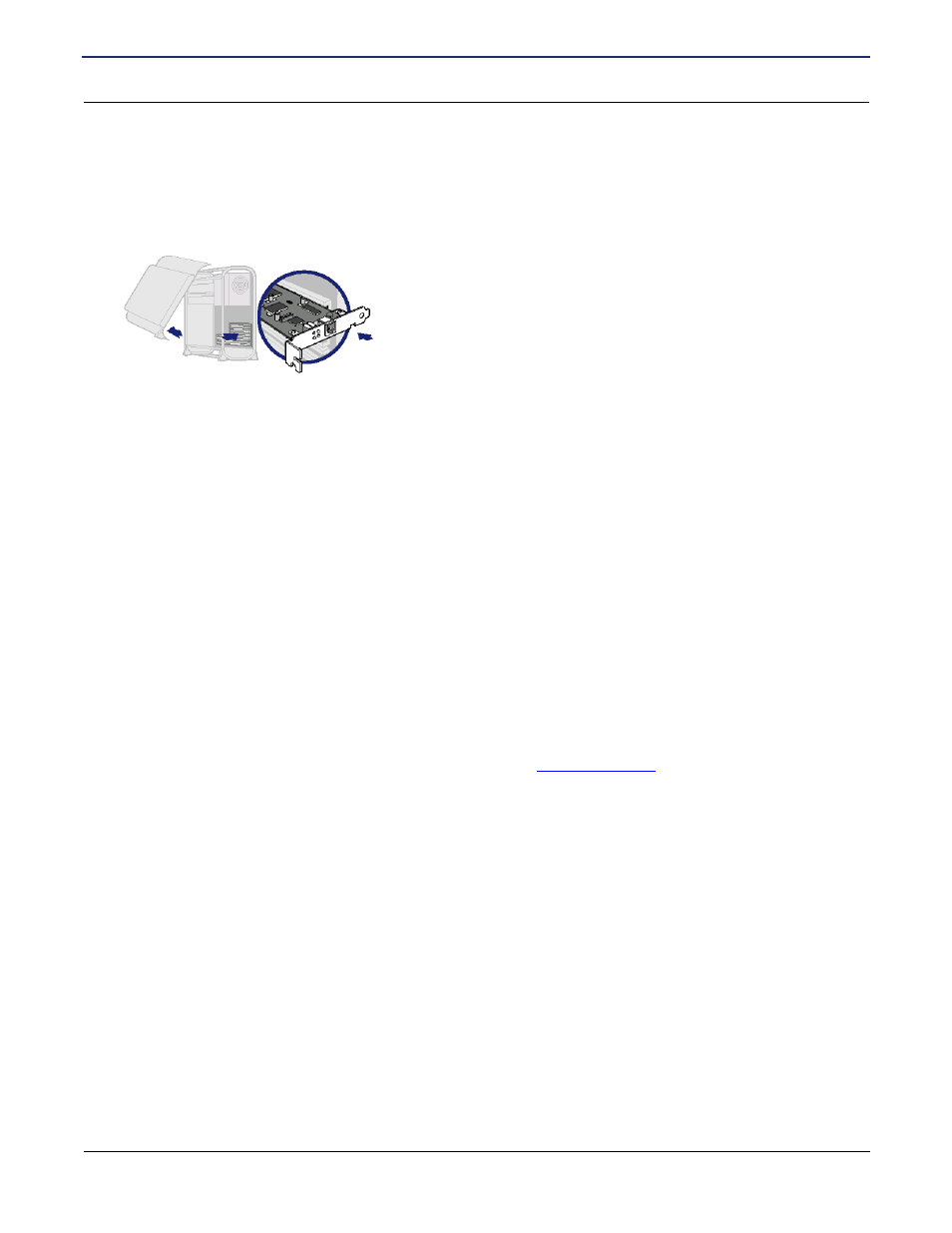
SIEMENS se5880 Ethernet Security Router
User’s Guide
Chapter 2 Installation
Hardware Installation
SIEMENS
6
Hardware Installation
You may position the Siemens broadband router at any convenient location where it will be well ventilated. Do
not stack it with other devices or place it on the carpet. You can connect the router to an existing Ethernet port
on your computer.
To connect the SpeedStream device via the Ethernet interface, your
computer must have an Ethernet adapter (also called a network
interface card, or NIC) installed. If your computer does not have this
adapter, install it before proceeding further. Refer to your Ethernet
adapter documentation for complete installation instructions. Once you
verify installation of an Ethernet adapter, perform the following
procedure to connect the router to your computer.
1. With the PC powered off, connect your PC directly to any of the router’s Ethernet ports of the back-panel
labeled TRUSTED, using one of the RJ-45 cables provided. You may also connect additional Ethernet
devices to the router’s Ethernet ports using additional RJ-45 cables (not provided).
2. Connect the other end of the Ethernet cable to the Ethernet port on the PC.
3. Connect your Ethernet Interface WAN device (broadband modem or similar) to the Ethernet port labeled
UNTRUSTED, using another RJ-45 cable.
4. Optionally connect the MGMT port to one of the following:
•
Your PC serial port using another RJ-45 cable and the supplied adapter for router access via the
command line interface.
•
An external using an RJ-11 cable to provide for dial backup.
5. Connect the power adapter to the rear of the router.
6. Plug the power adapter into the electrical wall outlet.
7. Flip the power switch on the router.
8. Power on all connected computers.
You can now configure the TCP/IP settings as detailed in the
section.
