Games – Sanyo Scp 8100 User Manual
Page 66
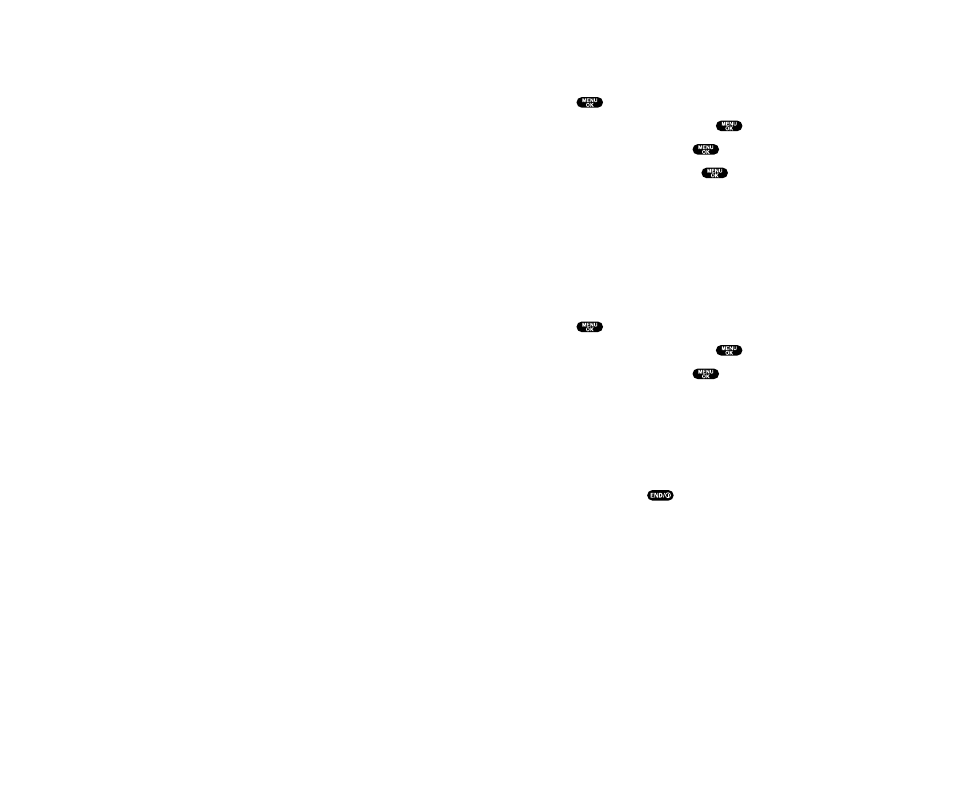
Games
Downloading Games
1. Press
to access the main menu.
2. Highlight Downloads and press
.
3. Highlight Games and press
.
4. Highlight Get New and press
. The browser will launch
and take you to the Games download menu.
5. Use your Navigation key to highlight and select a game you
wish to download.
6. Follow the system prompts to download.
Playing Games
To play a downloaded game on your phone:
1. Press
to access the main menu.
2. Highlight Downloads and press
.
3. Highlight Games and press
.
4
.
Select the game you wish to play.
5. If applicable, a prompt will display the days remaining
on the game license and ask if you want to continue.
Select Yes.
6. Follow the onscreen instructions to play the game. When you
are finished, press
.
7. A prompt will display: “Resume the Application?”
Select Yes to continue playing or No to exit.
123
Deleting a Bookmark
1. Launch the Web and press the right softkey.
2. Select View Bookmarks and press the left softkey.
3. Highlight the bookmark you wish to erase and press the right
softkey.
4. Select Delete and press the left softkey.
5. Press the right softkey.
ᮣ
If you want to delete all bookmarks, select Delete All during
step 4 above.
Reloading a Web Page
1. Launch the Web.
2. To reload (refresh) the current Web page, press the right softkey.
3. Select Browser Menu and press the left softkey.
4. Select Refresh this page and press the left softkey.
Restarting the Web Browser
If the Web browser appears to be malfunctioning or stops
responding, you can usually fix the problem by simply restarting
the browser.
1. Launch the Web.
2. To restart the Web browser, press the right softkey.
3. Select Browser Menu and press the left softkey.
4. Select More... and press the left softkey.
5. Select Restart Browser and press the left softkey.
122
