Managing picture messaging – Sanyo Scp 8100 User Manual
Page 55
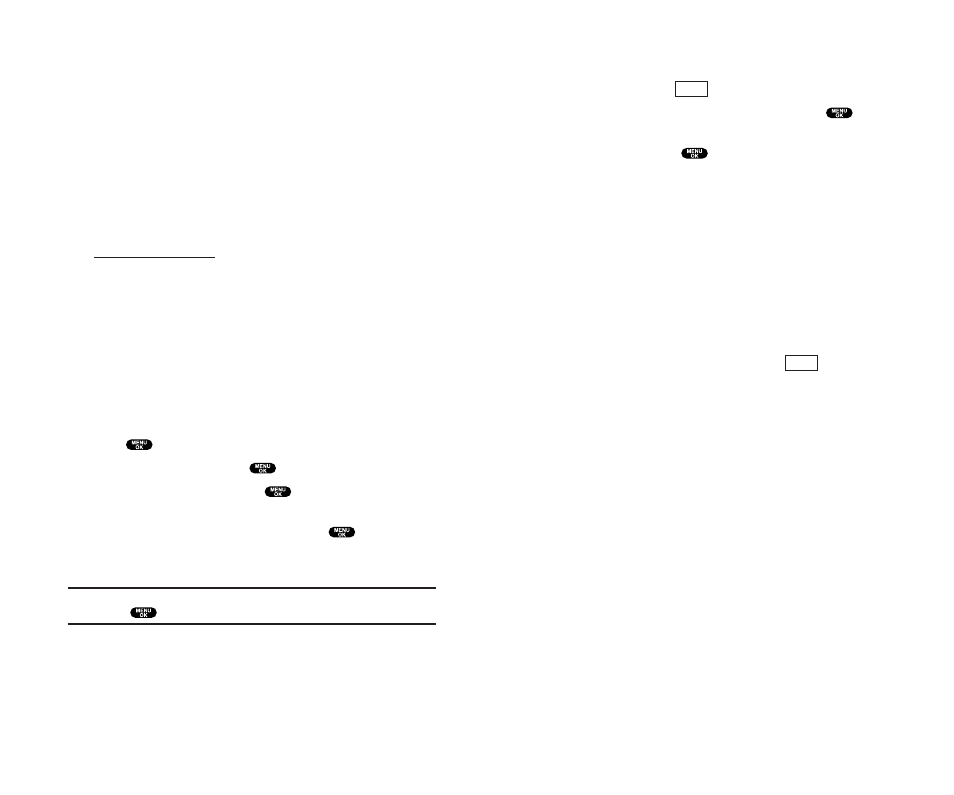
Sharing Online Picture Messaging
1. From the online Picture Messaging InBox, select a picture you
wish to share and press
(left softkey).
2. Highlight Phone Book or Online Addr. Book and press
.
3. Select a recipient from your Internal Phone Book or Online
Address Book, and press
.
Options (Online Address Book only):
ᮣ
Next to display the next 50 entries (if applicable).
ᮣ
Previous to display the previous 50 entries (if applicable).
ᮣ
Exit to exit the options menu.
4. To complete and send the Picture Messaging, follow steps
5-10 in “Sharing Picture Messaging from Review/Share Mode”
on page 96.
To share an album from online mode:
1. From the online Albums display, use the Navigation key to
select an album you wish to share and press
(left
softkey).
2. Follow steps 2-4 in “Sharing Online Picture Messaging” to
complete and send your Picture Messaging.
ᮣ
You cannot attach Voice Memo when you share an album.
Share
Share
101
Managing Picture Messaging
Using the Picture Messaging Website
Once you have uploaded pictures from your phone to your
online Picture Messaging account (see “Review/Share Mode” on
page 96), you can use your personal computer to manage your
pictures. From the Picture Messaging website you can share
pictures, edit album titles and picture captions, organize and
move images, and do much more.
To access the Picture Messaging Website:
1. From your computer’s Internet connection, go to
www.bell.ca/mypictures
.
2. Enter your phone number and Picture Messaging password to
register. (See “Creating Your Picture Messaging Password” on
page 91.)
Managing Online Picture Messaging From Your Phone
You can use your phone to manage, edit, or share pictures you have
uploaded to the Picture Messaging website. (See “Review/Share
Mode” on page 96 for information about uploading.)
To view your online Picture Messaging from your Phone:
1. Press
to access the main menu.
2. Highlight Pictures and press
.
3. Highlight Online Pics and press
.
4. Your Picture Messaging InBox and your albums appear.
Highlight InBox or an album title and press
to display.
5. Thumbnail pictures appear (up to four per screen). Use your
Navigation key to select a picture.
Tip:
To expand a selected picture from thumbnail to full-screen, highlight
it and press
.
100
