Setting up screen call – Sanyo Scp 8100 User Manual
Page 48
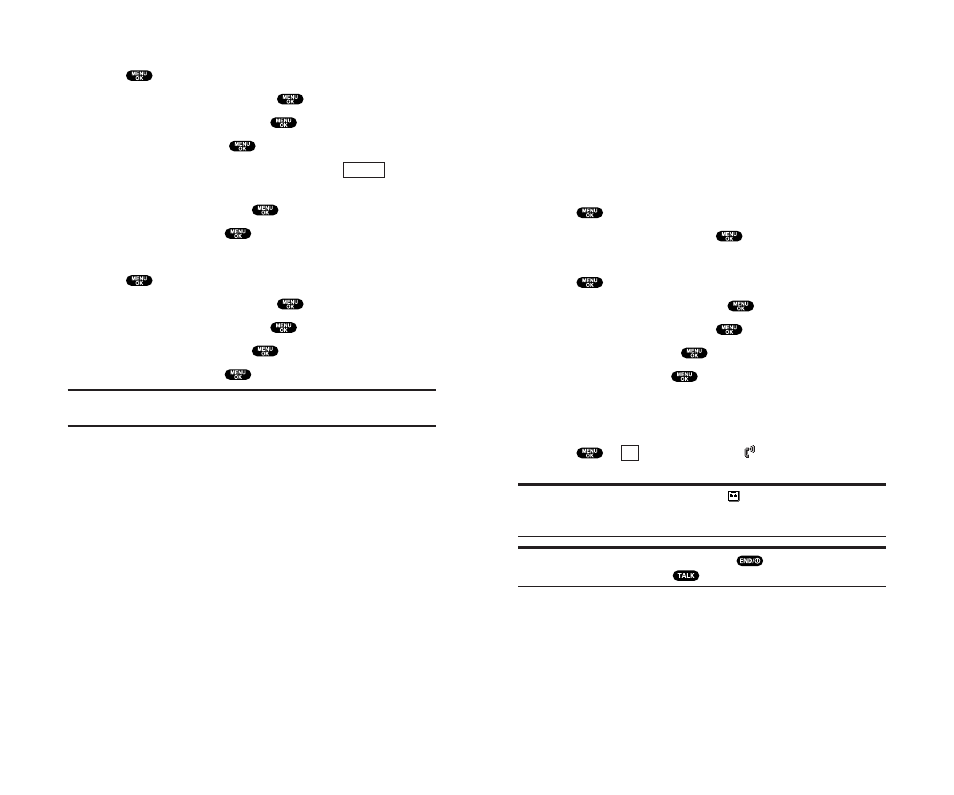
Setting Up Screen Call
This feature enables you to answer incoming calls by using pre-
recorded announcements, either one that is pre-recorded or one
that you record. You can also record the caller’s message into the
Voice Memo list. To listen to the message, see “Reviewing Voice
Memos ”on page 85.
Activating Screen Call
To start Screen Call when you have incoming calls:
1. Press
to display the options.
2. Highlight Screen Call and press
.
To set Auto Screen Call:
1. Press
to access the main menu.
2. Highlight Voice Service and press
.
3. Highlight Screen Call and press
.
4. Highlight Auto and press
.
5. Highlight On and press
.
ᮣ
If you want to change the answer time, enter your desired
number (from 1 to 16 seconds) by using numeric keys or the
up/down Navigation key.
6. Press
or
(left softkey). The
icon is displayed on the
Standby display.
Tip:
If a new caller’s message is waiting,
appears on the display. The
memos recorded while activating “Screen Call” are shown with “
√
” or
“
!
” icon in the list. (“
√
”: once played, “
!
”: not played yet)
Tip:
While the caller is recording: Pressing
stops recording and
disconnects the call. Pressing
answers the call.
OK
87
Erasing Voice Memos
1. Press
to access the main menu.
2. Highlight Voice Service and press
.
3. Highlight Voice Memo and press
.
4. Highlight Play and press
.
5. Display the memo list, highlight All and press
(right
softkey).
6. Highlight Erase All and press
.
7. Highlight Yes and press
.
– or –
1. Press
to access the main menu.
2. Highlight Voice Service and press
.
3. Highlight Voice Memo and press
.
4. Highlight Erase All and press
.
5. Highlight Yes and press
.
Note:
To erase individual memos, see “Reviewing Voice Memos” on the
previous page.
Options
86
