Internal phone book, Internal phone book entry options, Prefixing a phone number from call history – Sanyo Scp 8100 User Manual
Page 29: Erasingcall history
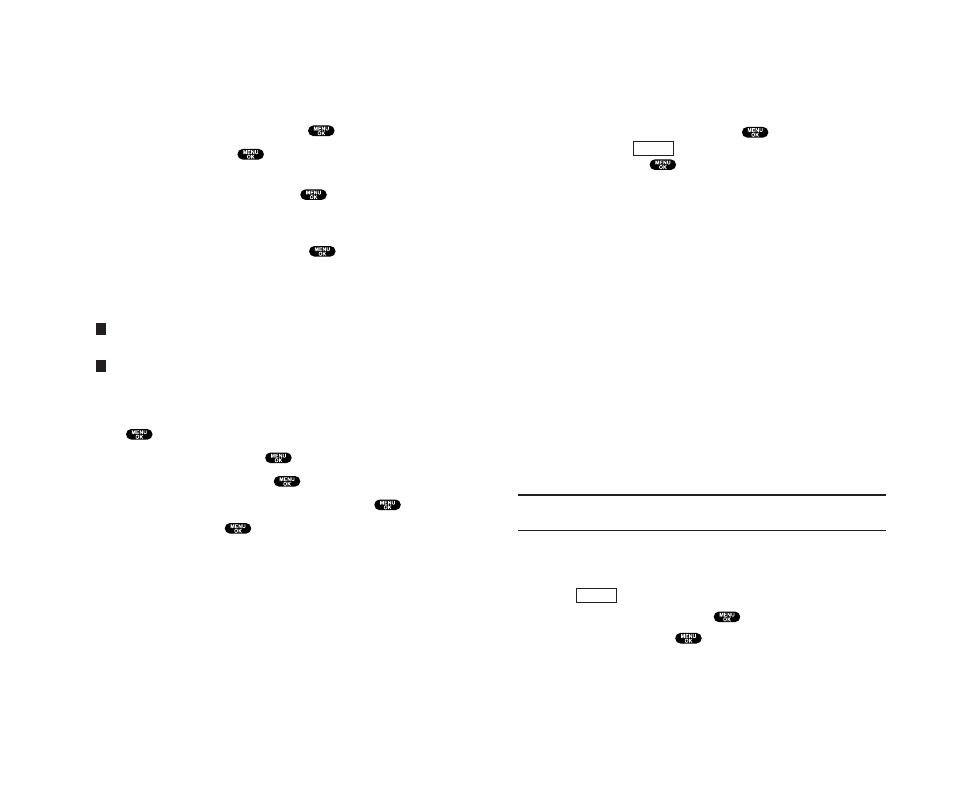
7. Internal Phone Book
Internal Phone Book Entry Options
To access an Internal Phone Book Entry’s options, display the
entry list, highlight an entry and press
, then select a phone
number and press
(right softkey). To select an option,
highlight it and press
.
ᮣ
Edit to edit your desired label.
ᮣ
Call to dial the phone number.
ᮣ
Send Message to send a text message. See page 106 for details.
To attach pictures, see page 94 (only Mobile label).
ᮣ
Call Alarm to set the call alarm to the entry (see page 65).
ᮣ
Set Speed Dial to set the Speed Dial to the entry
(see page 35).
ᮣ
Set Voice Dial to set the Voice Dial to the entry (see page 82).
ᮣ
Prefix to alter a phone number by adding additional numbers
(see the previous page).
When you are in edit display, the following options are displayed:
ᮣ
Send Message to send a text message (only Mobile and Email
label).
ᮣ
Visit Site to go to the website (only Web label).
ᮣ
Edit to edit your desired label (only Web and Email label).
ᮣ
Erase to erase your desired label.
Tip:
You can view the next entry by pressing the right Navigation key or
view the previous entry by pressing the left Navigation key.
You can erase the selected entry from the Phone Book list.
1. Press the right Navigation key to display the Phone Book list.
2. Press
(right softkey).
3. Highlight Erase Entry and press
.
4. Highlight Yes and press
.
Options
Options
49
Prefixing a Phone Number From Call History
If you need to make a call from Call History and you happen to
be outside your local area code, you can add the appropriate
prefix by following these steps:
1. Highlight a call history entry and press
.
2. Highlight Prefix and press
.
3. Enter the digits you want to add to the number.
If you want to save the number, press
and select
Save Phone# from options. If not, the changes only apply to the
current call.
To select an option, highlight it and press
.
ᮣ
Call to dial the phone number.
ᮣ
Save Phone# to store the phone number in your Internal
Phone Book.
ᮣ
Hard Pause to insert a hard pause. (See “Dialling and Saving
Phone Numbers With Pauses” on page 15.)
ᮣ
2-Sec. Pause to insert a 2-second pause. (See “Dialling and
Saving Phone Numbers With Pauses” on page 15.)
ErasingCall History
1. Press
to access the main menu.
2. Highlight Call History and press
.
3. Highlight Erase History and press
.
4. Highlight the category you want to erase and press
.
5. Highlight Yes and press
.
ᮣ
You can also select All Calls during step 4 above to erase all
entries.
T
H
48
