Sharp HT-X1 User Manual
Page 58
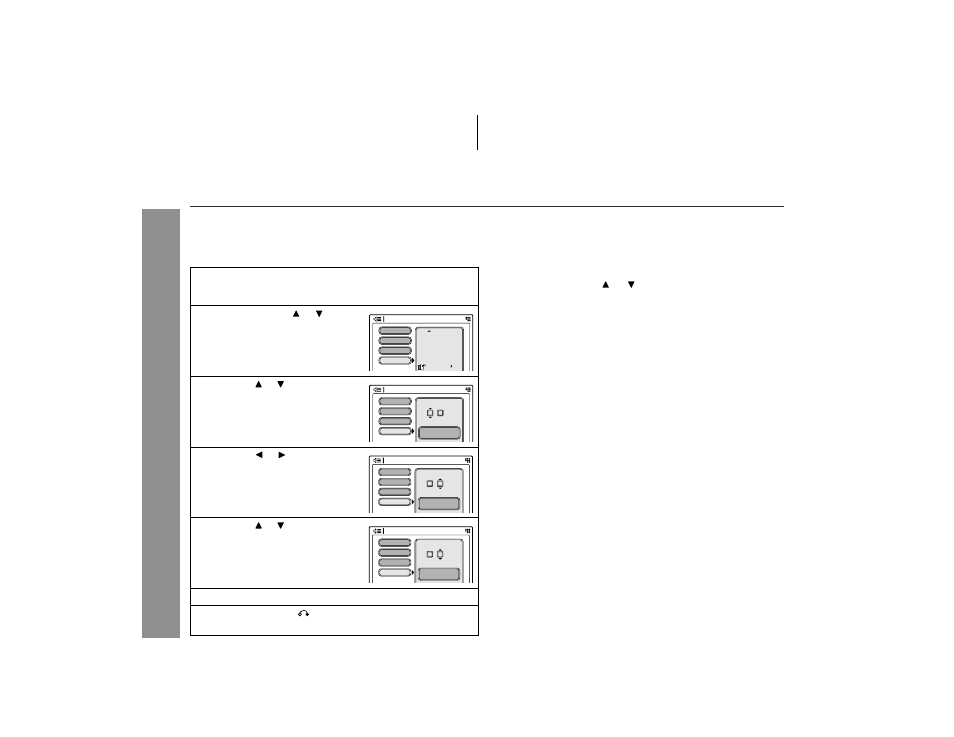
58
HT-X1
Adv
anced F
eatures
Changing the initial setting of DVD (continued)
"
Other language settings
You can set the "Other" language for audio, subtitle, and disc menu.
(Refer to "Language code list for disc language" on page 59.)
Example: To select HU (Hungarian) as a disc menu
"
Parental level setting
1
Select "System Setup" on the setup menu screen (see
steps 1 - 2 on page 55).
2
Select "Parental setting" in step 3 on page 55.
3
Press the cursor ( or ) button to select "Level" and
press the ENTER button.
4
Enter a 4-digit password with the direct number buttons.
(Default setting: 6629)
5
Set the parental level (see page 57) and press the
ENTER button.
6
Press the SET UP DVD button.
Note:
While playing a disc with parental lock, the display may appear
requesting a password in order to watch some restricted scenes. In
such a case, enter the password to temporarily change the parental
level.
To change the password:
When you forget your password:
1
On the initial setting screen, select "Language Setup" (see
steps 1 - 2 on page 55), and select "Disc menu" and press
the ENTER button.
2
Press the cursor ( or ) button
to select "Other" and press the
ENTER button.
3
Press the or button to select
"H" for the first letter.
4
Press the or button to move
cursor for entering the second
letter.
5
Press the or button to select
"U" for the second letter.
6
Press the ENTER button.
7
Press the RETURN
button twice.
The new setting is memorized.
OSD Language
Language Setup
Audio
Subtitle
Disc menu
Japanese
Other [ A A ]
Chinese
Portuguese
Swedish
OSD Language
Language Setup
Audio
Subtitle
Disc menu
Other
Hausa
A
H
OSD Language
Language Setup
Audio
Subtitle
Disc menu
Other
Hausa
A
H
OSD Language
Language Setup
Audio
Subtitle
Disc menu
Other
Hungarian
U
H
1
Select "System Setup" on the setup menu screen (see steps 1 -
2 on page 55).
2
Select "Password Edit" in step 3 on page 55.
3
Enter a 4-digit old password with the direct number buttons. (De-
fault setting: 6629)
4
Enter a 4-digit new password with the direct number buttons.
5
Enter the new password again for confirmation.
6
Press the SET UP DVD button.
1
Select "System Setup" on the setup menu screen (see steps 1 -
2 on page 55).
2
Select "Restore Info" in step 3 on page 55.
3
Enter 2486 with the direct buttons.
When reset is done according to this method, all settings will be
reset to the factory defaults.
