Creating project files—plc to devices – Siemens DTU3005-B User Manual
Page 18
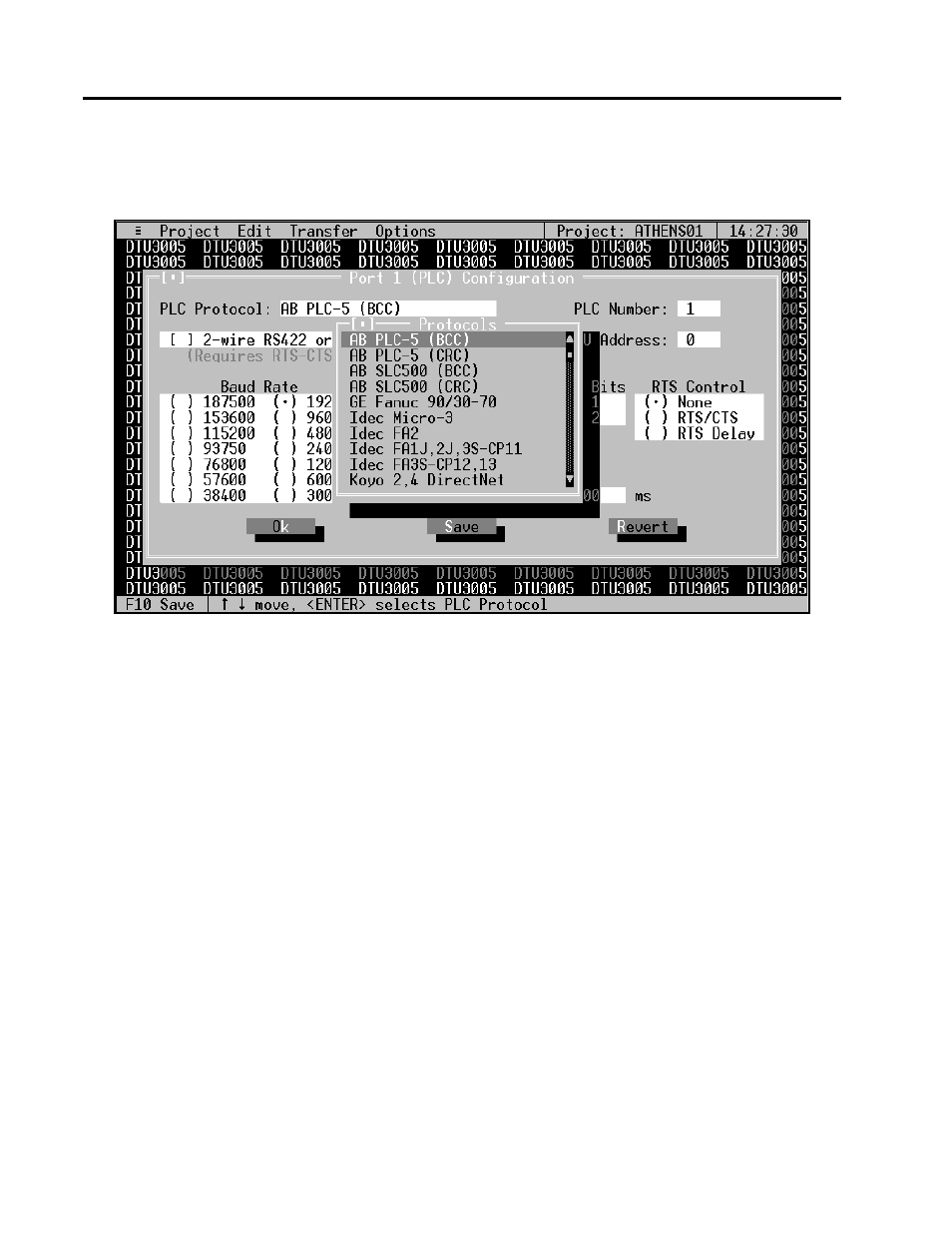
4
Creating Project Files—PLC to Devices
14
Siemens Energy & Automation, Inc.
To select the PLC connected to port 1, highlight PLC Pro-
tocol and press Enter. The PLC Protocols selection menu
appears:
PLC Protocol
Use the Down Arrow and Up Arrow keys to scroll through
the list of available PLC Protocols, since not all choices are
visible at one time. To select a protocol, highlight the selec-
tion and press Enter.
PLC Number
After you have selected your PLC, the PLC Number selec-
tion box is highlighted. The PLC Number is used to identify
which PLC the DTU is to communicate with (if the selected
type of PLC is addressable). The PLC Number is often
called a PLC Slave Address or Slave ID.
Type in the PLC Number and press Enter.
2-Wire RS422 or RS485 Communications
After you have entered the PLC Number, the 2-Wire RS422
or RS485 Communications selection box is highlighted.
This box will only need to be checked if the communications
with your PLC is a 2-wire RS485 or RS422 interface. When
2-wire communications are being used, RTS must be
looped back to CTS on the DTU side of the cable. This can
be done on the RS232 side by looping pins 4 and 5 or on
the RS422/485 side by looping 16 to 18 and 17 to 19. See
Appendix D for wiring diagrams for your particular PLC,
and whether it uses a 2-wire connection.
To select the checkbox, click on it with the mouse or, with
the 2-Wire RS422 or RS485 Communications selection
highlighted, press the spacebar. An “X” will appear inside
the brackets when it is selected.
Press the Tab or Right Arrow key to move to the next field
without selecting this checkbox.
DTU Address
Some PLC protocols require each device on the PLC net-
work to be assigned a unique address or ID. The DTU
Address is the address assigned to the DTU on the PLC
network. Highlight this field and type in the address number
for the DTU3005B, then press Enter.
Communications Settings
The communications settings are automatically set to the
default values for each type of PLC when the PLC is first
selected. Before changing any of these settings, consult
your PLC manual for the correct settings. To move between
the communications settings, press the Tab or Enter keys.
To select a setting, use the Up or Down Arrow key to move
to the desired setting and press the spacebar to change
your selection.
RTS Control (Request to Send Control)
RTS Control selection is an option provided for modems or
for PLCs that require RTS to be active only while the DTU is
transmitting to the PLC.
•
If RTS/CTS is selected, the DTU will activate RTS and
wait until CTS is active before transmitting to the PLC.
•
If RTS Delay is selected, the DTU will activate RTS and
wait for the specified delay time to pass before trans-
mitting to the PLC. When RTS Delay is selected, the
