SMC Networks SMC2582W-B User Manual
Page 27
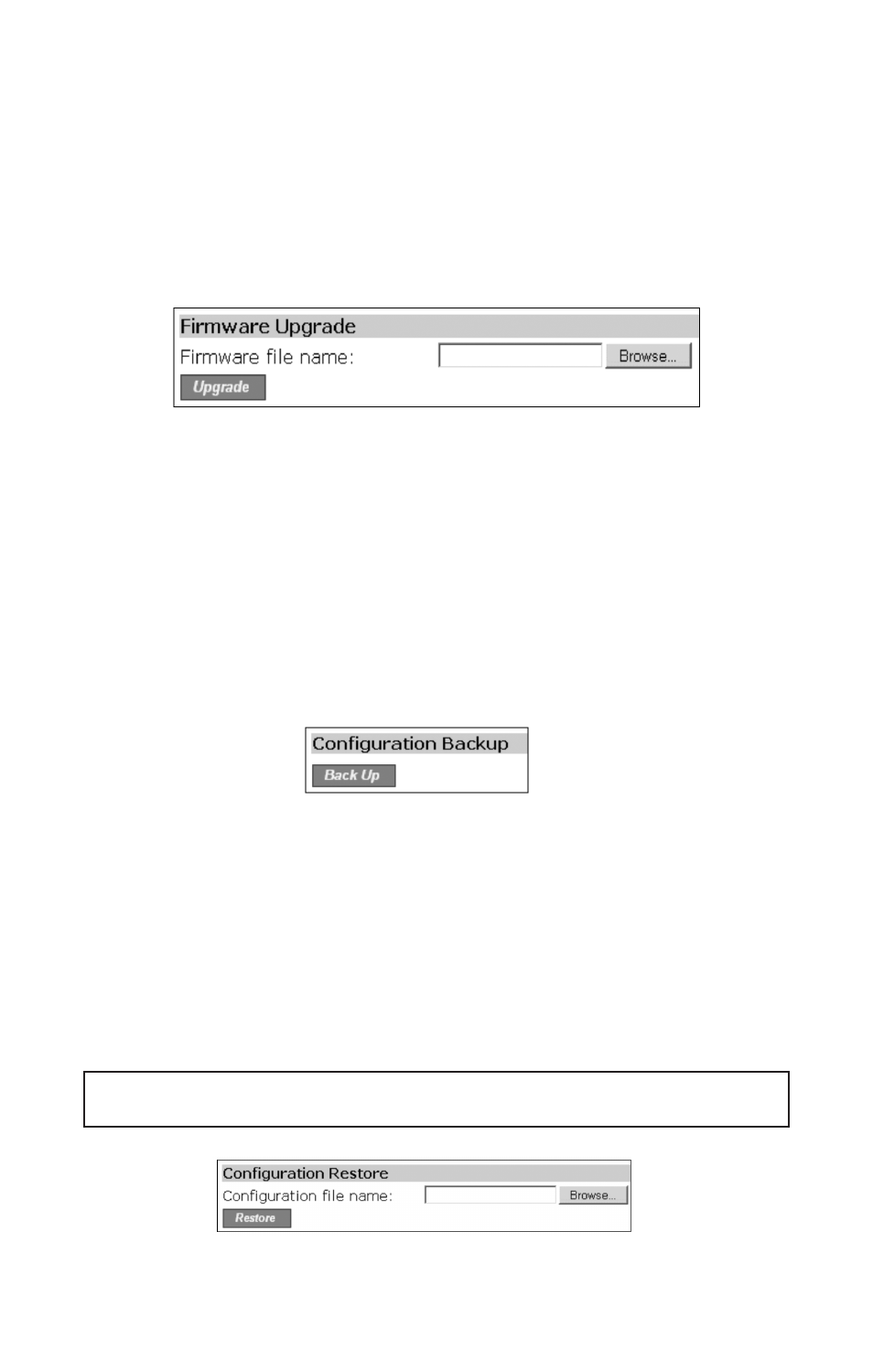
backup, and configuration restore can be achieved via HTTP or TFTP.The HTTP-based way is suggest-
ed because it’s more user-friendly. However, due to different behavior of different Web browser
types and versions, HTTP-based firmware management operations may not work properly with
some Web browsers. If you cannot successfully perform HTTP-based firmware management opera-
tions with your Web browser, try the TFTP-based method.
3.3.3.1. Upgrading Firmware by HTTP
Fig. 25. Firmware upgrade by HTTP.
To upgrade firmware of the SMC2582W-B by HTTP:
1. Click Browse and then select a correct firmware .bin file.The firmware file path will be shown in
the Firmware file name text box.
2. Click Upgrade to begin the upgrade process.
3.3.3.2. Backing up and Restoring Configuration Settings by HTTP
Fig. 26. Firmware backup by HTTP.
To back up configuration of the SMC2582W-B by HTTP:
1. Click Back Up.
2.You’ll be prompted to open or save the configuration file. Click Save.
3.The configuration file is named by the SMC2582W-B’s MAC address. For example, if the
SMC2582W-B’s MAC address is 00-01-02-33-44-55, the configuration backup file should be
“000102334455.hex”.Don’t change the configuration file name in the Save As dialog box. Select
a folder in which the configuration file is to be stored. And then, click Save.
NOTE: The procedure may be a little different with different Web browsers.
Fig. 27. Configuration restore by HTTP.
27
