Step 2: configuring tcp/ip settings – SMC Networks SMC2582W-B User Manual
Page 17
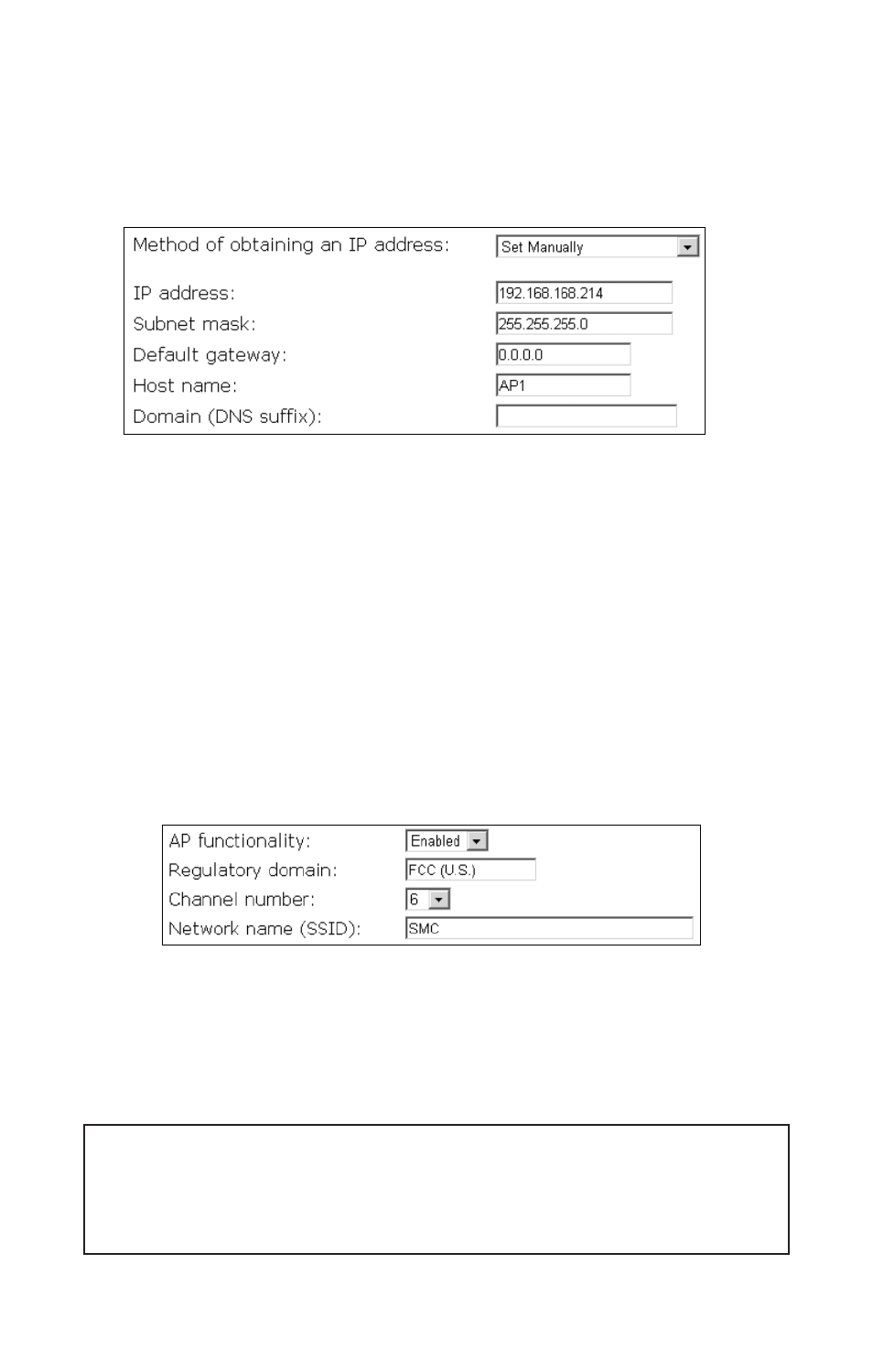
Select an operational mode and click Save at the bottom of this page, and then you are brought
back to the start page.
2.4.3. Step 2: Configuring TCP/IP Settings
Fig. 8.TCP/IP settings.
Go to the TCP/IP Addressing section to configure IP address settings.The IP address can be manu-
ally set or automatically assigned by a DHCP server on the LAN. If you are manually setting the IP
address, Subnet mask, and Default gateway settings, set them appropriately, so that they com-
ply with your LAN environment. In addition, you can specify the Host name and Domain (DNS
suffix) of the SMC2582W-B.
When you are finished, click Save at the bottom of this page, and then you are brought back to the
start page.
2.4.4. Step 3: Configuring IEEE 802.11 Settings
Fig. 9. IEEE 802.11b communication settings.
Go to the IEEE 802.11, Communication section to configure IEEE 802.11b-related communication
settings, including Channel number and Network name (SSID).
The number of available RF channels depends on local regulations.
NOTE: The Regulatory domain setting of the SMC2582W-B sold in the U.S.and Canada is
not configurable.It is set to FCC by default.As a result,only channels from 1 to 11 are available.
NOTE: For two SMC2582W-Bs or one wireless client computer and one SMC2582W-B to establish
a wireless link,both devices must be configured with the same channel number and SSID.
17
