Sony VAIO VGN-CS User Manual
Page 83
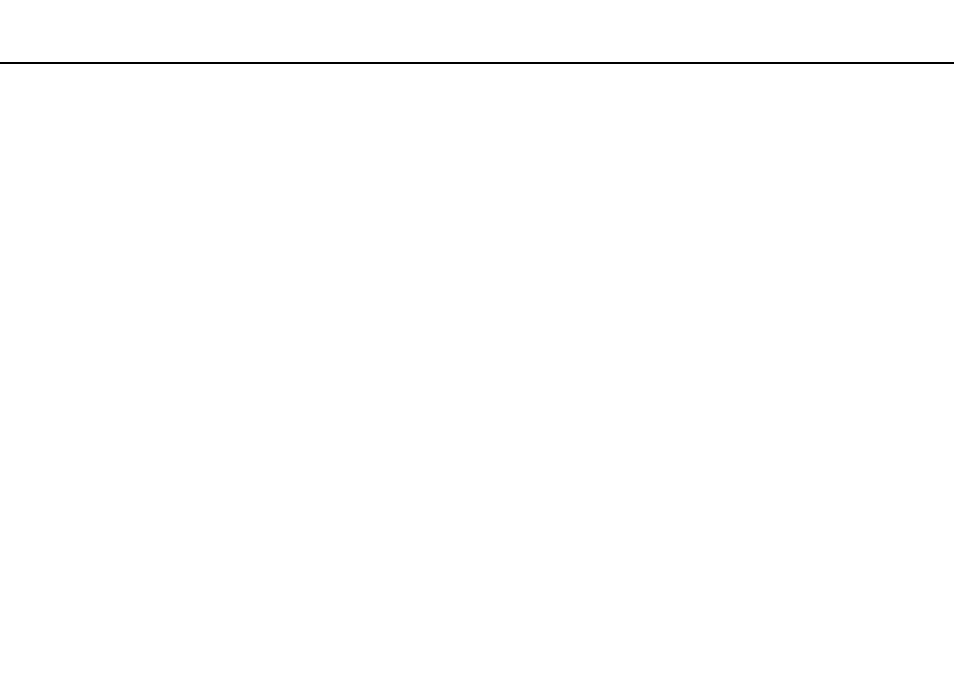
83
Using Peripheral Devices >
Selecting Display Modes
To select a display
✍
You may not be able to display the same contents on your computer screen and the external display or projector at the same time, depending on the
type of your external display or projector.
Turn on the external display before turning on your computer.
❑ On models with the Intel Graphics Media Accelerator
1
Right-click on the desktop and select Personalize.
2
Click Display Settings.
3
Follow the on-screen instructions to change the settings.
❑ On models with the NVIDIA video controller
1
Click Start and Control Panel.
2
Click Additional Options.
3
Click NVIDIA Control Panel.
4
Select the display setup option under Display.
5
Follow the on-screen instructions to change the settings.
❑ On models with the ATI video controller
When the computer has an external display connected, you can change the Main/Clone setting as follows:
1
Click Start, All Programs, and Catalyst Control Center.
2
Click CCC.
3
Follow the on-screen instructions to change the settings.
See the help file for more information.
- VGN-CS390JCP VGN-CS390DCB VGN-CS390JCR VGN-CS390DGB VGN-CS390JBB VGN-CS390D VGN-CS390DFB VGN-CS390JKV VGN-CS390JCQ VGN-CS390JDV VGN-CS390 VGN-CS325J VGN-CS390JKU VGN-CS390DDB VGN-CS390DHB VGN-CS390JCW VGN-CS390JKI VGN-CS390JKJ VGN-CS320J VGN-CS390DEB VGN-CS390J VGN-CS390DBB VGN-CS310J VGN-CS308J VGN-CS385J VGN-CS390JAB
